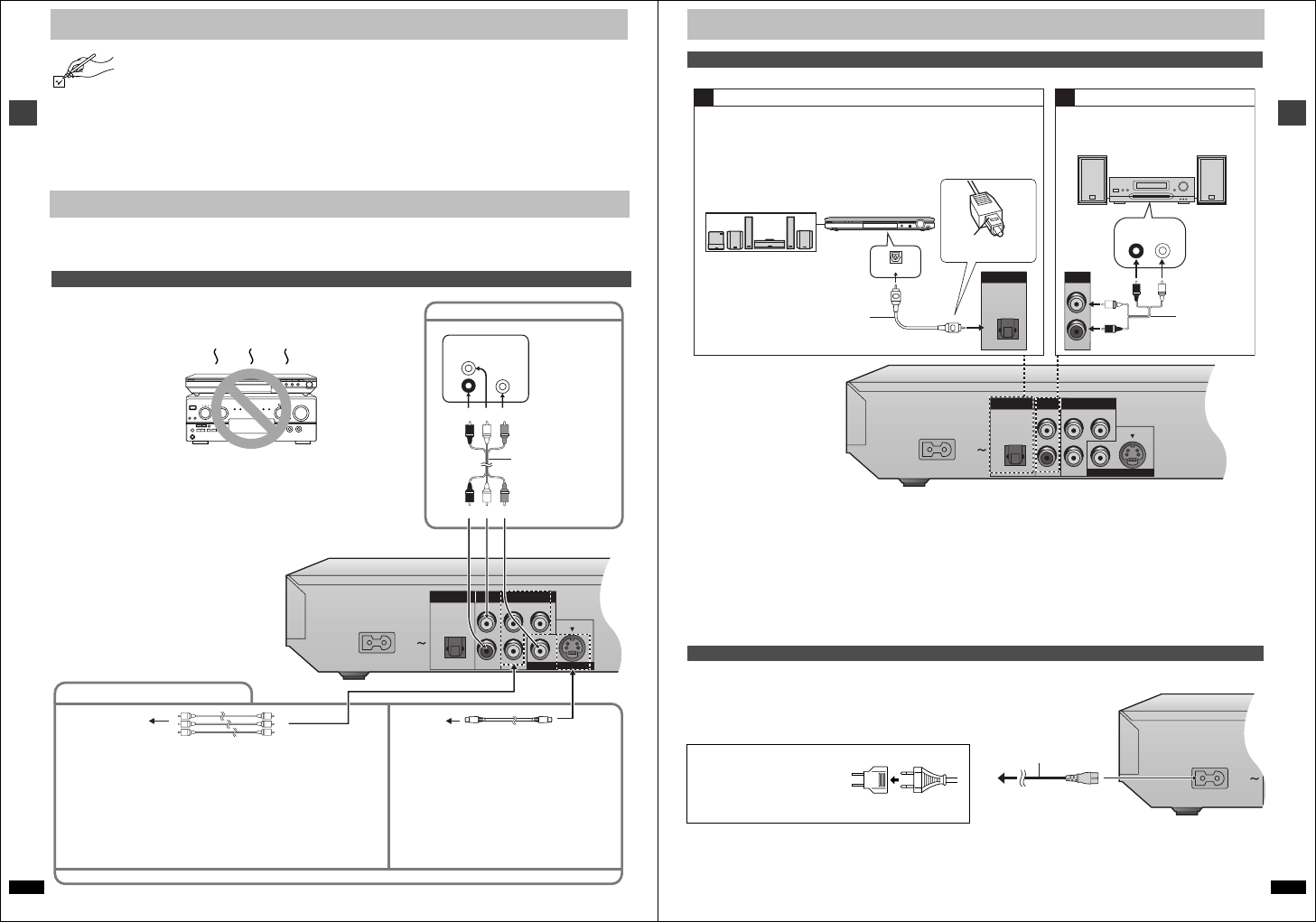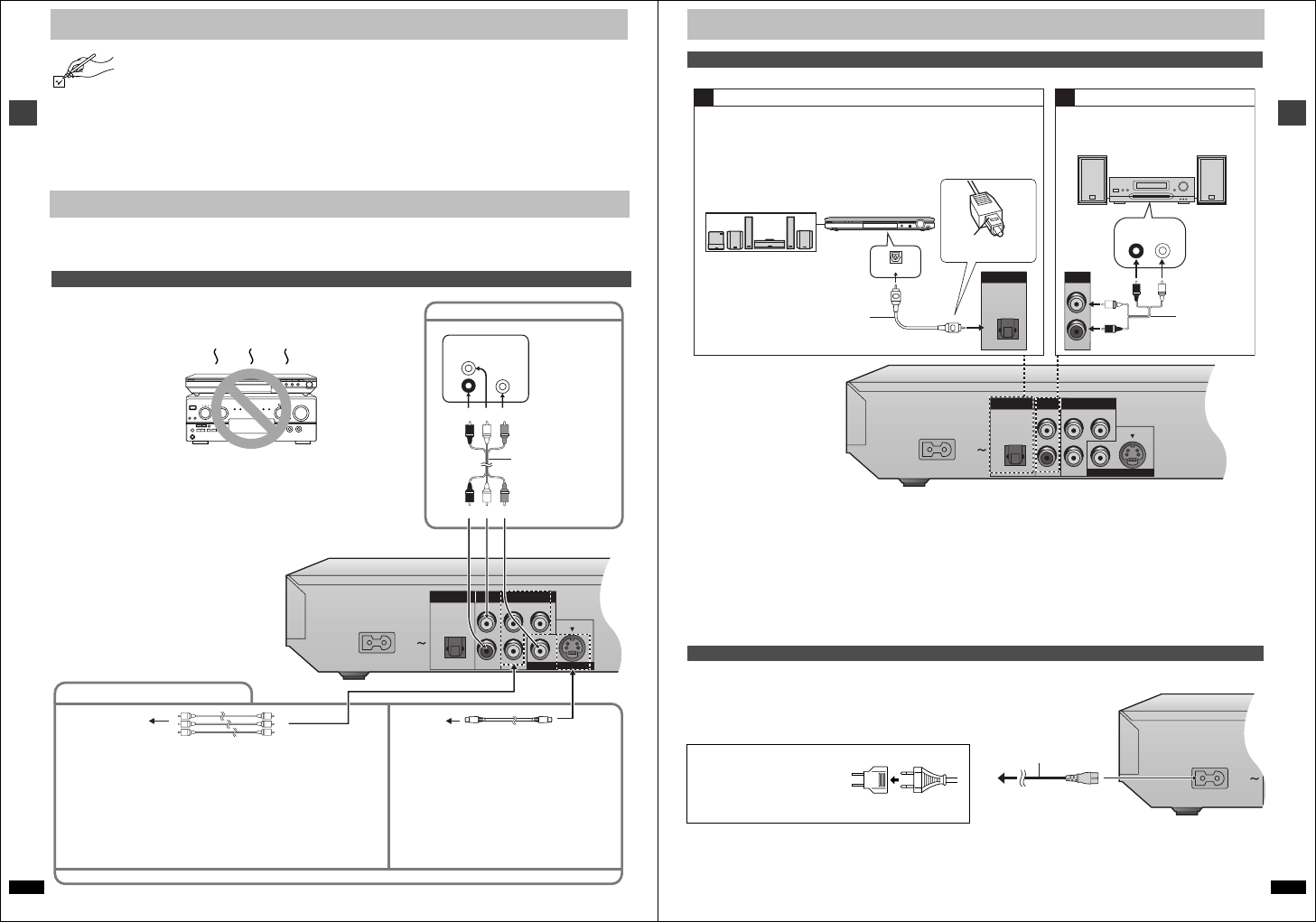
Getting started
RQT6933
4
Accessories
Please check and identify the supplied accessories. Use numbers indicated in parentheses when asking for replacement parts.
(Only for U.S.A.) To order accessories contact 1-800-332-5368 or web site (http://www.panasonic.com).
(For other areas) To order accessories, call the dealer from whom you have made your purchase.
∏ 1 Remote control
U.S.A. and Canada (EUR7621010)
Other areas (EUR7621020)
∏ 1 AC power supply cord
U.S.A. and Canada (RJA0065-2D)
Australia and N.Z. (RJA0035-2X)
Other areas (RJA0019-2X)
∏ 1 Audio/video cable (JAC3315N)
∏ 2 Remote control batteries
For units with PX printed on the outer packaging
∏ 1 Power plug adaptor (VJP2974)
[Note]
The included AC power supply cord is for use with this unit only. Do not
use it with other equipment.
Before connection
≥Disconnect the AC power supply cord.
≥Turn off all equipment and read the appropriate operating instructions.
≥The equipment connections described are examples.
≥Peripheral equipment and optional cables sold separately unless
otherwise indicated.
Connection
Connection to a television
AC IN
OPTICAL
L
PB
Y
PR
R
DIGITAL AUDIO OUT
(PCM/BITSTREAM)
COM
PONENT VIDEO OUT
(480P/480I)
AUDIO OUT
VIDEO OUT
S VIDEO OUT
AUDIO
IN
L
R
VIDEO
IN
Television
Audio/video cable
(included)
red white yellow
Basic connection to a television
COMPONENT VIDEO OUT terminal
≥These terminals can be used for either interlace or progressive output (➜ page 7)
and provide a purer picture than the S VIDEO OUT terminal. Connection using
these terminals outputs the color difference signals (P
B/PR) and luminance signal
(Y) separately in order to achieve high fidelity in reproducing colors.The description
of the component video input terminals depends on the television or monitor (e.g.
Y/P
B/PR, Y/B-Y/R-Y, Y/CB/CR). Connect to terminals of the same color.
[Units\for\the\U.S.A.,\Canada\and,\with\PX\printed\on\the\outer\packaging]
≥After making this connection, change the black level for a better picture.
(➜ page 18, Video—Black Level Control)
Video cable (not included)
Television’s
COMPONENT VIDEO
IN terminals
For better pictures
When making this connection, ensure you connect the audio cables to the corresponding audio input terminals on the television.
S video cable (not included)
S VIDEO OUT terminal
The S video terminal achieves a more vivid picture than
the VIDEO OUT terminal by separating the chrominance
(C) and luminance (Y) signals. (Actual results depend
on the television.)
Television’s
S VIDEO IN
terminal
This page explains how to connect the unit to a television and set it
up so you hear the audio through the television’s speakers.
To get the full benefit from the powerful multi-channel audio found on
DVDs, you should connect an amplifier and speakers.
Do not place the unit on
amplifiers or equipment
that may become hot.
The heat can damage the unit.
Connect your unit directly to your television.
Do not connect the unit through your video cassette recorder when
setting up your home entertainment system, because the picture may
not be played correctly due to the copy guard.
red white yellow
RQT6933
Getting started
5
Enjoy the powerful movie theater and hall-like sound available with multiple channel audio found on DVDs by connecting an amplifier and speakers.
∫ Recording output
Digital recording ➜ Connection [A] to digital recording
equipment
≥With DVD, the following conditions must be met: a the disc doesn’t have
protection preventing digital recording, and b the recording equipment
can handle signals with a sampling frequency of 48 kHz.
≥You cannot record WMA/MP3.
When recording DVDs, make the following settings.
sADVANCED SURROUND: OFF (➜ page 15)
sPCM Down Conversion: Yes (➜ page 19)
sDolby Digital/DTS Digital Surround/MPEG
§
: PCM (➜ page 19)
§
MPEG: Units for the Middle East, South Africa, Russia, Australia and
N.Z.
Analog recording ➜ Connection [B] to a cassette deck or
other recording equipment
There are no limitations on recording analog signals as there are with
digital signals.
Conserving power
This unit consumes a small amount of power, even when it is turned off.
[U.S.A.[and\Canada[ 1 W
[Other\areas] approx. 2 W
To save power when the unit is not to be used for a long time, unplug it
from the household AC outlet.
Home Theater – Enjoying more powerful sound
AC IN
OPTICAL
L
PB
Y
PR
R
DIGITAL AUDIO OUT
(PCM/BITSTREAM)
COM
PONENT VIDEO OUT
(480P/480I)
AUDIO OUT
VIDEO OUT
S VIDEO OUT
A B
(DVD) IN
AUX IN
L
R
L
R
AUDIO OUT
OPTICAL
DIGITAL AUDIO OUT
(PCM/BITSTREAM)
VOLUME
Digital connection Analog connection
Insert fully, with this
side facing up.
Optical digital audio cable
Do not bend sharply when
connecting.
To enjoy multi-channel surround
sound
Connect an amplifier with a built-in
decoder or a decoder-amplifier
combination.
Change the settings in “Digital output”
(➜ page 19).
≥You can only use DTS Digital Surround
decoders that are compatible with DVD.
To enjoy stereo or Dolby Pro Logic
Connect a digital amplifier or system
component.
Change the settings in “Digital output”
(➜ page 19).
To enjoy stereo or Dolby Pro Logic
Connect an analog amplifier or system
component.
Amplifier or system
component
Audio cable
Speakers (example)
Connect three or more speakers
for surround sound.
Amplifier
Power connection
For units with PX printed on the outer packaging
If the power plug does not fit your AC
outlet, use the power plug adaptor
(included).
If it still doesn’t fit, contact an
electrical parts distributor for assistance.
AC power supply
cord (included)
To household
AC outlet
Connection