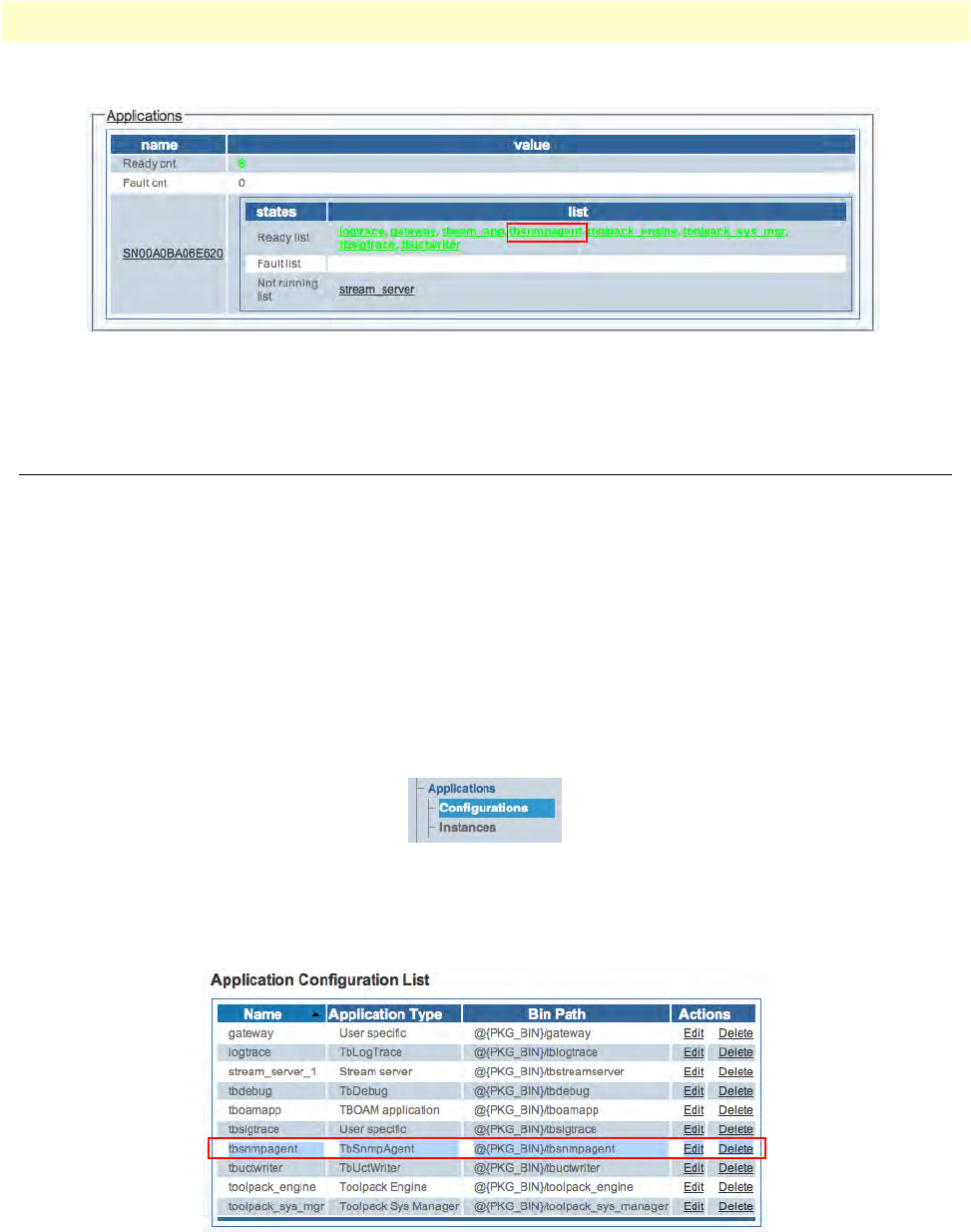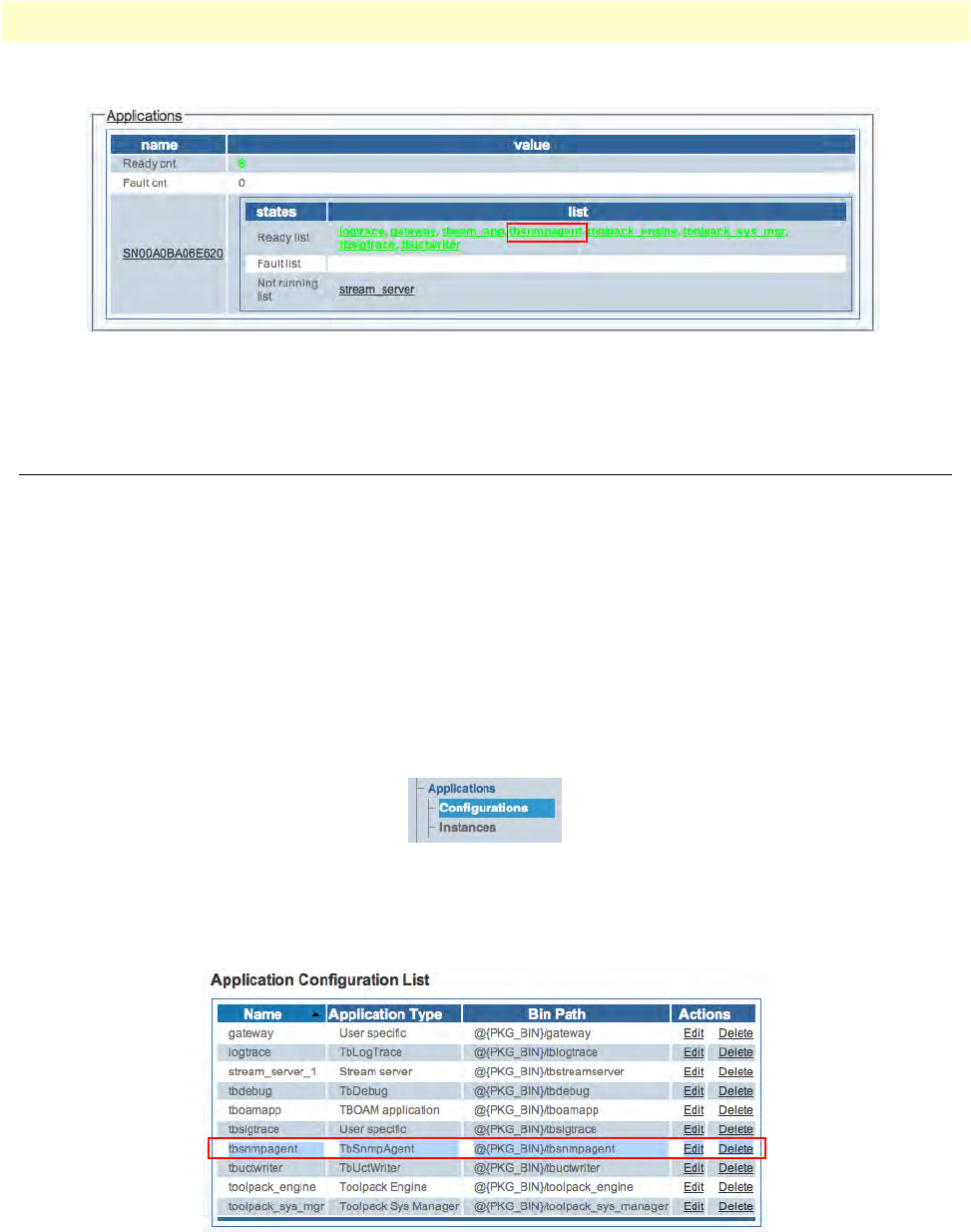
Configuring the tbSnmpAgent 223
Smart Media Software Configuration Guide 8 • Configuring SNMP
5. Return to the Applications information window. The tbsnmpagent should now appear in the Ready list.
Figure 393. Applications > Ready list
The tbSnmpAgent application has now been activated.
Configuring the tbSnmpAgent
Once you are logged into the Web Portal and have successfully activated the tbSnmpAgent application, follow
these steps to configure the application to suit your needs:
1. “Configuring SNMP system parameters” on pag
e 223
2. “Configuring SNMPv1, SNMPv2c” on
page 225
3. “Configuring SNMPv3” on
page 225
4. “Configuring traps” on p
age 225
Configuring SNMP system parameters
1. Und
er the Applications heading, in the Web Portal navigation panel, click the Configurations tab.
Figure 394. Applications > Configurations
2. In the Application Configuration List, find the entry for tbsnmpagent and click the link labeled edit,
next to that entry.
Figure 395. Application Configuration List