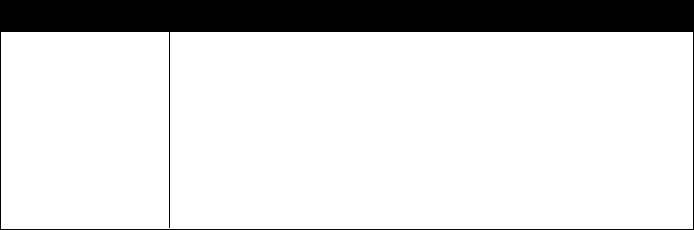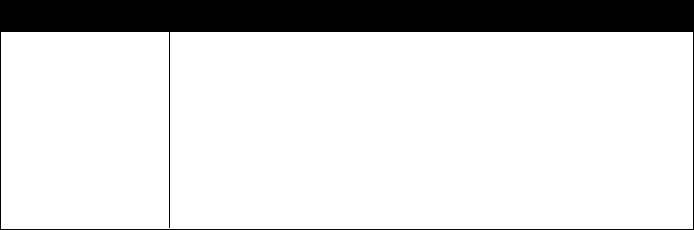
page 23
COMMERCIAL PRODUCTS DIVISION
CHANGING THE C956 CUSTOM COURSES
Note: This aspect of the Club Custom mode does not appear in the C954 treadmill.
Two custom course programs (Course 1 and Course 2) exist in the C956 treadmill.
After you modify Course 1 (or opt to bypass it), Course 2 appears on the display.
The keys on the console keypad have a different function than explained in the
box on page 21. In the Custom Course programs, the keys function as follows:
Custom Course Program Keys
Speed ▼ or ▲ moves the blinking LED from column to column.
Incline ▲ or ▼ affects the incline of the selected column.
Enter accepts any changes and stores the course in memory.
Stop or Reset exits the course (leaving it unchanged) and resets the
display to the Precor banner.
If you decide to select a custom course, you have the ability to create a new, or
“draw over” an existing, course profile. The entire course appears on the display. A
blinking LED appears at the top of the far left column and indicates the starting
position. Any incline changes that you make occur only in that column. The
treadmill’s speed is determined by the user.
Begin modifying the course profile one cell at a time using any Incline ▲ or ▼ key.
The available incline range is from 1 to 12%. To move onto the next column, press
any Speed ▼ or ▲ key. (Refer to the chart above.)
When you have finished making changes, press Enter to save the course profile.
The display moves to the next Custom Course (#2) or returns to the Precor
banner (depending on which Custom Course you were modifying).
Note: To exit the custom course mode without saving any of the changes, press
Stop or Reset. The custom course that existed prior to your changes is re-instated
and the display returns to the Precor banner.