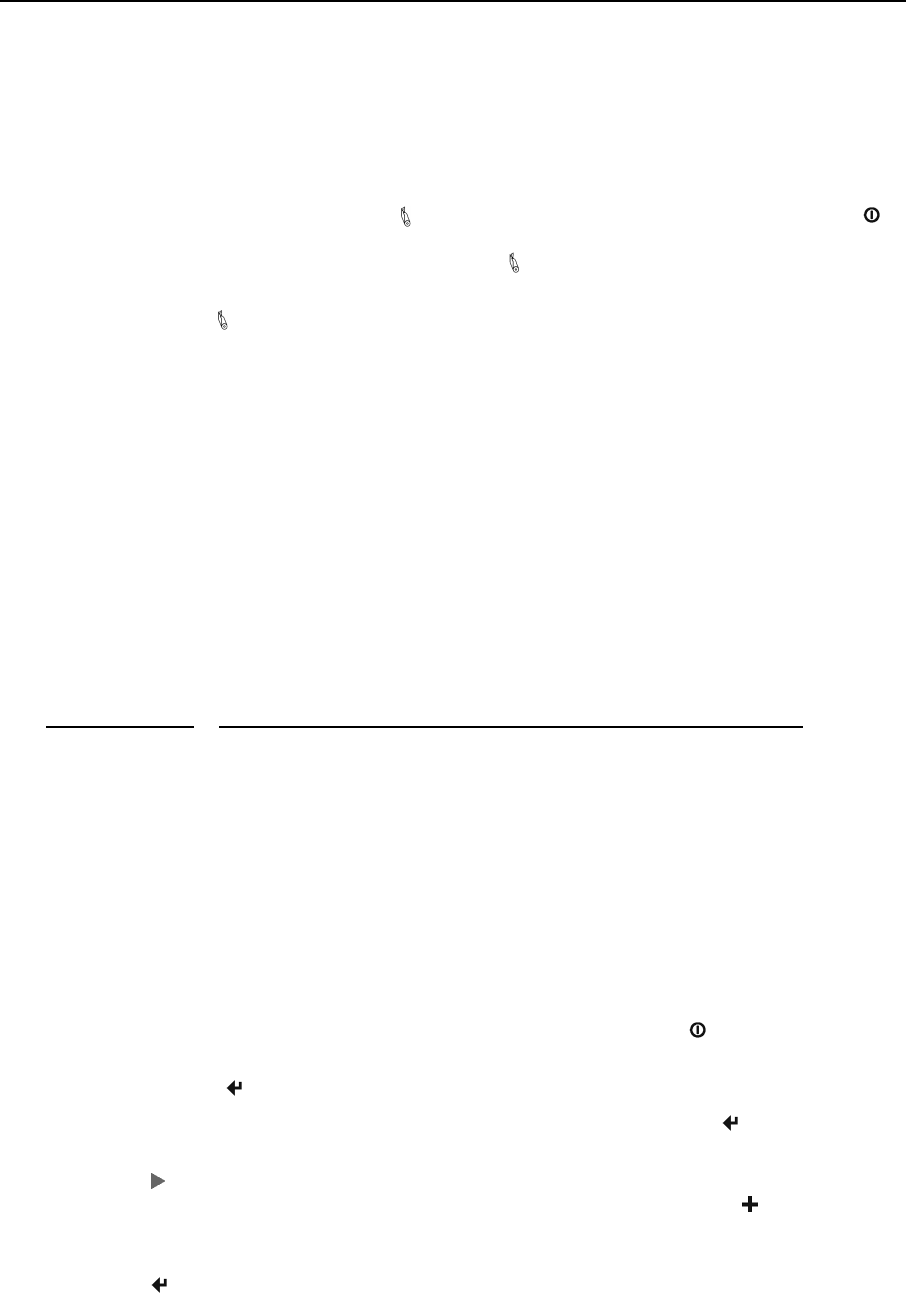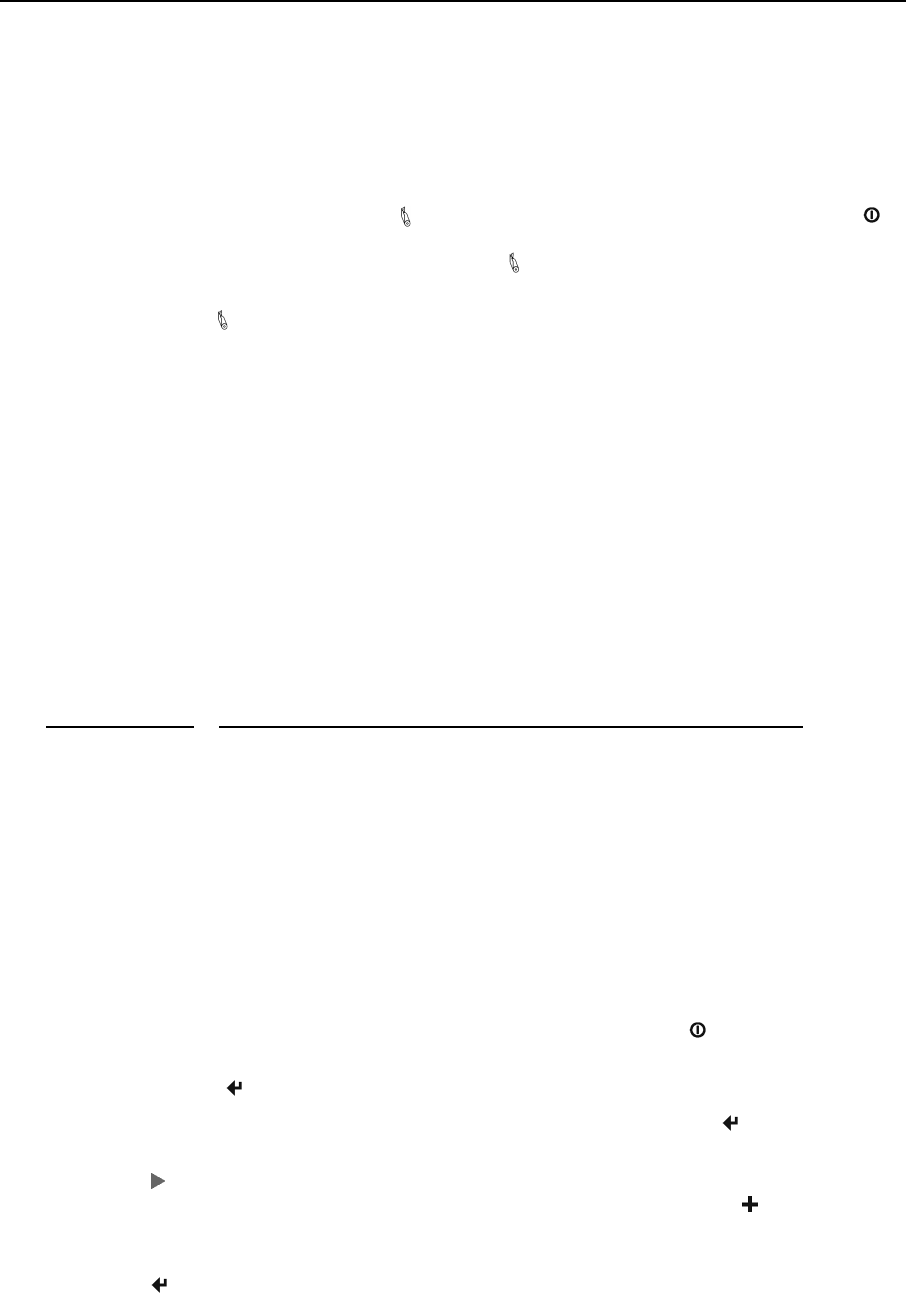
Getting Started
• A list of any graphic images or logos that have been stored.
• A sample bar code.
• Printer serial number.
• A print head test pattern.
To print the standard printout, press and hold the
Paper Feed button while turning on the printer with the
Power Button (press and release the power button, but continue to hold the paper feed button) until the printer
displays “Printing Current Menu Values”, and then release the
Paper Feed button.
If the printer has any graphic images/logos stored, “Press Paper Feed To Print Logos” will be displayed.
Pressing and releasing the
Paper Feed button will cause the images to be printed at the bottom of the standard
printout.
Host Interface Set Up
Prior to using your printer with a computer application, check the interface settings to be sure they match those
required by your host system.
Each printer is equipped with a Serial RS-232C interface which is selected by default. Additionally, the printer
may also be equipped with either an IrDA interface, Bluetooth interface, or Wi-Fi interface. The model
description on the serial number label will indicate if one of the optional interfaces is installed. The factory
defaults for the basic settings for each interface are listed below.
Interface
Factory Default Interface Settings
Serial RS-232C Printek Emulation, 57,600 Baud, 8 Data Bits, 1 Stop Bit, No Parity, No Handshake
IrDA Printek Emulation. No other set up required.
Bluetooth Printek Emulation, Pairing Mode = Paired, Security Disabled, PIN = “0”
Bluetooth Name = “MtP300-SerialNumber”.
Wi-Fi Connect to any SSID, Infrastructure, WEP = None, DHCP enabled,
TCP tunnel port 8023, Channel = 1, DHCP Name = MtP300-SerialNumber.
If the above settings do not sufficiently match your host system, the following instructions describe how to
access the Interface Set Up Menu.
1. Make sure the printer is powered off. If the printer is on, press and hold the
Power Button until
“Printer Off” is displayed to turn the printer off.
2. Press and hold the
Enter Button.
3. Continue to hold the Enter Button and turn the printer on. Continue holding the Enter Button until
“Menus Active” is displayed.
4. Press the
Advance Button until “Interface Menu” is displayed. If necessary, you may toggle
between the Serial interface and the optional interface (if installed) by pressing the
Increment
Button. Note that the interface that is displayed is the interface that will be used when you exit set up
mode.
5. Press the
Enter Button to advance to the first set up feature for the interface that was displayed in
step 4. Only the features that pertain to the interface displayed/selected in step 4 will be available.
6