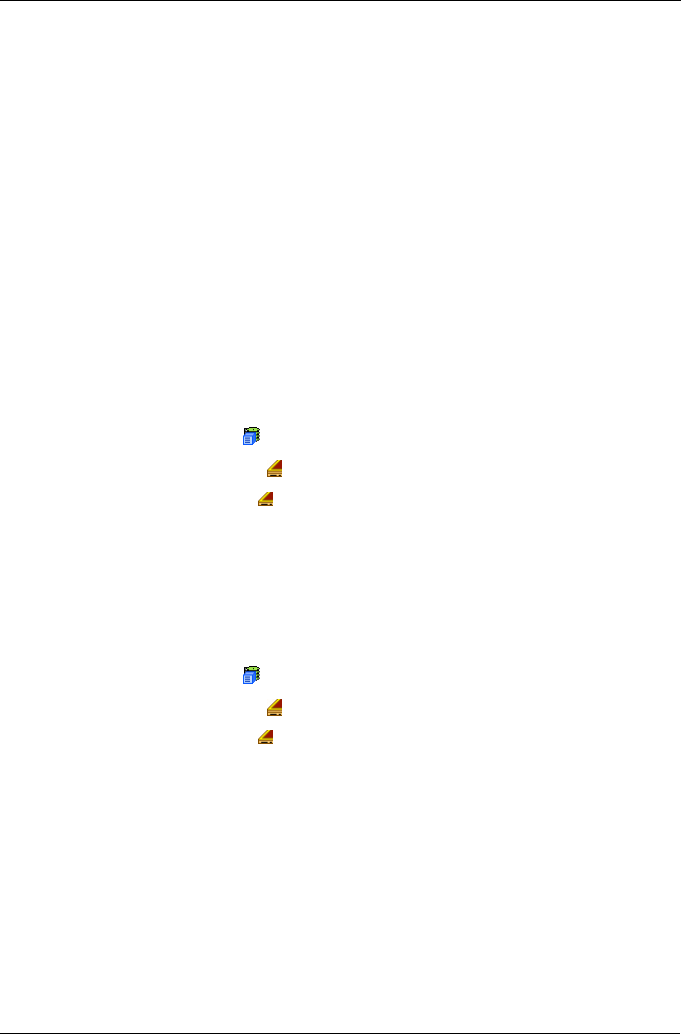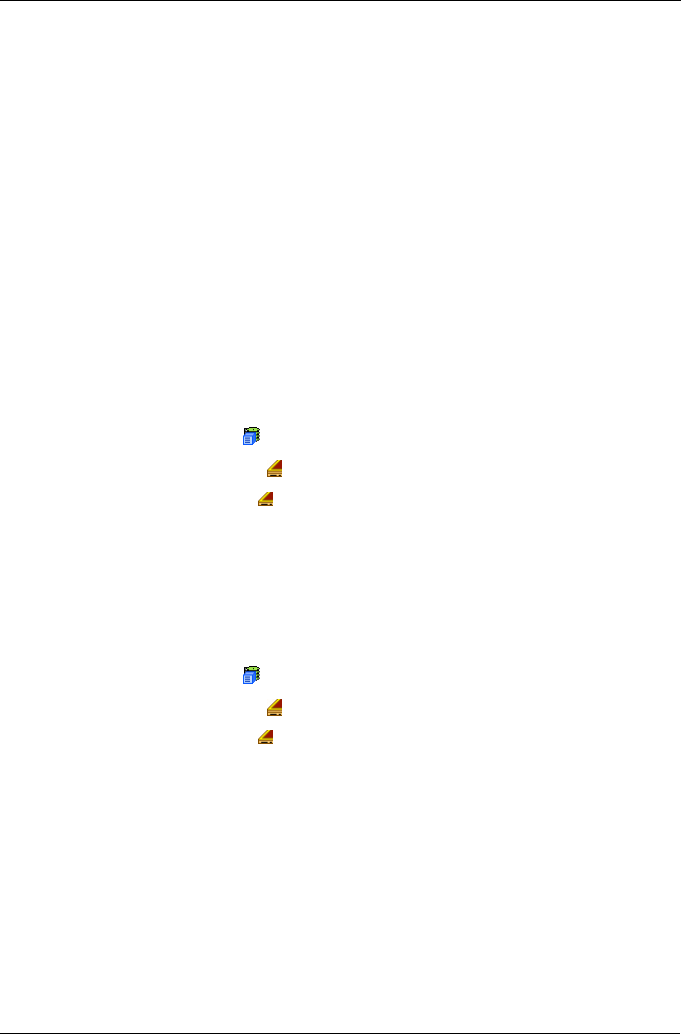
Chapter 4: Management with WebPAM PROe
119
Enclosure
Enclosure Information
The Enclosure–Information tab provides a diagram showing the status and
location of key components. Status information about the VTrak subsystem
enclosure, including:
• SEP Firmware Version
• Polling Interval*
• Enclosure Warning and Critical temperature thresholds*
• Controller Warning and Critical temperature thresholds*
• Power Supply Units – Device ID, Status, Fan status, and Fan speed
• Blowers (scroll fans in the cooling unit(s) – Device ID, Status, and Speed
• Voltage Sensors – 3.3V, 5.0V, and 12.0V
• Temperature Sensors – The number of sensors varies among VTrak models
To access Controller information:
1. Click the Subsystem icon in Tree View.
2. Click on the Enclosures icon.
3. Click on the Enclosure icon.
For information on Enclosure problems, see “Chapter 8: Troubleshooting” on
page 261.
Enclosure Settings
The Enclosure–Settings tab enables you to make settings for certain components
of the VTrak subsystem enclosure. To make Enclosure settings:
1. Click the Subsystem icon in Tree View.
2. Click on the Enclosures icon.
3. Click on the Enclosure icon.
4. Click on the Settings tab in Management View.
5. Enter a polling interval (15 to 255 seconds) in the Polling Interval field.
6. Enter a value in the Enclosure Warning Temperature Threshold field (45°C is
the default).
7. Enter a value in the Enclosure Critical Temperature Threshold field (51°C is
the default).
8. Enter a value in the Controller Warning Temperature Threshold field (63°C is
the default).
9. Enter a value in the Controller Critical Temperature Threshold field (68°C is
the default).