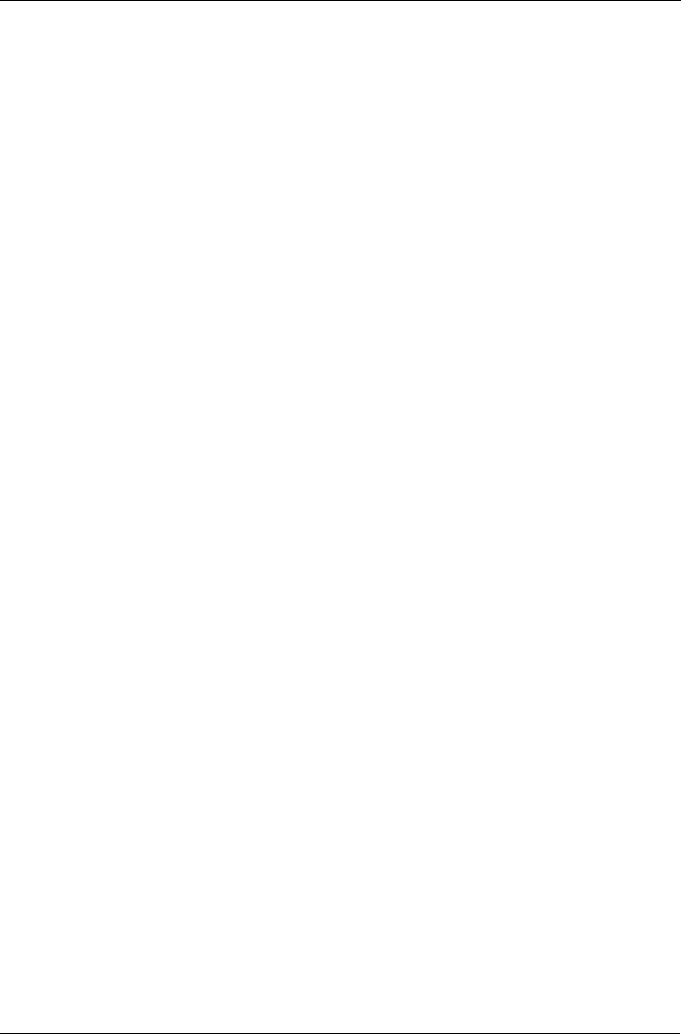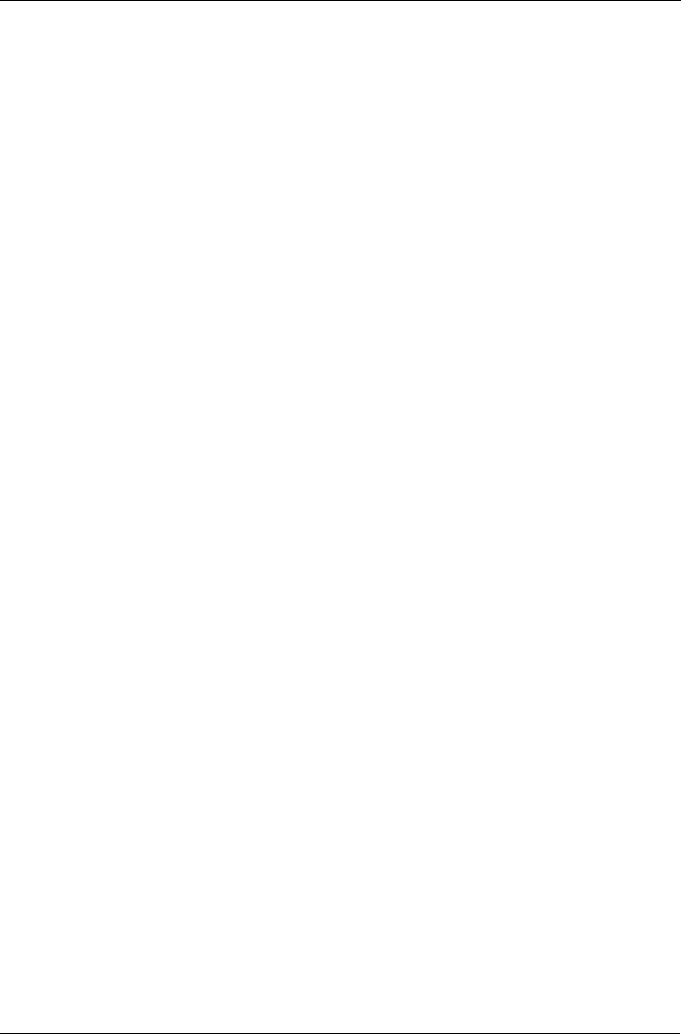
Chapter 5: SmartSYNC
57
9. Choose a setting:
• If you chose hours, choose the number of hours from the dropdown
menu.
• If you chose daily, choose the time of day in the hour (24-hour clock)
and minutes dropdown menu.
• If you chose weekly, choose the time of day and day of the week in the
hour (24-hour clock), minutes, and day dropdown menus.
10. Click the Finish button.
Your Backup Schedule appears in the Schedule tab.
Also see “Chapter 4: One Touch Backup” on page 43.
Modifying a Backup Schedule
You can change source folders, time, and day settings for a scheduled Backup.
To modify a Backup Schedule:
1. Open the SmartSYNC window.
2. Click the Schedule tab.
3. In the Schedule list, highlight the schedule you want to modify.
4. Click the Modify button.
5. Choose the folders you want to backup from the tree, then click Next >>.
6. Choose the Schedule Type (hour, daily, weekly).
7. Choose the time and day settings.
8. Click Finish to save your Backup settings.
Deleting a Backup Schedule
To delete a Backup Schedule:
1. Open the SmartSYNC window.
2. Click the Schedule tab.
3. In the Schedule list, highlight the schedule you want to delete.
4. Click the Delete button.
5. In the confirmation box, click Yes.