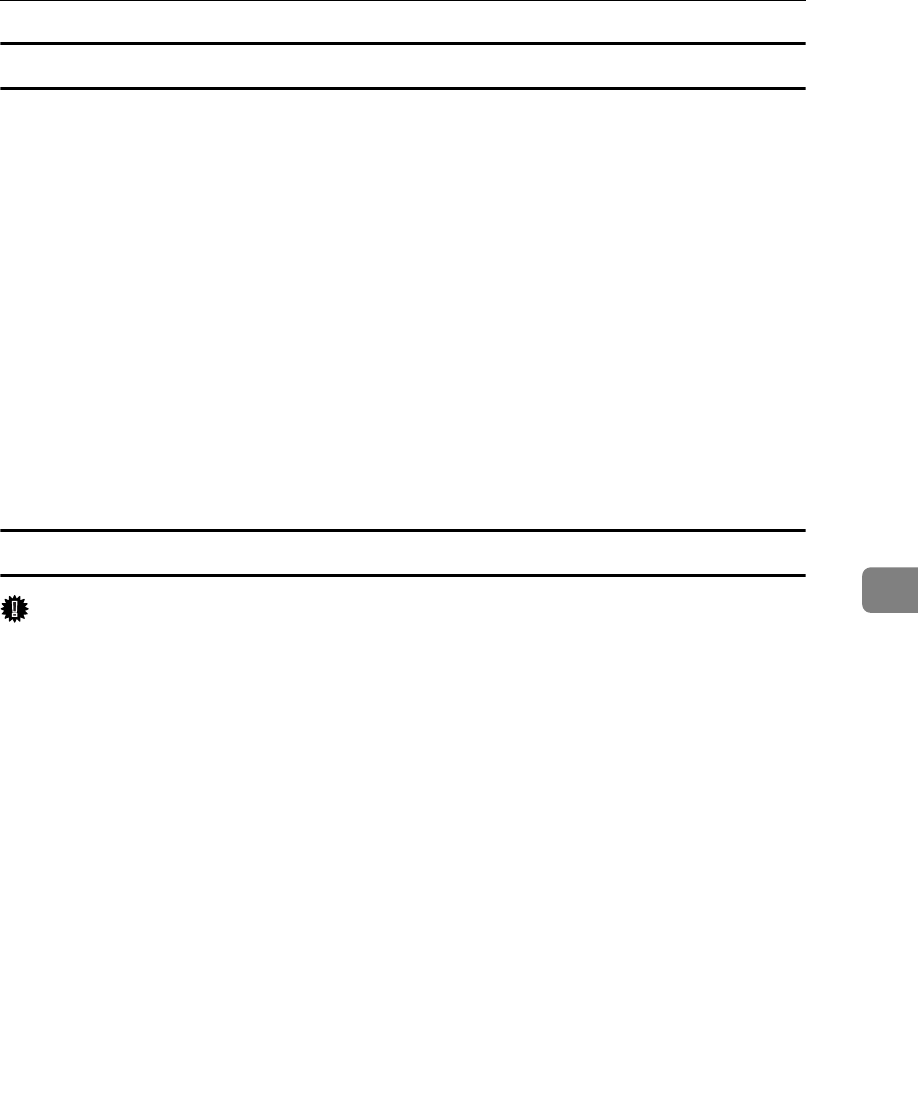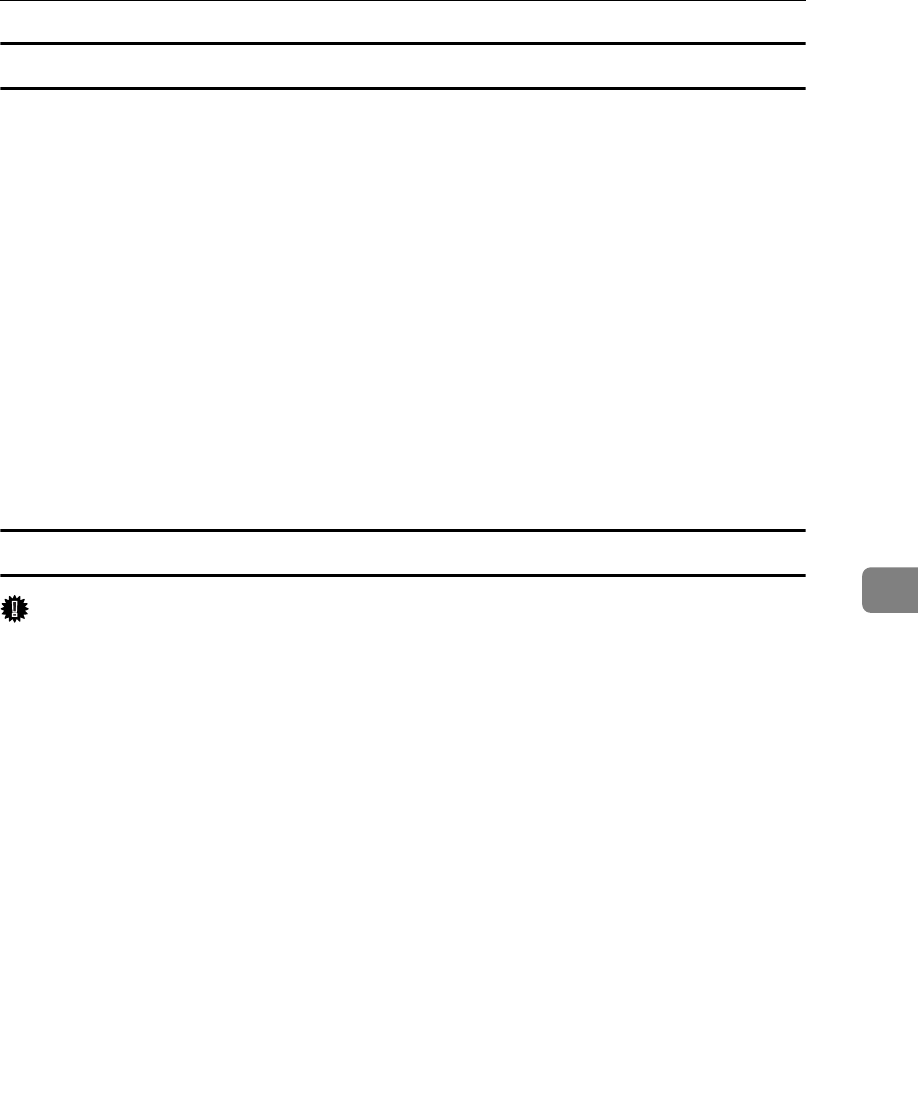
Sending Fax Documents from Computers
241
6
Specifying a destination using a destination list
A Click the [Address Book] or [Specify Destination] tab.
The [Address Book] or [Specify Destination] tab appears.
B Select the [Device Address] (or [Use device address]) check box.
C The machine's address is displayed in the [Device Address] field on the [Ad-
dress Book] tab. On the [Specify Destination] tab, enter the registration number
of the Destination key in the [Device Address] box.
D Click [Set as Destination].
The entered destination is added and appears in the [List of Destination:] box.
If you add a destination by mistake, click the wrong destination, and then
click [Delete from List].
E To specify more destinations, repeat steps
C
and
D
.
Specifying a destination using Address Book
Important
❒ In order to use this method, you need to register destinations in the address
list using Address Book.
A Click the [Address Book] tab.
The [Address Book] tab appears.
B Select a CSV file containing the desired destination list, from the [Address
Book:] drop-down menu.
Up to the three most recently used files appear in the dropdown menu. To use
a destination list that did not appear, click [Browse...], and then select the file.
C Select [Contact] or [Group] in the [Name:] dropdown menu as the display format.
Destination list contents change as follows, depending on the option selected:
• Contact: Individual name, company name, department name, fax number
•Group: Group name
If you selected [Group], proceed to step
E
.
D If you selected [Contact] in step
C
, select the type of fax from the [Type:]
dropdown menu.
To send by standard fax or IP-Fax, select [Fax]. To send by Internet Fax, select
[E-mail].