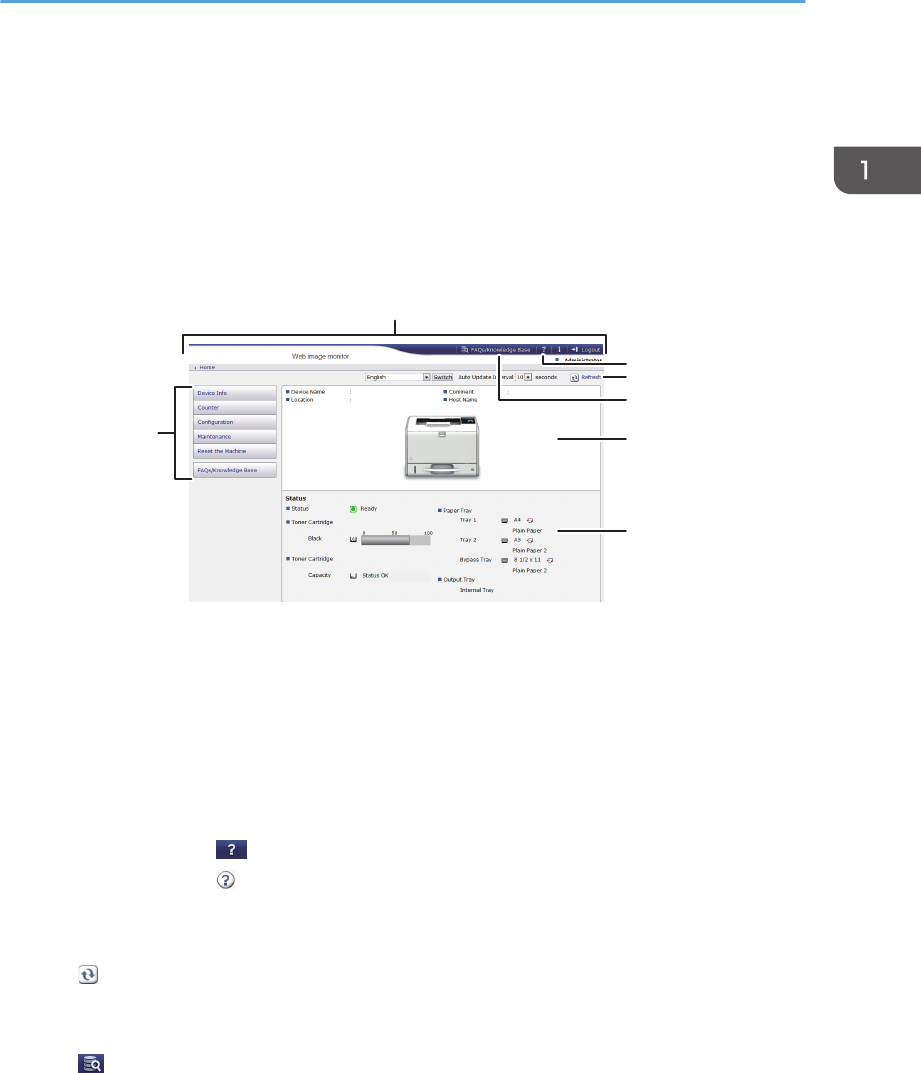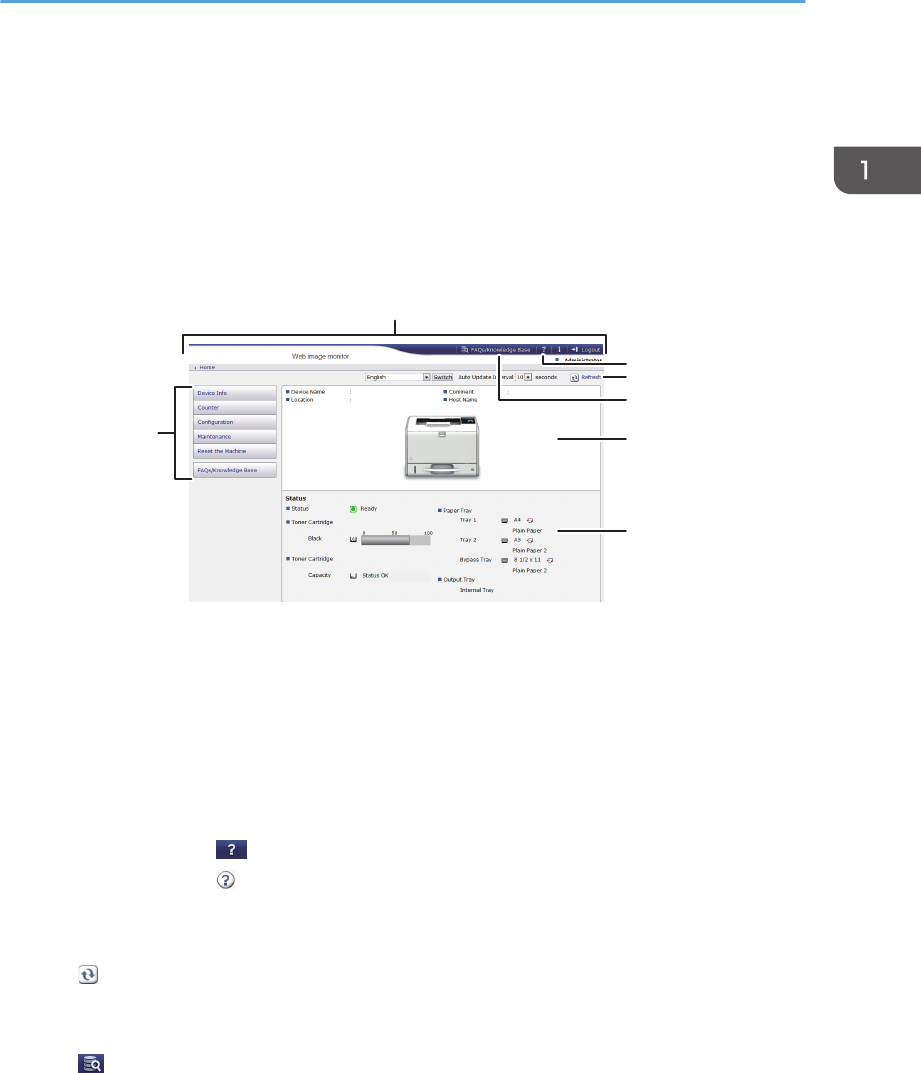
3. To log in to Web Image Monitor in the administrator mode, click [Login] on the top page.
The window for entering the login user name and password appears.
4. Enter your login user name and password, and then click [Login].
For details about the login user name and password, contact your administrator.
Depending on the configuration of your Web browser, the login user name and password might be
saved. If you do not want to save them, configure your Web browser's settings so that this
information is not saved.
1. Menu area
Displays the content of a selected menu item.
2. Header area
Displays the dialog box for switching to the user mode and administrator mode and the menu for each mode.
Also displays the link to Help.
3. Help
Clicking the Help button ( ) in the header area displays the contents of Help.
Clicking the Help button ( ) in the work area displays the Help for the setting items in the work area.
An internet connection is required to view the contents of Help.
4. Refresh
Click at the upper right in the work area to update the printer information. Click the Web browser's
[Refresh] button to refresh the entire browser screen.
5. FAQs/Knowledge Base
Click to view the Frequently Asked Questions. An internet connection is required to view the Frequently
Asked Questions.
6. Basic Information area
Displays the basic information of the printer.
7. Work area
Displays the contents of the item selected in the menu area.
Using Web Image Monitor
23