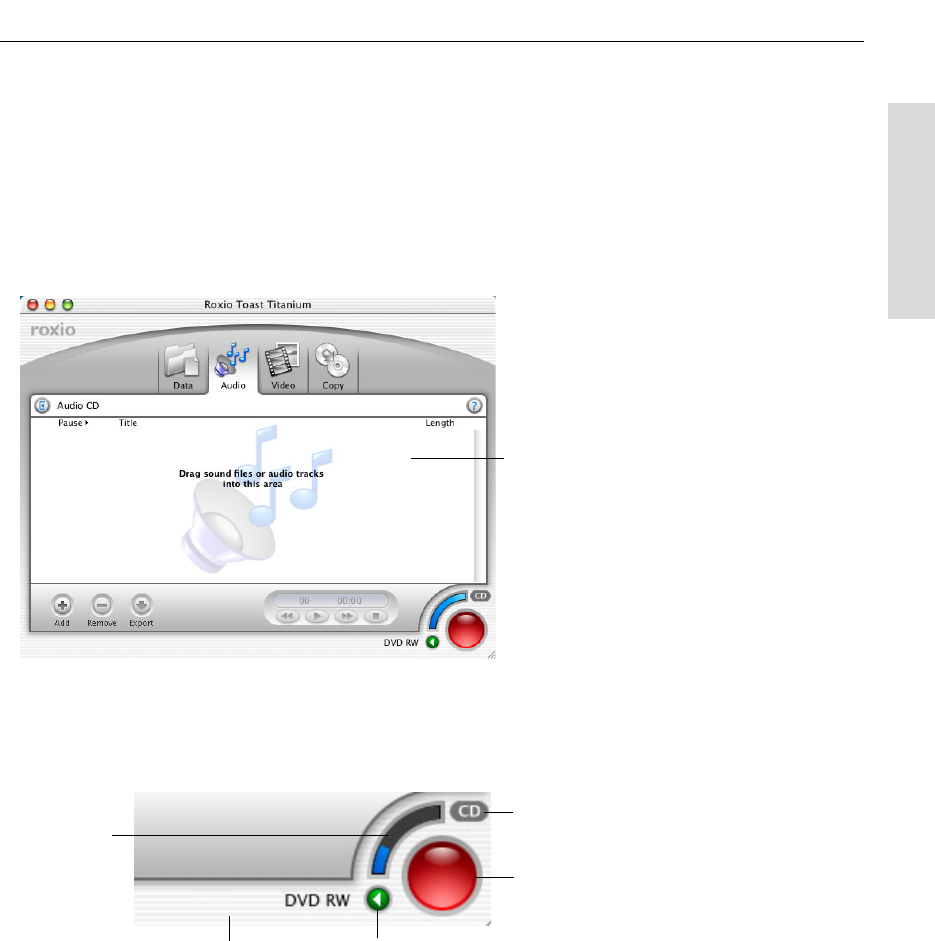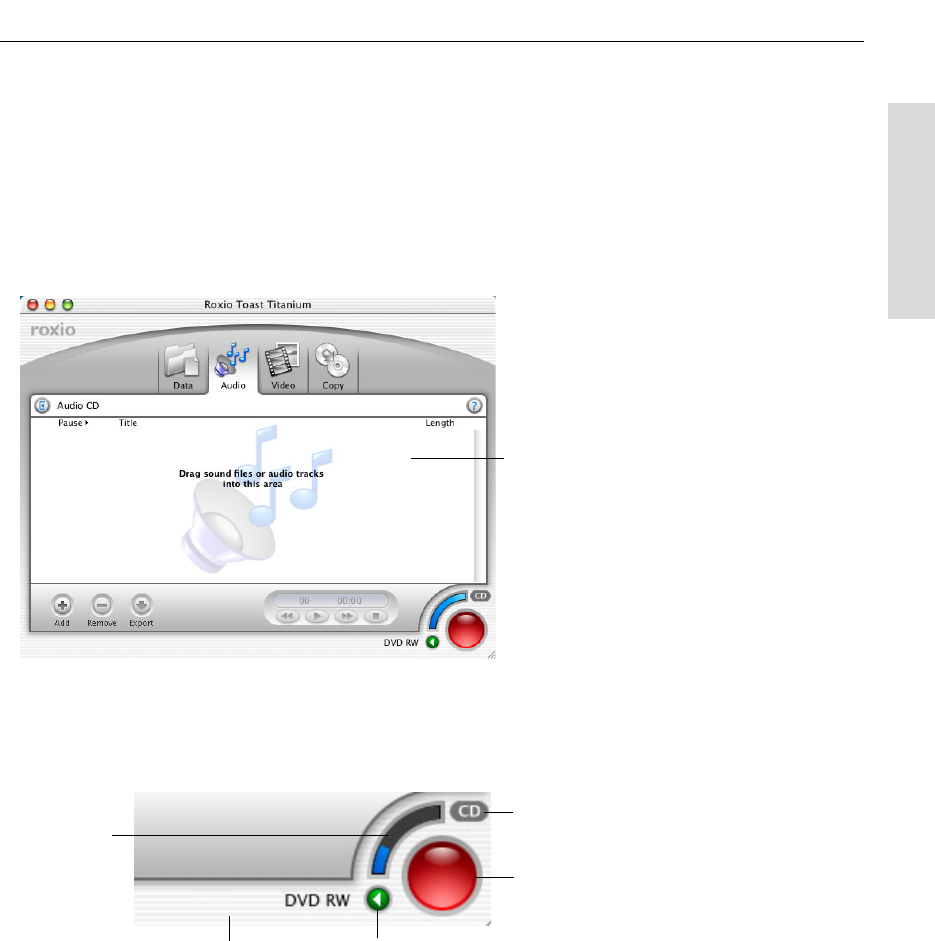
Toast 6 Titanium Getting Started Guide
About the Toast Main Window
9
Getting Started
Content Area
The content area is where you add and organize your files, or where discs
you want to copy appear. It is slightly different depending on which kind of
disc you are making. To add content, drag your files here. In some views,
you can click the Add button to add files from a file dialog. For more
information, see Overview of Using Toast to Make a Disc on page 14.
Record Button
Clicking the red Record button lets you begin recording a disc. The Record
button has other parts:
■
Space Indicator. Displays approximately how much of a disc will be full
depending on the type of disc you plan to record it to.
■
CD/DVD button. Click this button to toggle the type of media that the
Space Indicator shows free space for (CD or DVD).
Content area (in
this case, the
Audio content
area)
Recorder name Recorder Options
button
CD/DVD button
Record button
Space
Indicator
Toast 6_0 GSG.book Page 9 Tuesday, July 8, 2003 5:32 PM