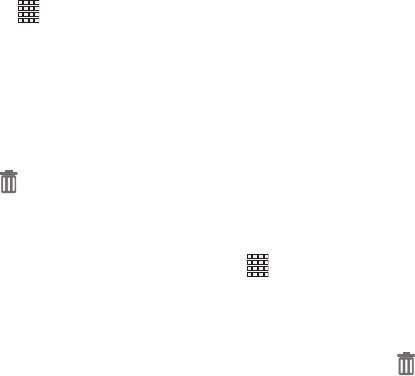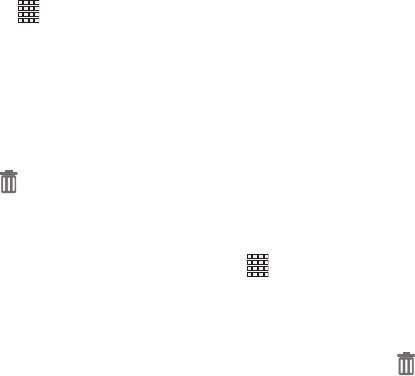
Understanding Your Phone 30
Primary Shortcuts
Primary Shortcuts appear at the bottom of the display. You
can edit the Primary Shortcuts, except for
Apps
.
Editing the Primary Shortcuts
To add or remove shortcuts:
Ⅲ
Touch and hold a shortcut, then drag it from the
Primary Shortcuts to the Home screen, or from the
Home screen to the Primary Shortcuts.
To remove shortcuts:
Ⅲ
Touch and hold the shortcut until
Remove
appears,
then drag the shortcut to the
Remove
icon.
Widgets
Widgets are self-contained applications that you can place
on the Home screen for quick access.
Adding Widgets to the Home screen
Adding widgets from the Home screen
1. Navigate to a Home screen panel, then touch and hold
on the screen to display the
Home
screen
menu.
2. Touch
Add to Home screen
, then select
Apps
.
3. Touch the
Widgets
tab, then touch a widget and follow
the prompts to configure the widget and place it on the
Home screen.
Adding Shortcuts from Widgets
1. Navigate to a Home screen panel.
2. Touch
Apps
, then touch the
Widgets
tab.
3. Touch a widget, then follow the prompts to configure
the widget and place it on the Home screen.
Removing Widgets
Ⅲ
Touch and hold the widget until
Delete
appears,
then drag the widget to the
Delete
icon.