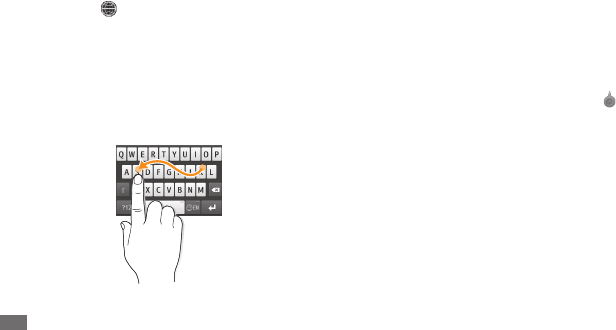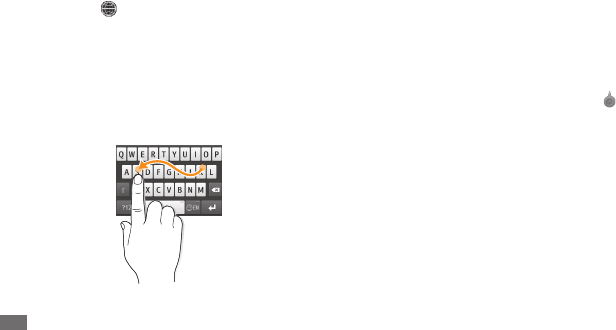
Getting started
34
Release the nger on the last character. The word is
5
inserted into the text input eld.
Repeat steps 1-4 to complete your text.
6
Copy and paste text
While you are entering text, you can use the copy and
paste feature to use text in other applications.
Tap and hold the text input eld until
1
appears.
Select
2
Select from the option list.
Drag your nger across the text and stop at highlight
3
starting point.
You can also tap the word you want to highlight twice.
Select
4
Copy or Cut to copy and paste, or cut and paste
the text onto the clipboard.
In another application, tap and hold the text input
5
eld.
Select
6
Paste to insert the text from the clipboard into
the text eld.
When Predictive text mode is activated, you can use
Continuous input mode.
Tap and hold
1
and select Continuous input.
Select the rst character of a word and drag your nger
2
to the second character without releasing the nger
from the screen.
Pause on the second character for a moment and drag
3
the nger to the next character.
Continue until you have nished the word.
4