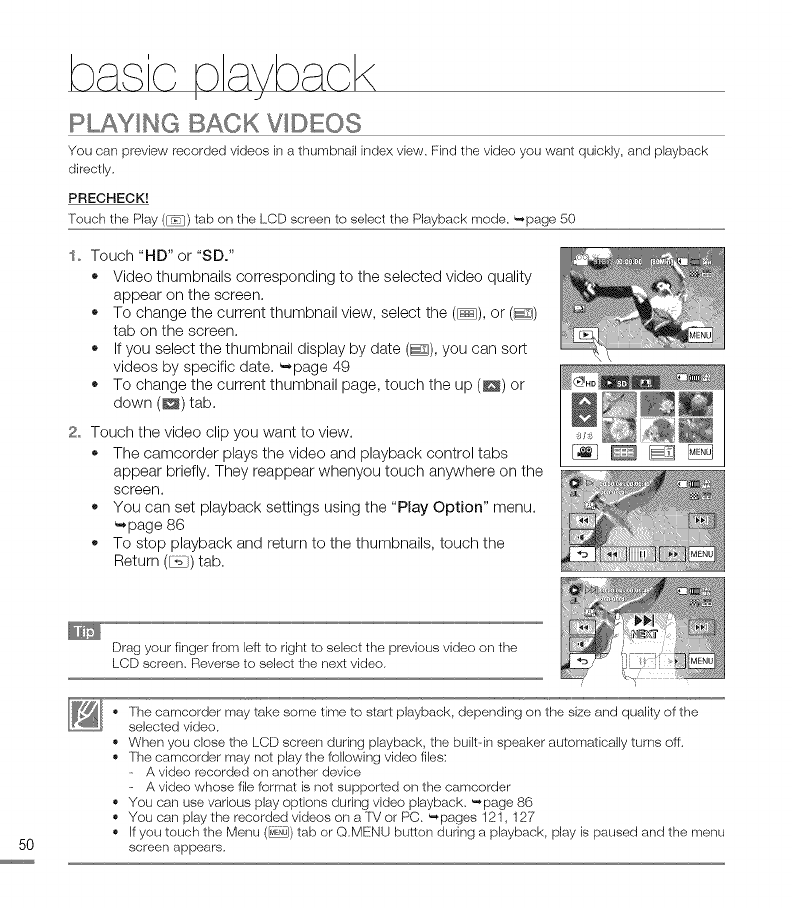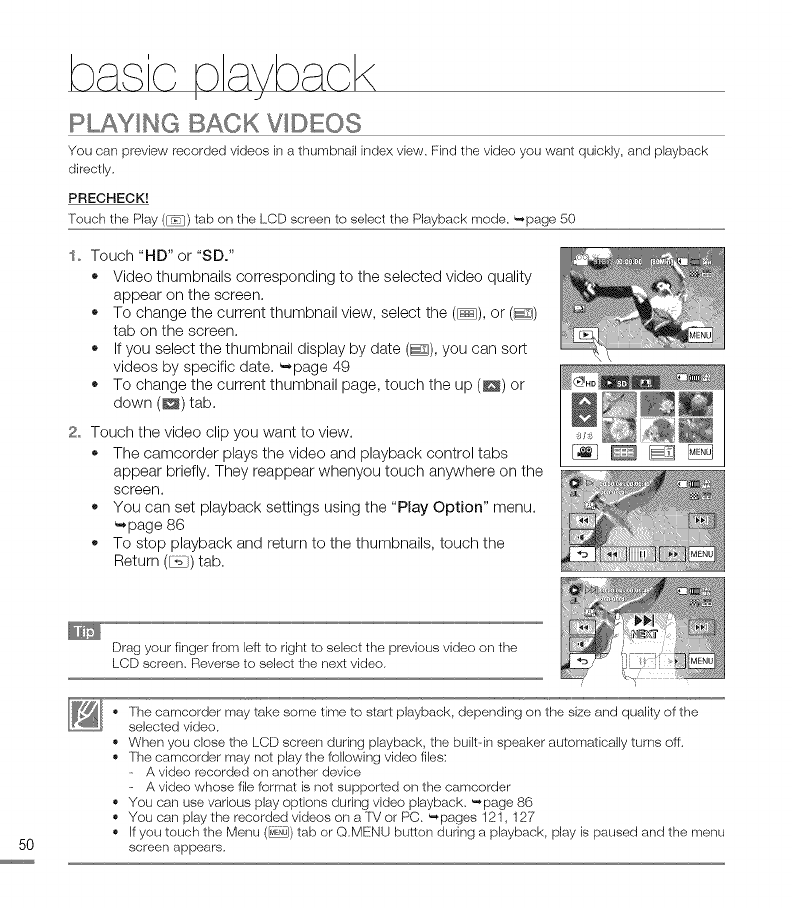
PLAYING BACK V DEOS
You can preview recorded videos in a thumbnail index view. Find the video you want quickly, and playback
directly.
PRECHECK!
Touch the Play ([...}) tab on the LCD screen to select the Playback mode. '-,page 50
io Touch "HD" or "SD°"
• Video thumbnails corresponding to the selected video quality
appear on the screen.
• To change the current thumbnail view, select the (_), or (@)
tab on the screen.
• Ifyou select the thumbnail display by date (_), you can sort
videos by specific date. _page 49
To change the current thumbnail page, touch the up (_) or
down (_) tab.
2o Touch the video clip you want to view.
• The camcorder plays the video and playback control tabs
appear briefly. They reappear whenyou touch anywhere on the
screen.
• You can set playback settings using the "PLay Option" menu.
_page 86
• To stop playback and return to the thumbnails, touch the
Return (_) tab.
Drag your finger from left to right to select the previous video on the
LCD screen. Reverse to select the next video.
• The camcorder may take some time to start playback, depending on the size and quality of the
selected video.
• When you close the LCD screen during playback, the buik-in speaker automatically turns off.
- The camcorder may not play the following video files:
A video recorded ors another device
A video whose file format is not supported ors the camcorder
• You cars use various play options during video playback. '-,page 86
,, You cars play the recorded videos ors a TV or PC. "_pages 121,127
,, Ifyou touch the Menu (_) tab or Q.MENU button during a playback, play is paused and the menu
screen appears.