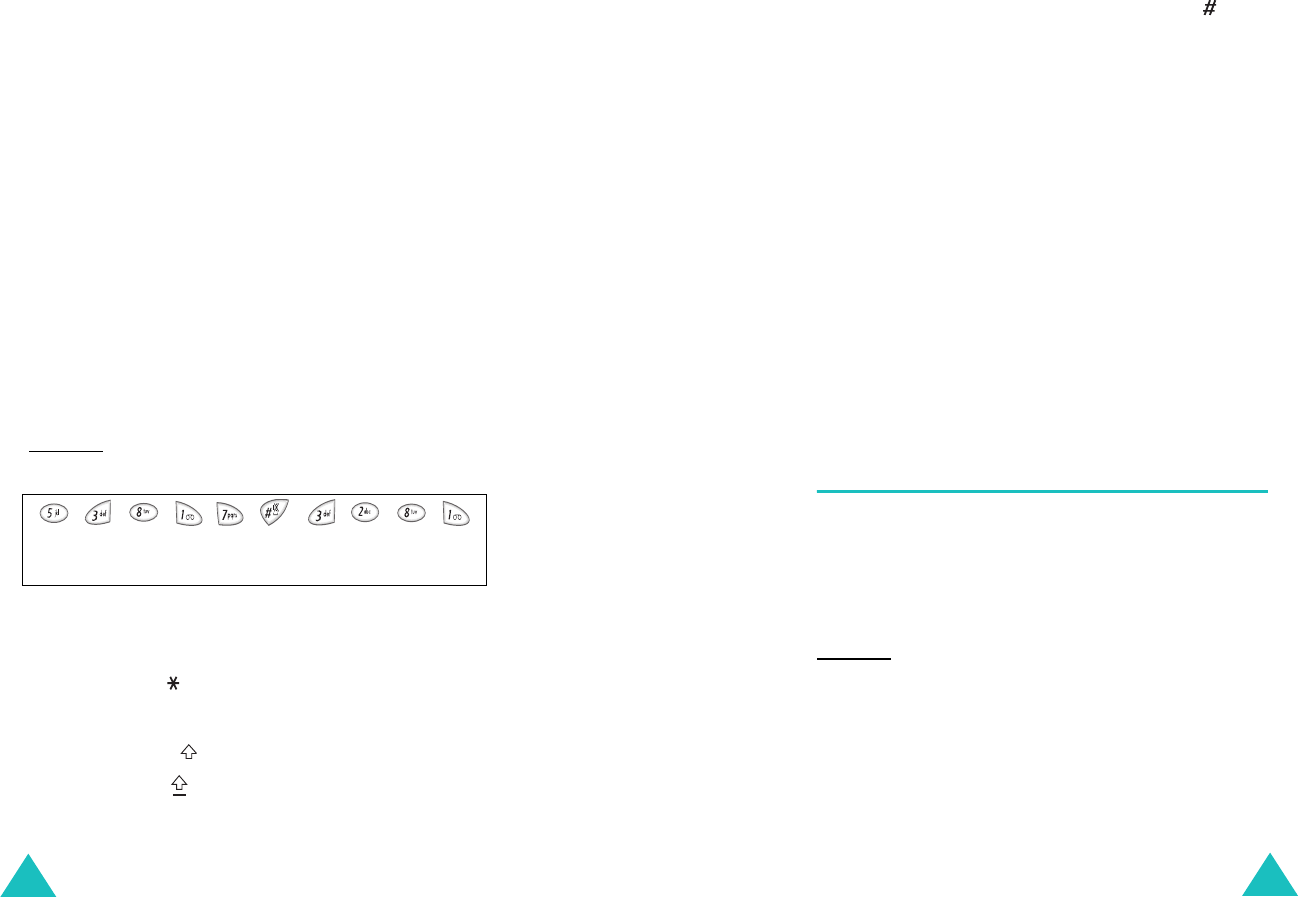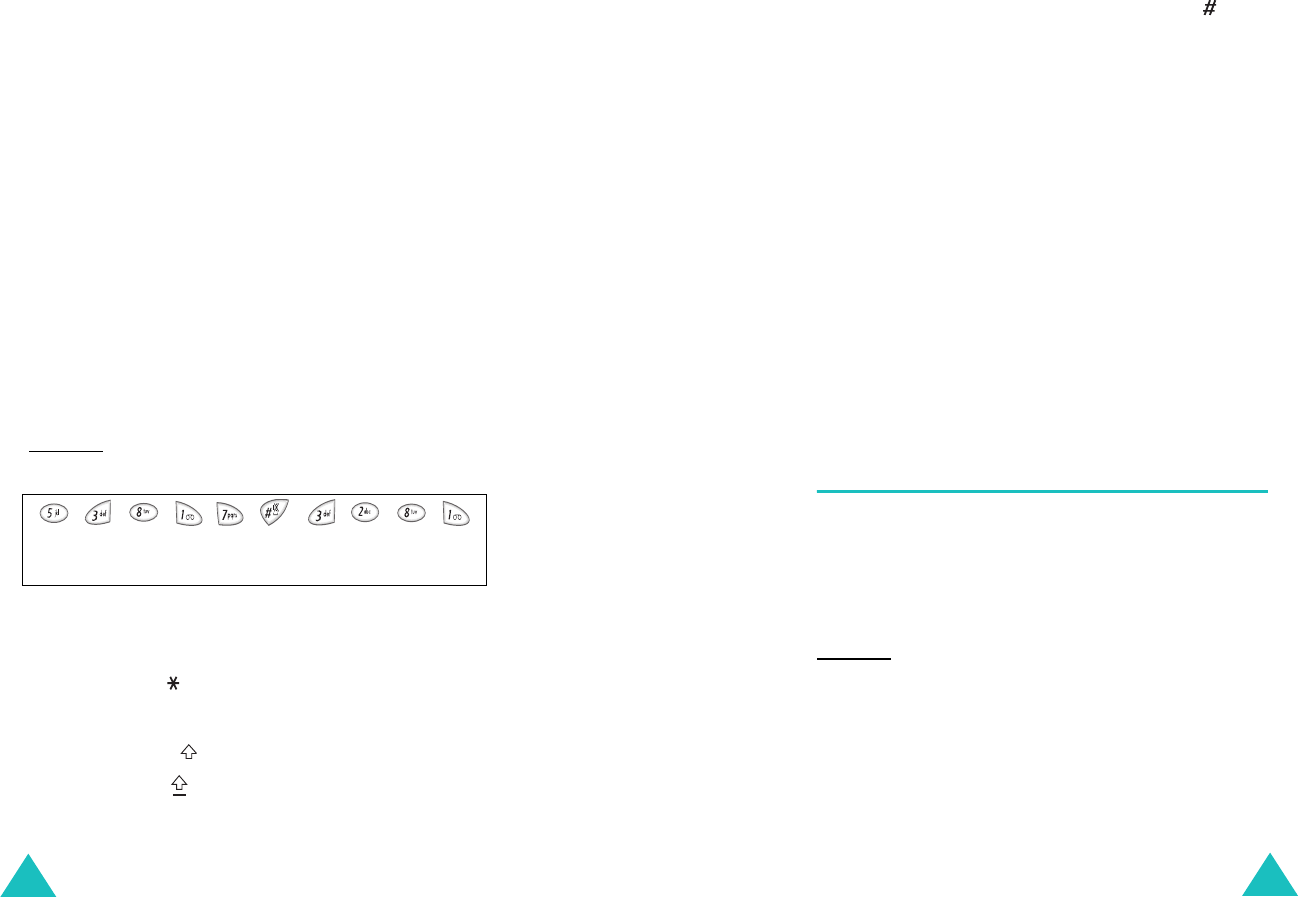
Entering text
44
If
Spell
appears above the left soft key while you
are entering text, the word does not exist in the T9
dictionary. To type words not found in the T9 mode,
change the text input mode to the ABC mode, or
proceed as follows:
1. Press the
Spell
soft key, or press the right soft
key and select the
Add word
option.
2. Enter the word you want to add using the ABC
mode (see page 45) and press the
Ok
soft key.
The word is saved in the T9 dictionary and
inserted in the input field.
3. Continue entering other words in the T9 mode.
Smart punctuation
To enter periods, hyphens or apostrophes, press the
1
key. The T9 mode applies rules of grammar to
insert the correct punctuation.
Example: The
1
key is used twice to display two
punctuation marks.
Changing the case
To change the case of the next letter(s) that you
type, press the key. There are three cases:
• Lower Case (no indicator)
• Initial Capital ( )
• Capital Lock ( )
l e t ‘ s e a t .
Entering text
45
Inserting a space
To insert a space between words, press the key.
Entering a number directly
To enter a number, press and hold the number key.
Scrolling
To move the cursor to the left, right, up or down
within the text, press the navigation keys.
Clearing letters and words
To clear the letter to the left of the cursor, press the
C
key. You can clear all of the letters on the display
by pressing and holding the
C
key.
Returning to the previous screen
When the text input field is cleared, press and hold
the
C
key to return to the previous screen.
Using the ABC mode
When typing in the ABC mode, press the key
labelled with the required letter:
- Once for the first letter
- Twice for the second letter
- And so on
Example
: To display the letter “C”, quickly press the
2
key three times. To display the letter
“K”, press the
5
key twice. This method is
called Multi-tap typing.