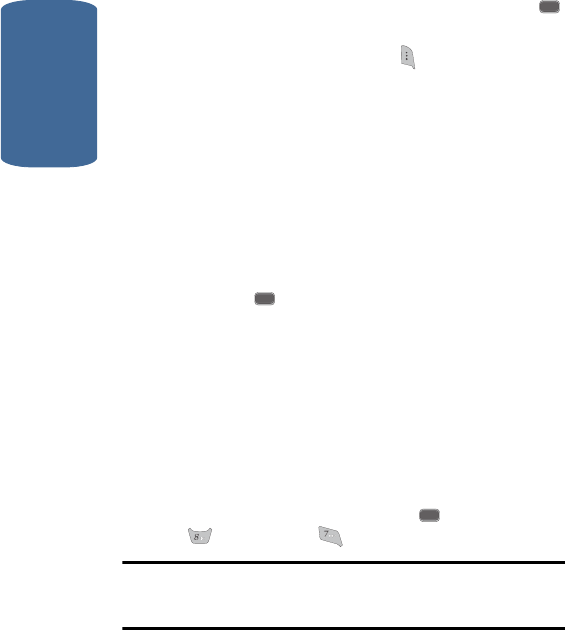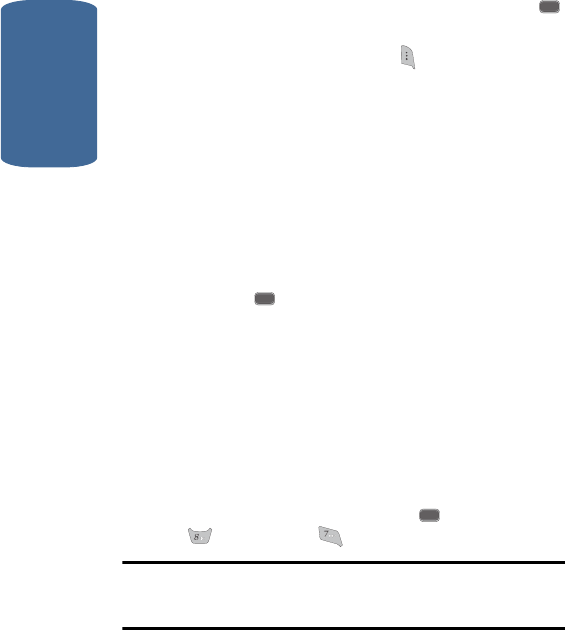
Section 12
148
2. Use the navigation keys to browse memos. Press the
key to open a highlighted memo.
3. Press the Option (left) soft key ( ) while viewing your
memos. A pop-up menu with the options listed in the
following table appears in the display:
ⅷ Add new — Add a new memo to Memo Pad.
ⅷ Edit — Edit the memo currently highlighted or appearing in
the display.
ⅷ Erase — Erase the memo currently highlighted or appearing
in the display.
ⅷ Erase All — Erase all memos from Memo Pad.
4. Use the navigation keys to highlight an option.
5. Press the key to perform the function for the
highlighted option.
Count Down
Count Down lets you view the amount of time between
the current date and any event that you wish to
schedule. You can create up to twenty Count Down
events.
1. In standby mode press the MENU ( ) key, then press
(for Tools) and for Count Down.
Note: If you have multiple Count Down timers, the event that is scheduled
closest to the current date appears in the display. Use the navigation keys
to browse the other Count Down timers.
2. Enter details for the Count Down event using the
keypad. (See “Section 5: Entering Text” on page 65 for
more information.)
OK
OK
OK