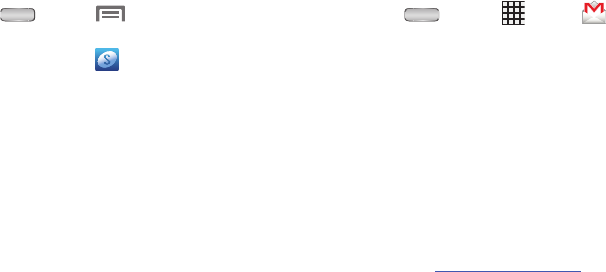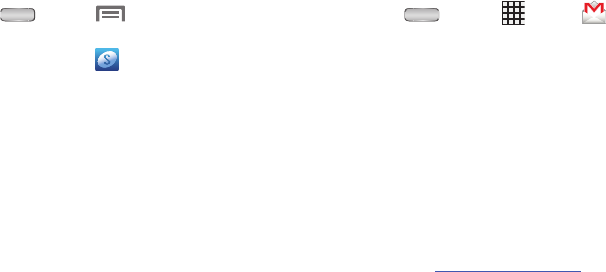
Getting Started 13
Your Samsung Account
A Samsung account is required for you to access all features
of such applications as Media Hub and Samsung Apps. When
you turn on your phone for the first time, you should set up a
connection with your existing Samsung account, or create a
new Samsung account.
1. Press
Home
➔
Menu
, then touch
Settings
➔
Accounts and sync
.
2. Touch
Add account
➔
Samsung account
.
3. At the
Samsung account
screen, touch one of the
following options:
• Create new account
: Follow the prompts to create a new
account.
• Sign in
: Enter your existing Samsung account
Email
and
Password
, then touch
Sign in
.
4. The phone communicates with the Samsung server to
set up your account. When complete, your Samsung
account appears in the
Accounts and sync
screen.
Your Google™ Account
Your new phone uses your Google account to fully use its
Android features, including Gmail, Google Maps, Google Talk,
and the Play Market. When you turn on your phone for the
first time, you should set up a connection with your existing
Google account, or create a new Google account.
1. Press
Home
➔
Apps
➔
Gmail
.
The
Add a Google Account
screen displays.
2. Touch
Next
to continue.
3. Follow the on-screen instructions to create a Google
Account, or to sign in if you already have a Google
account.
Resetting your Google Account Password
A Google account password is required for Google
applications. If you misplace or forget your Google Account
password, follow these instructions to reset it:
1. From your computer, use an Internet browser to
navigate to
http://google.com/accounts
.
2. Once the URL loads, click on the
Can’t access your
account?
link.