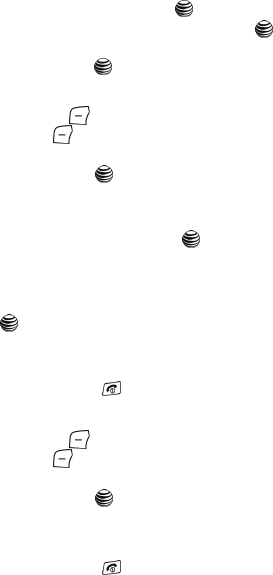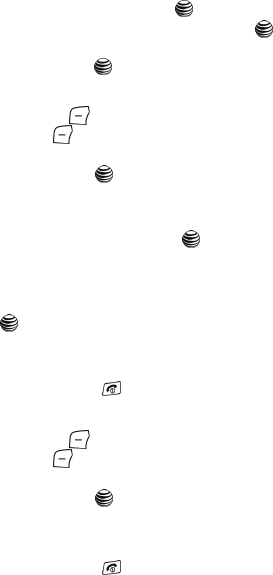
59
• Select the Address Book entry you would like to add by pressing the Up or
Down key and press the Select soft key or the key to save the entry.
6. Highlight FDN Contacts and press the Select soft key or the key.
• Select the FDN entry you would like to add by pressing the Up or Down key and
press the Select soft key or the key to save the entry.
Changing a Number Assigned to a Key
1. From the Idle Screen, press Menu. Use the navigation keys to highlight
Recent Calls and press Select.
2. Highlight Speed Dial by pressing the Up or Down Navigation key, and
press the Select soft key or the key.
3. Select the key you wish to change and press the Options soft key.
4. Press Change, select the location of the new entry (Address Book or FDN
Contacts), and press the Select soft key or the key.
5. Use either steps 5 or 6 from the previous section to add the Address Book
or FDN Contacts entry.
6. Once you’ve selected your entry (by name or number), press the Select
soft key or the key to confirm the change.
7. After the “Change Speed Dial?” screen appears, press the Yes soft key to
save the new speed dial entry and overwrite the previous information.
8. When you are finished, press the key to return to Idle mode.
Deleting Speed Dial Entries
1. From the Idle Screen, press Menu. Use the navigation keys to highlight
Recent Calls and press Select.
2. Highlight Speed Dial by pressing the Up or Down Navigation key, and
press the Select soft key or the key.
3. Select the key you wish to clear and press the Options soft key.
4. Select Remove and press the Yes soft key to confirm your deletion.
5. When you are finished, press the key to return to Idle mode.