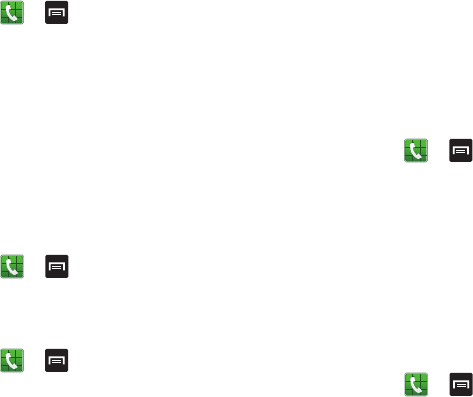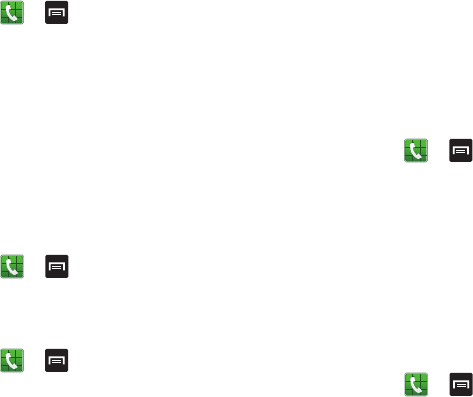
56
Call answering/ending
1. From the Home screen, tap ➔ ➔
Call settings
➔
Call answering/ending
.
2. The following options are available:
• Answering key
: Tap this option to be able to accept incoming
calls by pressing the Home key.
• The power key ends calls
: This option will allow you to end a
call by pressing the power key without turning off the screen.
Auto screen off during calls
This option turns on the proximity sensor during calls so that
when you hold the phone to your ear the screen turns off to
save power.
Ⅲ
From the Home screen, tap ➔ ➔
Call settings
➔
Auto screen off during calls
to create a checkmark
and enable the feature.
Accessory settings for call
1. From the Home screen, tap ➔ ➔
Call settings
➔
Accessory settings for call
.
2. The following options are available:
• Automatic answering
: configures the device to automatically
answer and incoming call when a headset is detected.
• Automatic answering timer
: configures the time delay before
the device automatically answers an incoming call.
• Outgoing call conditions
: allows you to make calls even
when the device is locked.
My call sound
This option allows you to personalize the sounds you hear
during a call with and without earphones.
1. From the Home screen, tap ➔
➔
Call settings
➔
My call sound
.
2. Tap
My call sound settings
and tap a selection (Soft
sound, Clear sound, Personalized for left, Personalized
for right
3. Tap
Personalize call sound
and follow the detailed
on-screen instructions.
Use extra vol. for calls
This option allows you to see an extra volume button on the
screen during calls.
Ⅲ
From the Home screen, tap ➔ ➔
Call settings
➔
Use extra vol. for calls
to create a checkmark and
enable the feature.