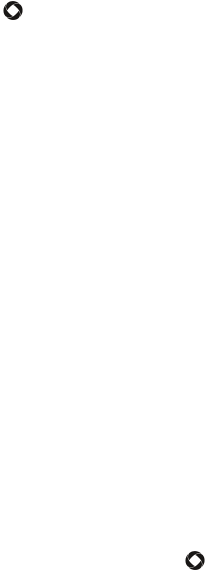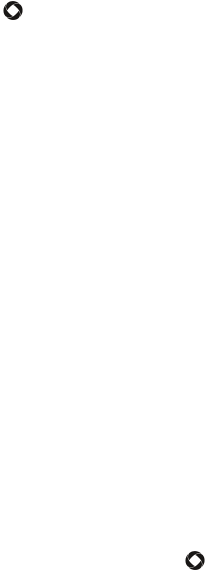
Tools
98
To Mark a Task as Completed
1. Highlight the task in the task list.
2. Press <Options> and highlight Mark as Done. Press <Select> or
[].
A check mark is placed in the box at the right side of the task.
Task Options
From the Tasks menu, you can access the following options by pressing
<Options>:
Create new task: Lets you create new tasks.
Send via: Allows you to send the highlighted task as a Text Message, as
a Picture Message or to a compatible Bluetooth device.
Mark as Done/Not Done: Lets you indicate whether a task is done or
not.
Delete: Lets you delete the Selected task or All tasks.
Print via Bluetooth: Lets you print the task details using a
Bluetooth-enabled printer.
Memory Status: Shows the number of tasks in your phone and space
left. The maximum number of tasks is 400.
Notes
Notes lets you create and save text files up to 1000 characters that can be
viewed later. You can also send a note to someone else via Bluetooth.
To create and save a note:
1. From the Idle screen, press [ ] and select Tools Notes. A list of
existing notes is displayed.
2. Press <Options> and select Create.