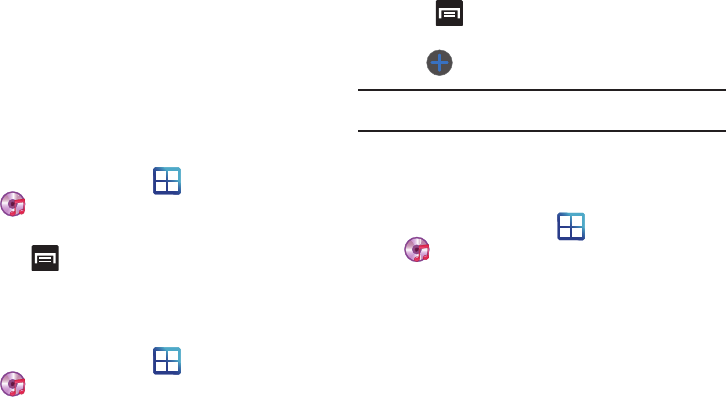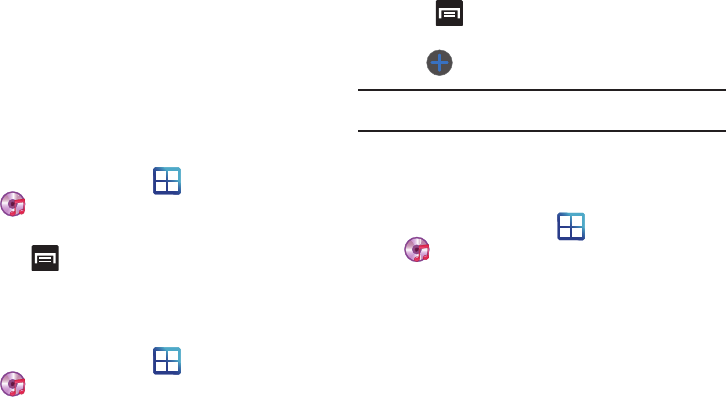
127
–
Details
: displays details about the selected music.
Using Playlists
Playlists are used to assign music files into groups for playback.
These Playlists can be created using the Music player on this
device, or using a third-party application (such as Windows
Media Player) and downloading those files to an SD card inserted
into the device.
Creating a Playlist
1. From the Home screen, tap (
Applications
)
➔
(
Music Player
).
2. Tap the
Playlists
tab.
3. Press ➔
Create
.
4. Backspace over the default playlist title and type a new
name for this playlist, then tap
Save
.
Adding Music to a Playlist
1. From the Home screen, tap (
Applications
)
➔
(
Music Player
).
2. Tap the
Playlists
tab.
3. Tap the playlist name in which to add music.
4. Press and tap
Add
.
– or –
Tap (
Add music
).
Note:
If a playlist is empty, add a song by touching a holding a song name
from the main screen to open the context menu. Select
Add to playlist
.
5. Tap a music file, or tap
Select all
to add all the music tracks
to this playlist then tap
Add
.
Removing Music from a Playlist
1. From the Home screen, tap (
Applications
)
➔
(
Music Player
).
2. Tap the
Playlists
tab.
3. Tap the playlist name in which to delete music.
4. Touch and hold a song to reveal the on-screen context
menu.
5. Tap
Remove
➔
OK.