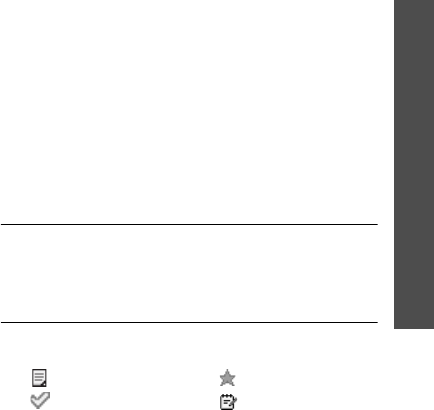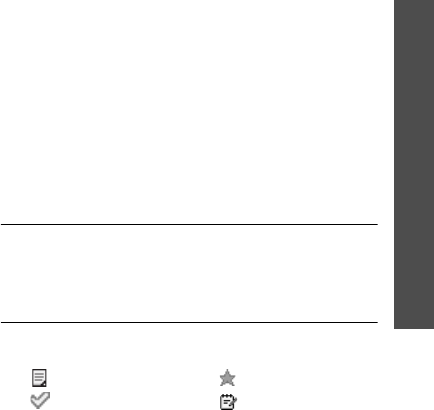
61
Menu functions
Organiser
(Menu 7)
Entering a task
1. Select a date on the calendar.
2. Press <
Options
> and select
New
→
Task
.
3. Enter information or change the settings:
•
Title
: enter the title for the task.
•
Task
: enter the task content.
•
Start date
: enter the starting date.
•
Due date
: enter the ending date.
•
Priority
: select a priority level.
4. Press <
Options
> and select
Save
.
Entering a memo
1. Select a date on the calendar.
2. Press <
Options
> and select
New
→
Memo
.
3. Enter the memo text and press [Down].
4. Enter the date for the memo.
5. Press <
Options
> and select
Save
.
Viewing an item
Once you have created items, the square brackets
appear on the corner of the date call.
1. Select a date on the calendar to display the
items for that day.
2. Select an item to view its details.
Using event options
From the item list, press <
Options
> to access the
following options:
•
View
: access the items stored for the selected
date.
•
New
: add a new item.
•
Completed
/
To do
: change the status of the
selected task.
•
Month view
: display the month view screen.
•
Week view
: display the week view screen.
•
Change date
/
Change due date
/
Reschedule
:
change the date of the item.
•
Delete
: delete the selected item.
•
Delete all
: delete all of the items for the
selected day.
•
Send schedule
/
Send task
: send the item via
SMS, e-mail, File messenger, or Bluetooth.
•
Send memo
: send the memo via SMS.
Week view
(Menu 7.3)
You can view items for the selected week. A call on
the timetable indicates the presence of a schedule
item. Select a cell for the date you want.
Today’s events
(Menu 7.4)
Use this menu to view items for the selected date.
The following icons indicate the type of event:
• Schedule item • Anniversary
• Task • Memo
Z150.book Page 61 Friday, April 21, 2006 4:02 PM