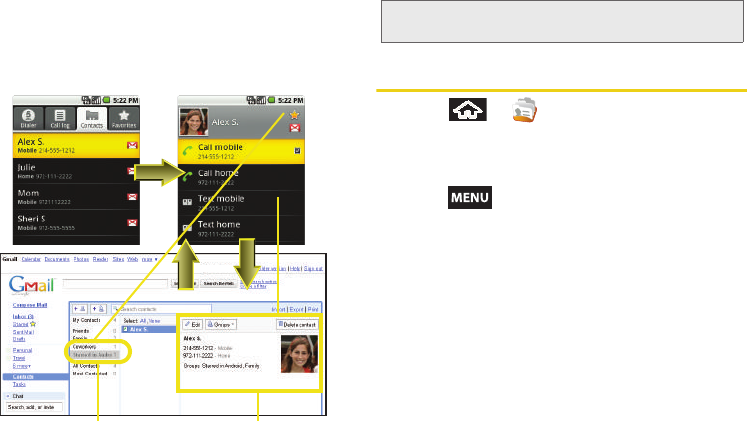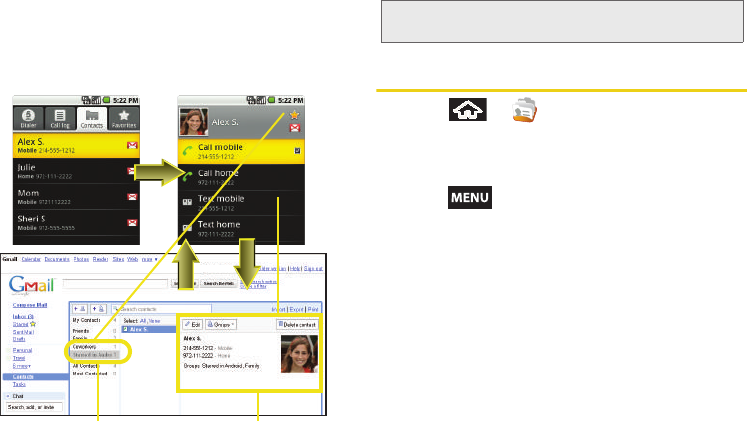
68 2D. Contacts
Ⅲ This update process works both ways. Any
changes on the device are updated to your Gmail
Contacts list after sync.
Contacts Menu Options
1. Press > .
2. Tap an entry to display the Contact entry’s
overview page. This page contains
Name, Contact
type, Call [number], and Text [number] options.
3. Press and select from the available options:
Ⅲ Edit contact to edit the currently selected Contacts
entry. See “Editing a Contacts Entry” on page 70.
Ⅲ Copy to another account to copy the details for the
current Contacts entry into another available
account, such as
Work. The original entry is
copied into its new location.
Ⅲ Move to another account to cut and paste the
details for the current Contacts entry it into
another available account as a new entry, such as
Work. The original entry is deleted from its current
location.
Contacts tab
Contact entry’s
Overview page
Contact Group Contact Details
Note: Syncing of contacts requires you are logged into your
Gmail account via the device.
SPH-M900.book Page 68 Thursday, October 29, 2009 3:51 PM