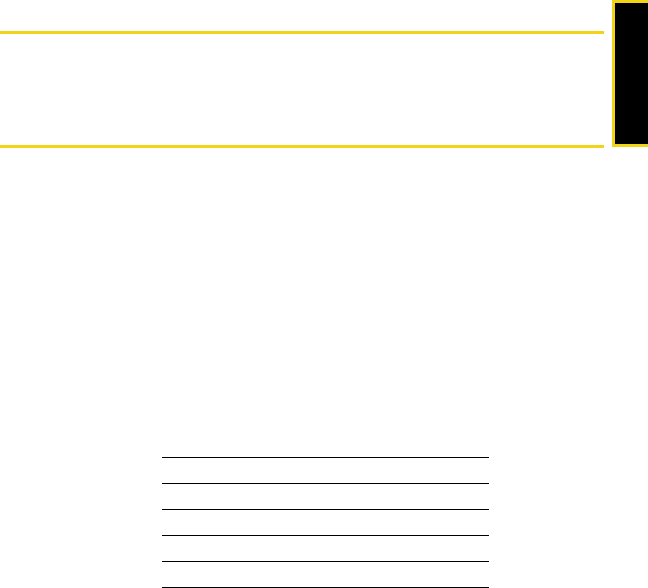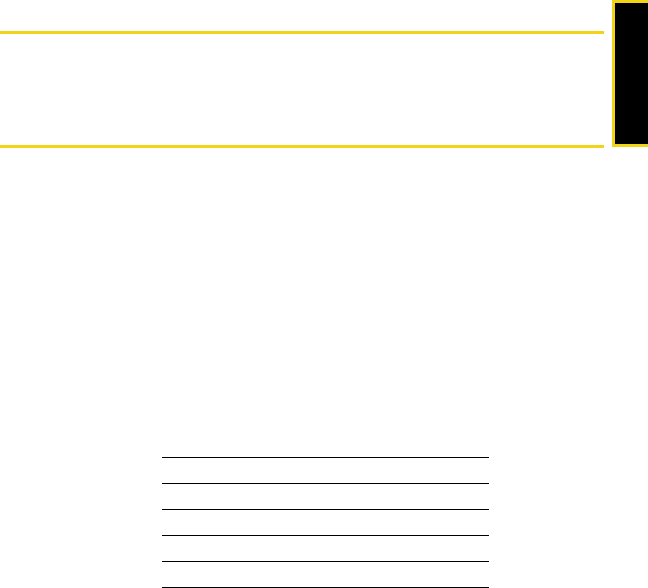
Using Your Modem
Section 2B. Using Your USB Modem 13
Starting the Mac Software
If the Sprint SmartView software has not started automatically:
ᮣ In Finder, choose Go > Applications, and then double-click Sprint SmartView.
Activating Your USB Modem
If your USB modem has not been preactivated or you have not activated it at the time of
purchase, you must activate your account and configure the USB modem to use your
account.
If the “One Touch Activation” window appears, click
Yes to indicate that you’d like to have
the network autoprogram your USB modem. Sprint SmartView will display “Preparing
services, Please wait.”
If One Touch Activation is successful, Sprint SmartView will then display “Sprint is ready to
Connect,” after which you are ready to connect to the network. Proceed to “Viewing the
User Guide” on page 14.
If One Touch Activation was not successful, a message window is displayed. For
instructions on activating your USB modem, see the user guide (see “Viewing the User
Guide” on page 14). Use the spaces below to write down important information related to
the activation process and your account.
ESN/MEID
Activation code
Sprint Phone number
MSID
Account password
Sprint User Name