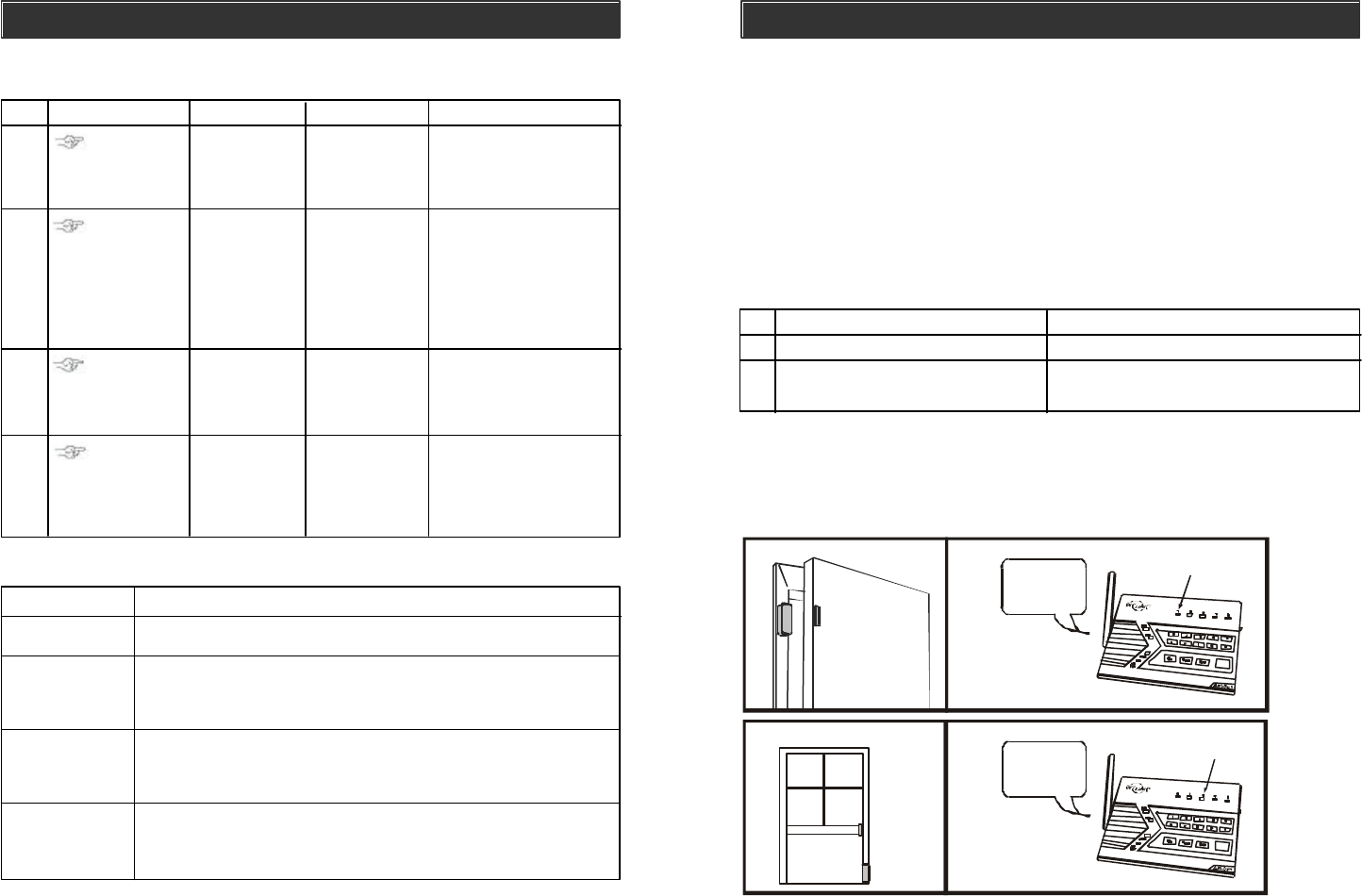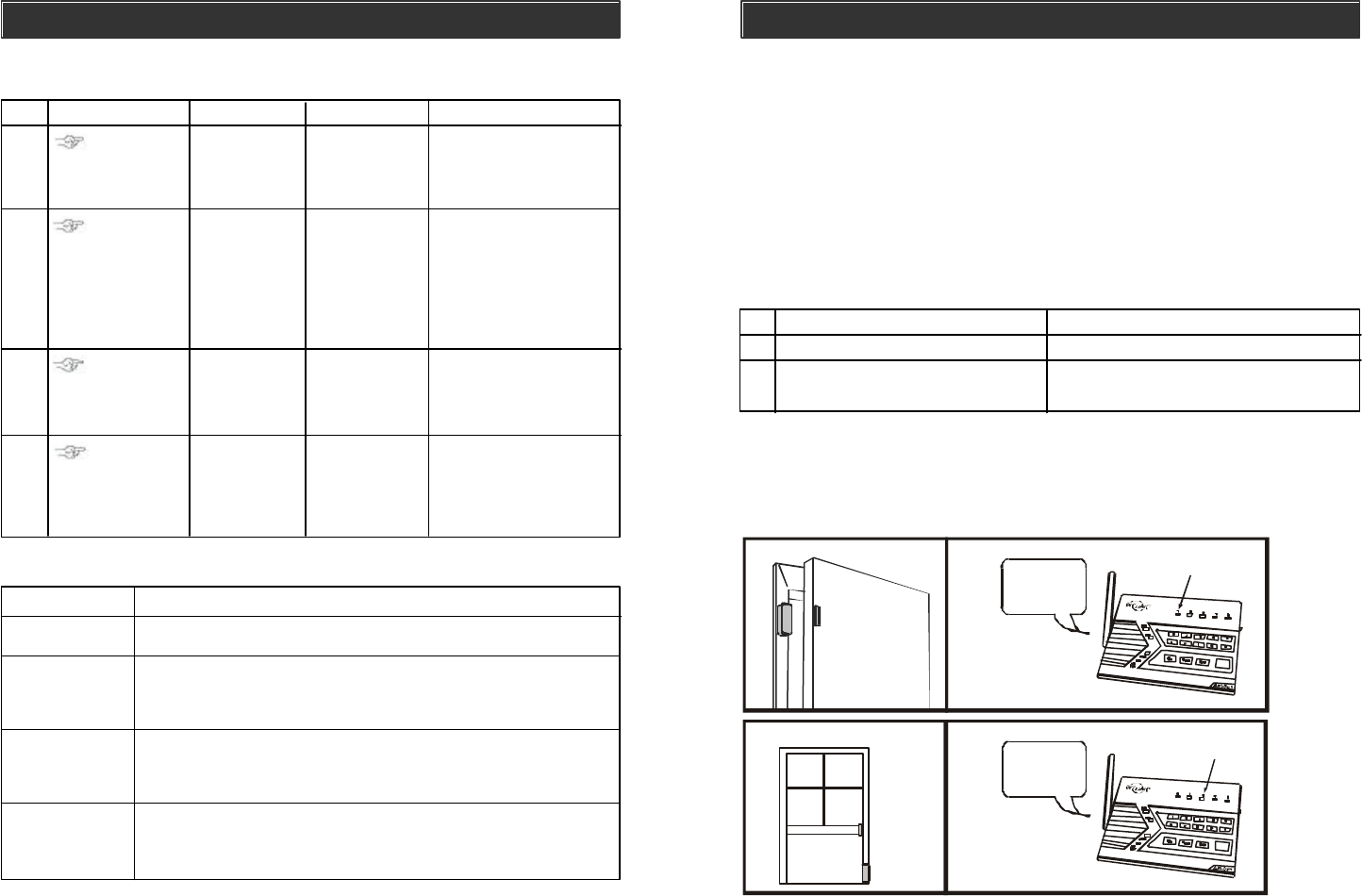
OPERATION
Note:
- Each zone can program up to 2 sensors. There are 5 zones, so up to 10 sensors
can be programmed to the control panel. Please refer to page 34, "Sensor
Location Selection Guide" for detail information.
Alert Mode Examples
Note:
-For Door / Window sensor, alert notification (beeping and LED flashing) will
continue until the sensor is in closed position, i.e. closing the window or door.
-For Motion Sensor, the alert notification (beeping and LED flashing) will last for 15
seconds for every detected movement.
The Control Panel is always in one of the 2 operating modes:
1. Alert Mode - When the system is not armed (ARM LED off), it is in alert mode.
2. Alarm Mode - When the system is armed (ARM LED on), it is in alarm mode.
The Control Panel will be in alert mode automatically if the system is not armed.
Alert mode allows users inside the premises to know what sensor is triggered.
It is intended to be used when someone stays inside the premises.
In alert mode, the control panel will give you notification of the triggered sensor(s)
by voice announcement, unique beeping and LED flashing.
1 Number of beeps Zone of the triggered sensor
2 Number of flashes of zone LED Sensor number of the triggered sensor
3 Voice announcement Tells you the zone and locations of
the triggered sensor by human voice.
Alert Mode
3. Double flash
1.
Zone 3
Sensor 2
Triggered
2.
Beep Beep Beep___
Beep Beep Beep___
3. Single flash
1.
Zone 1
Sensor 1
Triggered
2. Beep___Beep___
Beep___Beep .....
Zone 1 Sensor 1
door open
Zone 3 Sensor 2 window
open
Part 1 Learn signal from Control Module to Control Panel
HOME AUTOMATION
ZONE LED DESCRIPTION
Off Zone is not occupied by any control module
Flashes once This zone is occupied by another control module. Programming
another remote to this zone will overwrite the previous control
module.
Flashes twice This zone is occupied by a remote. You can still program a control
module to this zone, and it will not overwrite the remote you have in
this zone.
Flashes once, This zone is occupied by a remote AND a controlmodule. If you
then twice program another control module to this zone, it will overwrite the
previous control module, but not the remote.
** Table E: Zone LED status for learning control module.
Activate the
control module
by pressing its
learn button
once quickly.
1
2
3
4
[PROG]
[MPIN]
Enter Program-
ming mode
Enter master
password to
programming
mode
3 beeps for valid
password. 1 long beep
for invalid password.
Select learn
control module
programming
[1] to [5]
After you have selected
the control module location,
that zone LED will be on.
After [4] is entered, some
zone LEDs will flash or
stay off. The zone LEDs
represent whether that
zone is already occupied
by another control
module.**See Table E.
Select control
module location
(Max. 5 control
modules)
Select the
location [1], [2],
[3], [4], or [5].
Send signal
from control
module to
control panel.
Once the signal
is transmitted to
the Control Panel,
that signal will be
stored.
You will hear
[Device X Accepted],
where “X” is the control
module location.
[4]
Step Keys Function Description Note