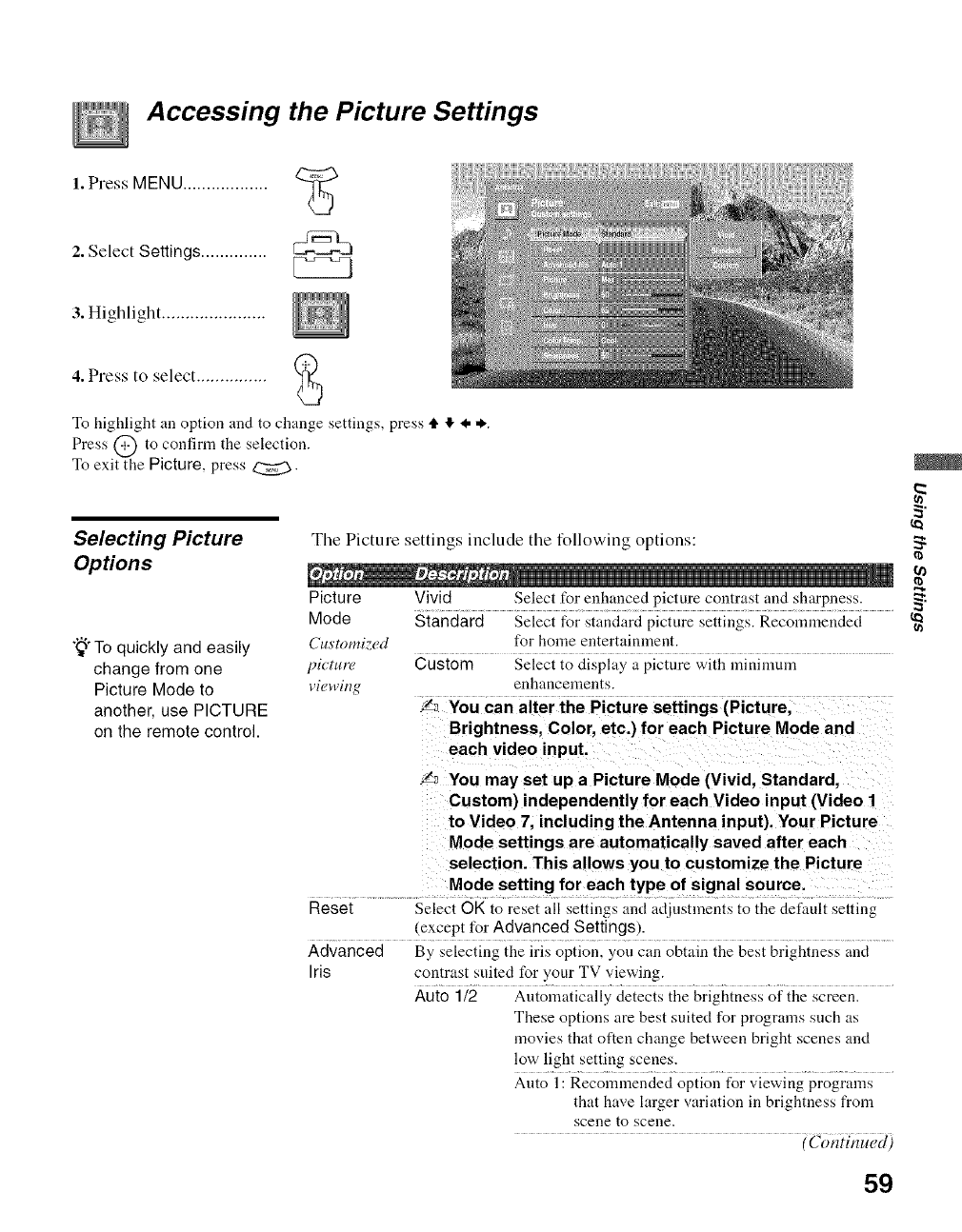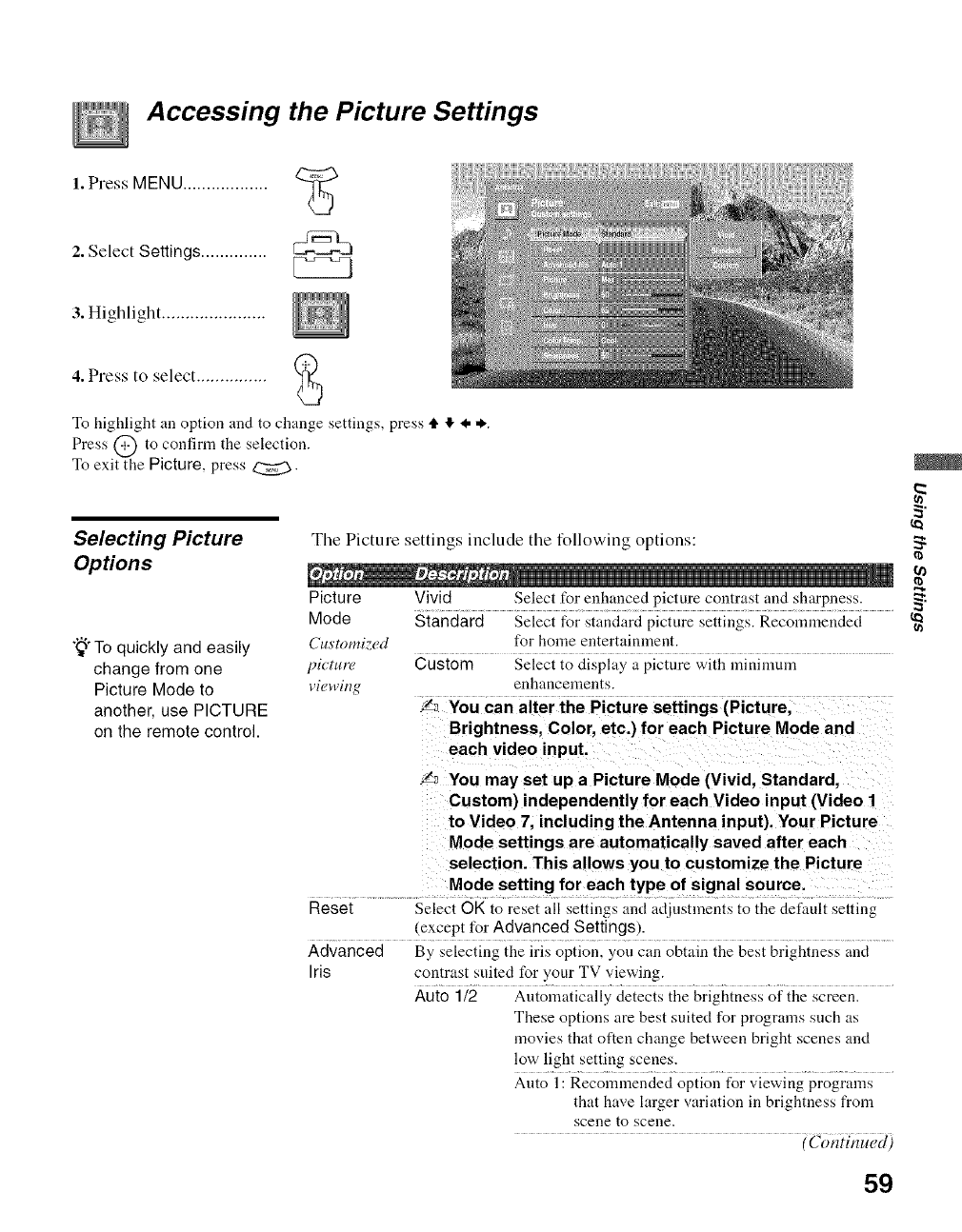
Accessing the Picture Settings
1.Press MENU ..................
2. Select Settings ..............
C2223
3. Highlight ......................
4. Press to select ............... "_
k.,,,,J
To highlight an option and to change settiugs, press tl, ,I, I, *.
Press @ to confirm the selection.
To exit the Picture, press _.
Selecting Picture
Options
"_°To quickly and easily
change from one
Picture Mode to
another, use PICTURE
on the remote control.
Tile Picture settings include tile following options:
Picture Vivid Select for enhanced picture contrast and sharpness.
Mode Standard Select for standard picture settings. Recommended
Customized for home entertainment.
l)ictm'e Custom Select to display a picture with ufinimum
vi(qt'itlg enhancements.
,2"_ You can alter the Picture settings (Picture,
Brightness, Color, etc.) for each Picture Mode and
each video input.
f_ You may set up a Picture Mode (Vivid, Standard,
Custom) independently for each Video in put (Video 1
to Video 7, including the Antenna input). Your Picture
Mode settings are automatically saved after each
selection. This allows you to customize the Picture
Mode setting for each type of signal source.
Reset Select OK to reset all settilags alad adjustments to the default settilag
(except for Advanced Settings).
Advanced By selecting the iris option, you can obtain the best brightness and
Iris contrast suited for your TV viewing.
Auto 1/2 Automatically detects the brightness of the screen.
These options are best suited for programs such as
movies that often change between bright scenes aud
low light setting scenes.
Auto 1: Recommended option for viewing programs
that have larger variation in brightuess from
scene to scene.
(Continued)
59