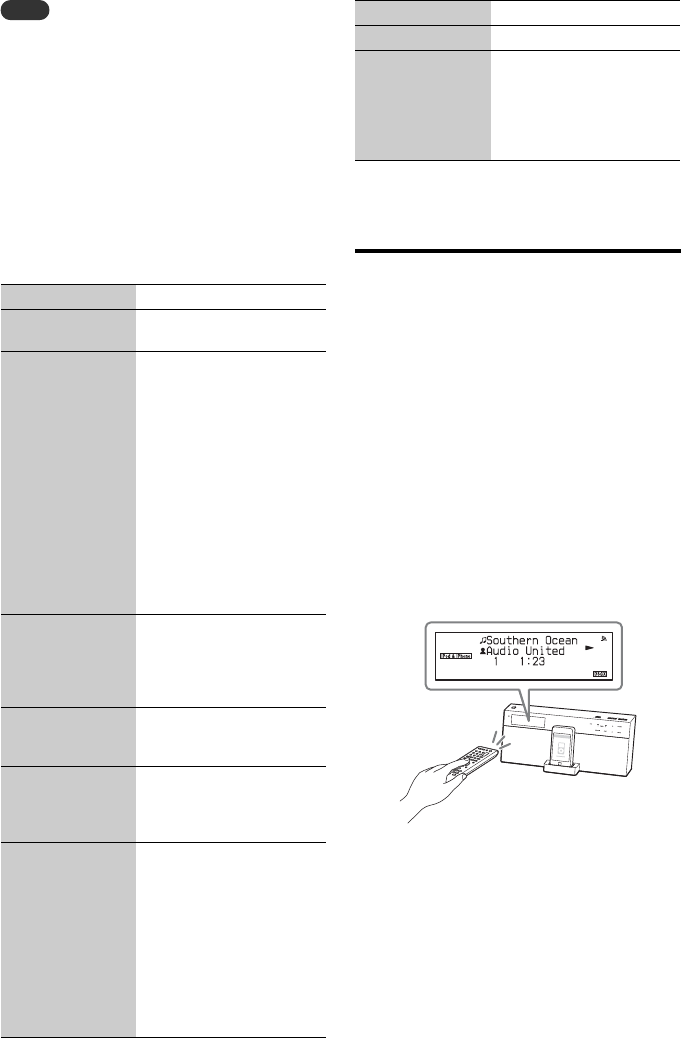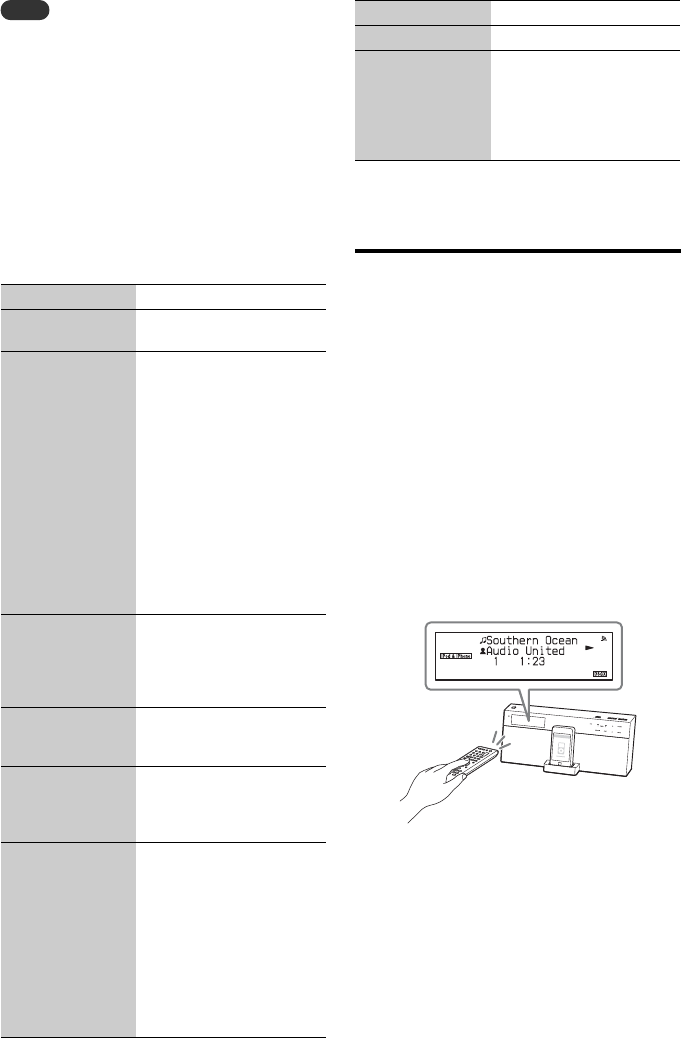
34
GB
Notes
• The cover art and released year cannot be displayed on
the unit.
• The unit does not save the information on the last track
played if one of the following operations is carried out.
– The power cord is disconnected from the wall
outlet.
– The iPod/iPhone is removed from the unit.
– The unit is turned off and enters the network
standby - off mode.
– The play mode was set to a mode other than
“Normal” when the unit was last turned off.
– “Remote UI Mode” is changed.
Other operations
Selecting the operation
mode
The unit has two operation modes for the iPod &
iPhone function, remote UI mode - on and remote
UI mode - off.
• Remote UI mode - on:
You can operate your iPod/iPhone with the
buttons on the unit and the remote control. iPod/
iPhone content lists are also displayed on the
unit.
With the remote UI mode - on state, a play
mode that has been set on the iPod/iPhone will
be in effect when it is placed on the iPod/iPhone
dock of the unit. A play mode set while the
iPod/iPhone is placed on this unit will also be in
effect when the iPod/iPhone is removed from
the iPod/iPhone dock.
To Do the following
Pause playback Press X. Press X or N to
resume playback.
Scroll up/down the
iPod/iPhone content
lists
Press and hold M/m.
When “Remote UI Mode” is
set to “Off,” you can scroll up
or down the iPod/iPhone
content lists much like the
Click Wheel operations or the
drag up or down operations of
the iPod/iPhone.
When “Remote UI Mode” is
set to “On,” the currently
selected item number and the
total number of items in a list
appear on the display and you
can scroll the iPod/iPhone
content list rapidly.
Choose the selected
item
Press ENTER. You can
choose the selected item
much like the center button or
the touch operation of the
iPod/iPhone.
Find the beginning
of the previous/next
track
Press . />.
Find a point in a
track
Press and hold m/M
(./> on the main unit)
while playing, and release it
at the desired point.
Return to the
previous menu or
reselect a menu
while playing
Press BACK or iPod MENU.
You can return to the
previous menu or reselect a
menu much like using the
Menu button or the touch
operation of the iPod/iPhone.
To go back to the playback
display, press OPTIONS and
select “Now Playing” (only
when “Remote UI Mode” is
set to “On”).
Adjust the volume Press VOLUME +/–.
View various
information while
the unit is playing a
track (only when
“Remote UI Mode”
is set to “On”)
Press DISPLAY repeatedly.
You can view the artist name,
the album name, and the
clock sequentially.
To Do the following