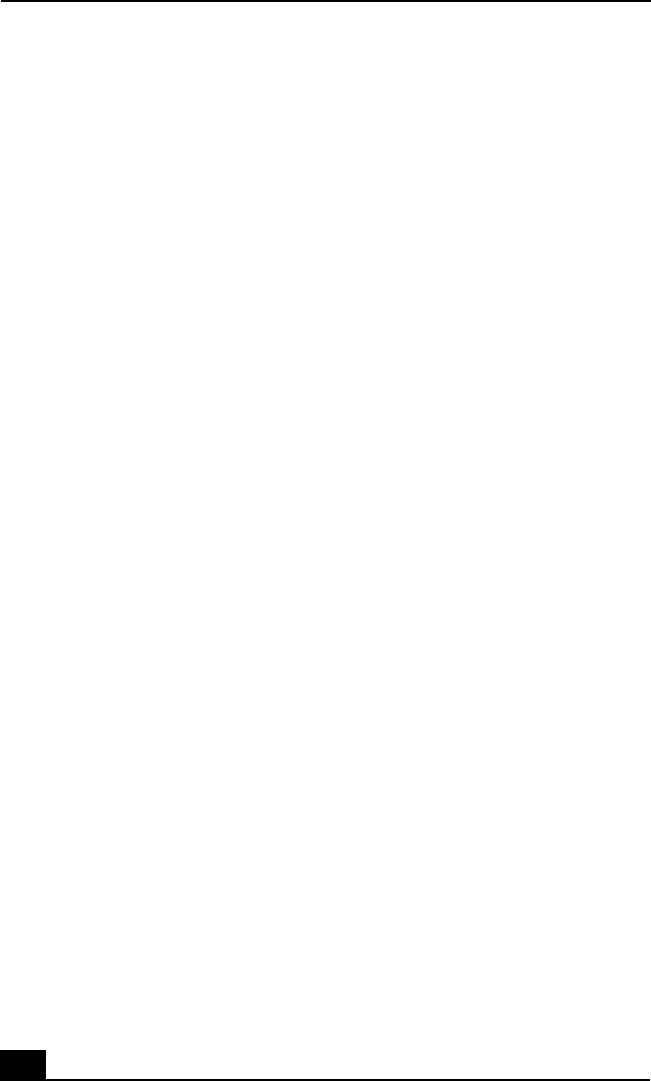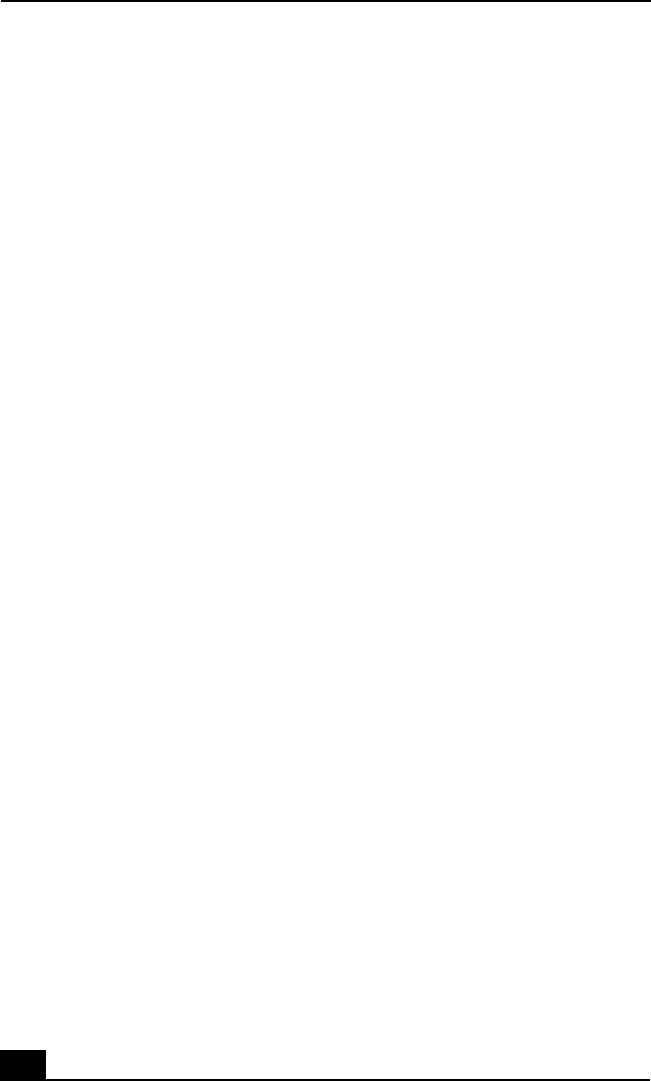
VAIO® Computer User Guide
200
❑ If you are still experiencing problems, check that another mouse was not
installed.
❑ You may need to use your Driver Recovery CD to reinstall the mouse
drivers. See “Using the Application Recovery CD(s)” for more information.
The pointer does not move when I use the Touchpad or
Mouse.
❑ Follow these steps to restart your computer:
1 Press the Windows key.
2 Press the “U” key. The Shut Down Window screen appears.
3 Press the “R” key to restart the computer.
❑ If your computer does not restart, press the Ctrl+Alt+Delete keys
simultaneously, and click Shut Down on the Windows Security window.
Select Restart, and click OK.
❑ If your computer does not restart, press and hold the power button for more
than four seconds to shut down the computer.
❑ If the pointer does not move while playing a disc, press the Ctrl+Alt+Delete
keys simultaneously to stop playback and restart the computer.
❑ If you are still experiencing problems, check that another mouse was not
installed.
❑ You may need to use your supplied Driver Recovery CD to reinstall the
touchpad or mouse drivers. See “Using the Application Recovery CD(s)” for
more information.