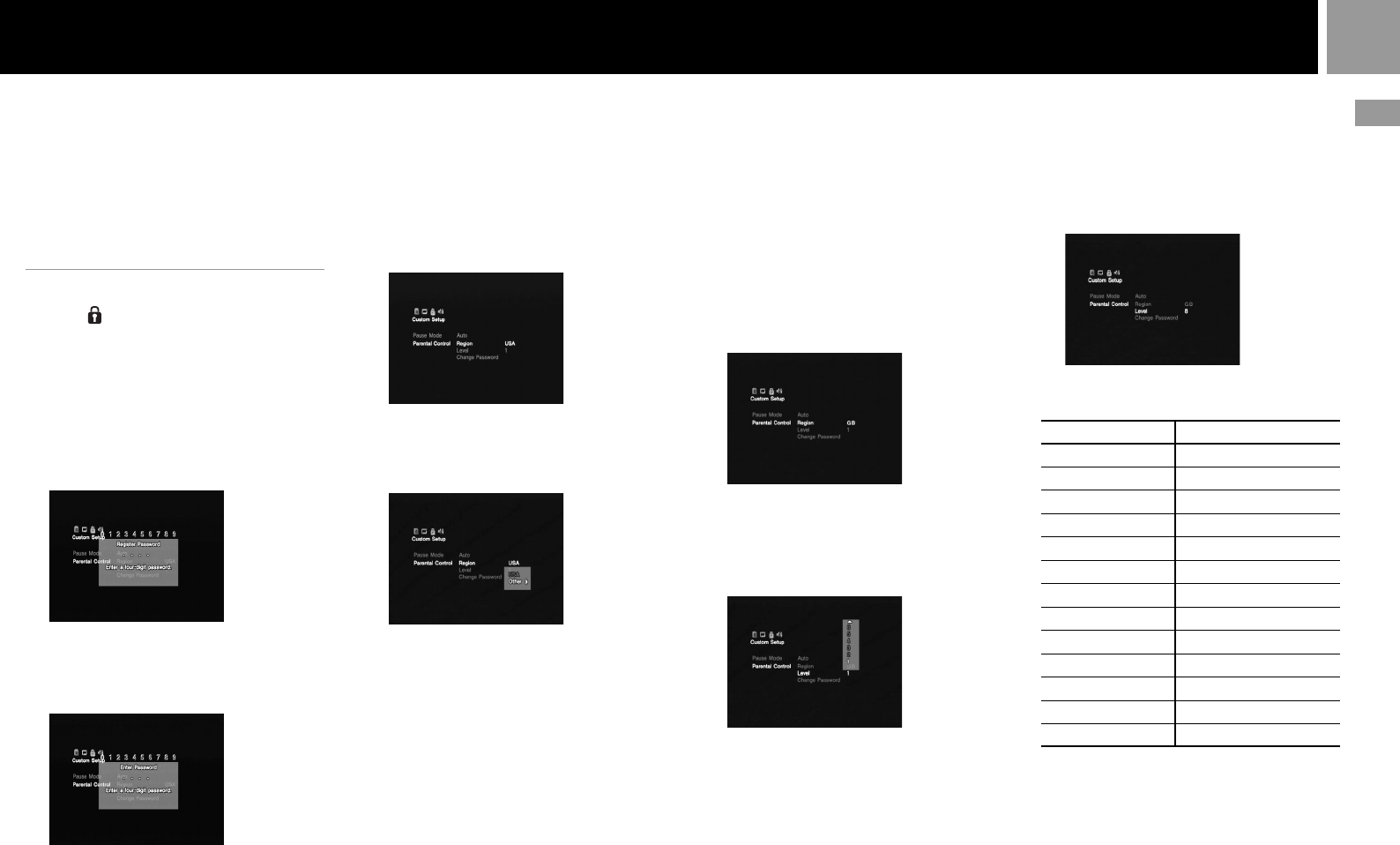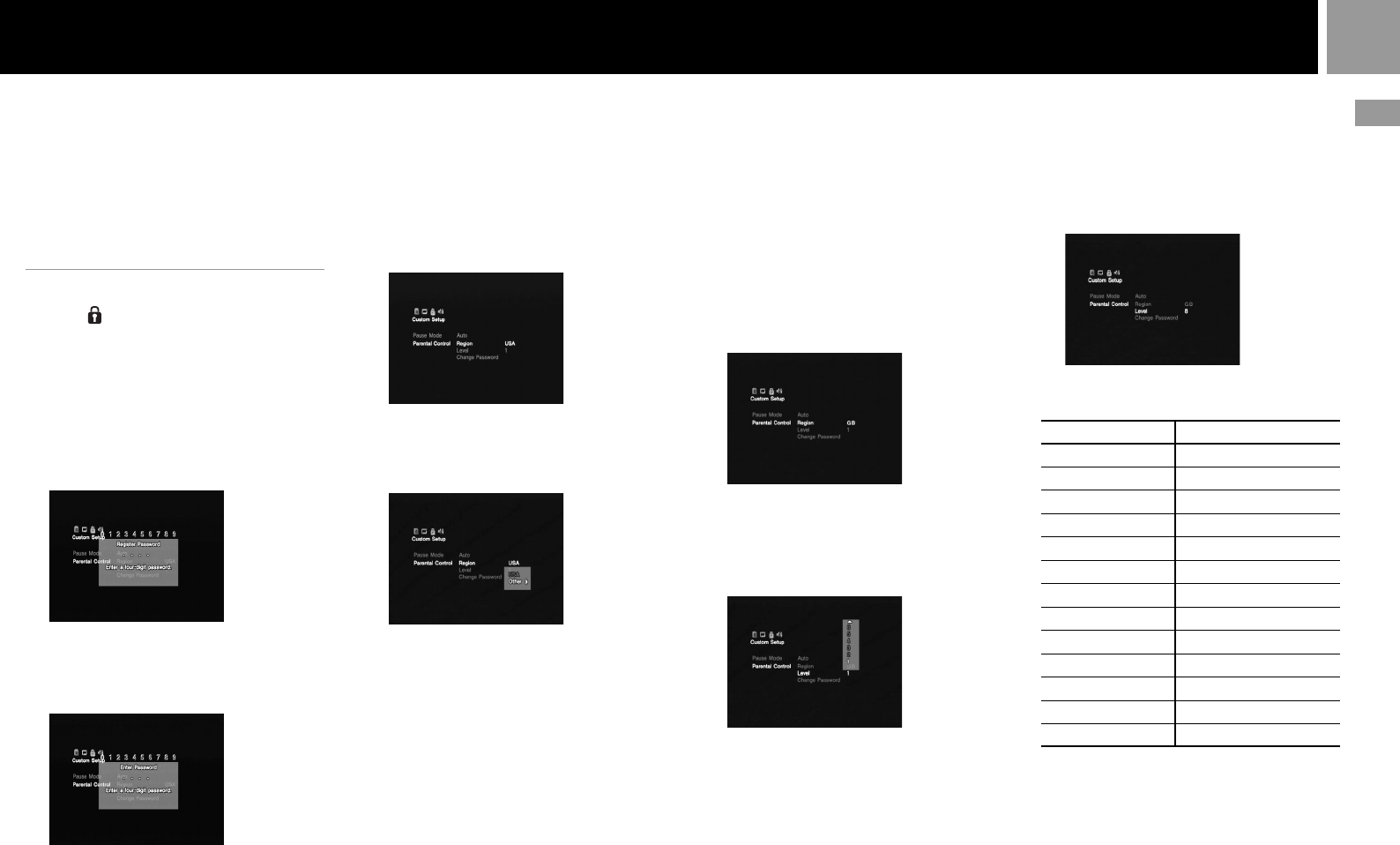
23
GB
DVD videos
2 Use the directional buttons to
select a number, and press the ✕
button.
Repeat this step to enter a four-digit
password.
The screen for setting the region,
Parental Control level, and for
changing your password is displayed.
3 Use the directional buttons to
select “Region”, and press the ✕
button.
4 Use the directional buttons to
select the region to base
Parental Control levels on, and
press the ✕ button.
If you select “Other”, refer to the
“Region code list” at right for the
region code to select.
Use the directional buttons to select
the first letter, and press the right
directional button. Use the directional
buttons to select the second letter, and
press the ✕ button.
5 Use the directional buttons to
select “Level”, and press the ✕
button.
The list of level options is displayed.
6 Use the directional buttons to
select a restriction level, and
press the ✕ button.
Parental Control is set.
The lower the value, the stricter the
restriction.
Region code list
Region Code Region Code
United Kingdom
GB China CN
Italy IT Denmark DK
Indonesia ID Germany DE
Austria AT Japan JP
Netherlands
NL Norway NO
Canada CA Philippines PH
Korea KR Finland FI
Singapore SG France FR
Switzerland CH Belgium BE
Sweden SE Hong Kong HK
Spain ES Malaysia MY
Thailand TH Russia RU
Taiwan TW
x Parental Control
The viewing of some DVD content may be
restricted based on viewer age or other factors
in some regions. You can use the Parental
Control feature to restrict the level of content
that may be viewed on your console.
This setting is not available during Resume
Play.
Setting Parental Control
Select the (Custom Setup) icon in the Setup
display.
1 Use the directional buttons to
select “Parental Control”, and
press the ✕ button.
If you have not registered a password
The screen for registering a password
is displayed.
If a password has already been
registered
The screen for confirming the
password is displayed.