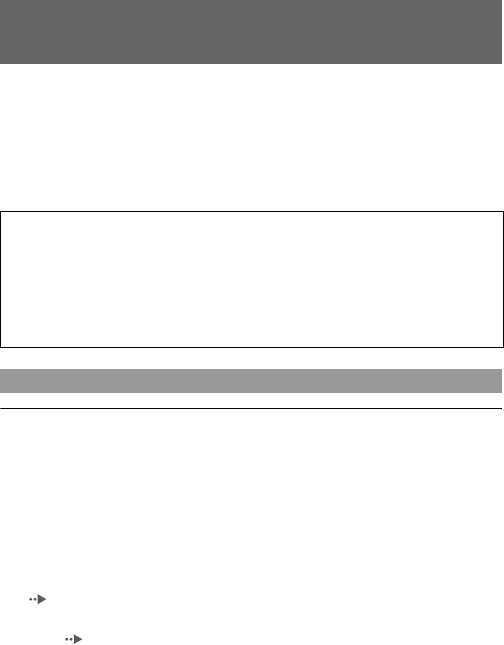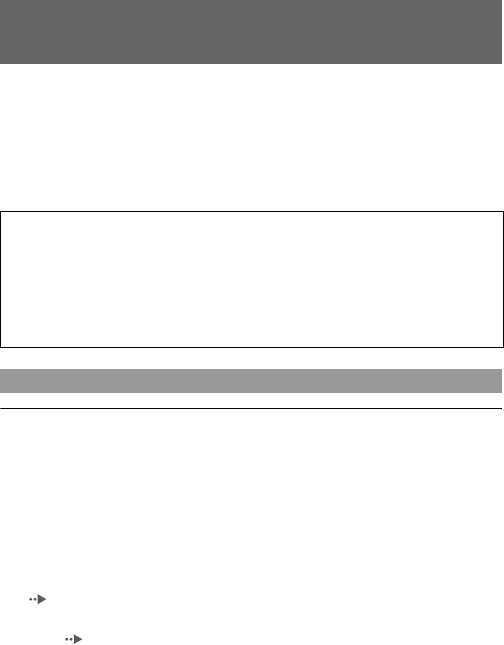
50
Troubleshooting
About national export control
This product may fall within the scope of national export control
legislation. You must comply fully with the requirements of such
legislation and of all other applicable laws of any jurisdiction in relation to
this product.
About copy protection
Attempted copying of DVD's played on this device, may be prevented or
restricted by copy protection technology contained on the DVD.
Attempted recording or copying of DVD's for private use by the removal
or circumvention of copy protection technology may be prohibited under
applicable law.
About access control
This product incorporates access control technology. Use of software not
specifically designed for this product (excluding DVD-Videos and audio
CDs) and copies of software designed for this product are prevented by
access control. Unauthorized transfer, delivery, display, export, import, or
transmission of programs, devices, or the product modified with programs
or devices, to defeat the purpose of this access control feature is or may be
prohibited by law.
Go through this section if you experience difficulty in operating the
PlayStation
®2 console. Should any problem persist, call SCEA Consumer
Services at 1-800-345-7669 for assistance.
For additional support information, visit our Web site at
http://www.us.playstation.com/support.
There is no picture on the TV screen.
,Check whether the =/1 (on/standby) indicator on the console front is lit up in red.
If it is red, press the =/1 (on/standby)/RESET button to turn on the console (the
=/1 indicator will turn green).
,Switch the input mode of the TV (or VCR) as appropriate for the connector in
use on the console.
,Try using another compatible AV cable. There may be a problem with the AV
cable in use.
,Check that the inserted disc can be played with the PlayStation®2 console
( page 46).
,Set "Component Video Out" to "Y Cb/Pb Cr/Pr" in the System Configuration
menu ( page 39) when connecting the console to the component AV inputs on
a TV. Use the supplied AV cable (integrated audio/video) to make the setting,
and then connect to the TV using the component AV cable (for PlayStation®2)
(sold separately).
Troubleshooting
Check the following items first:
• The console is turned on.
• The AC power cord is connected properly to the electrical outlet.
• The cables are correctly and securely connected.
Check also for the TV or monitor and other connected devices.
Picture