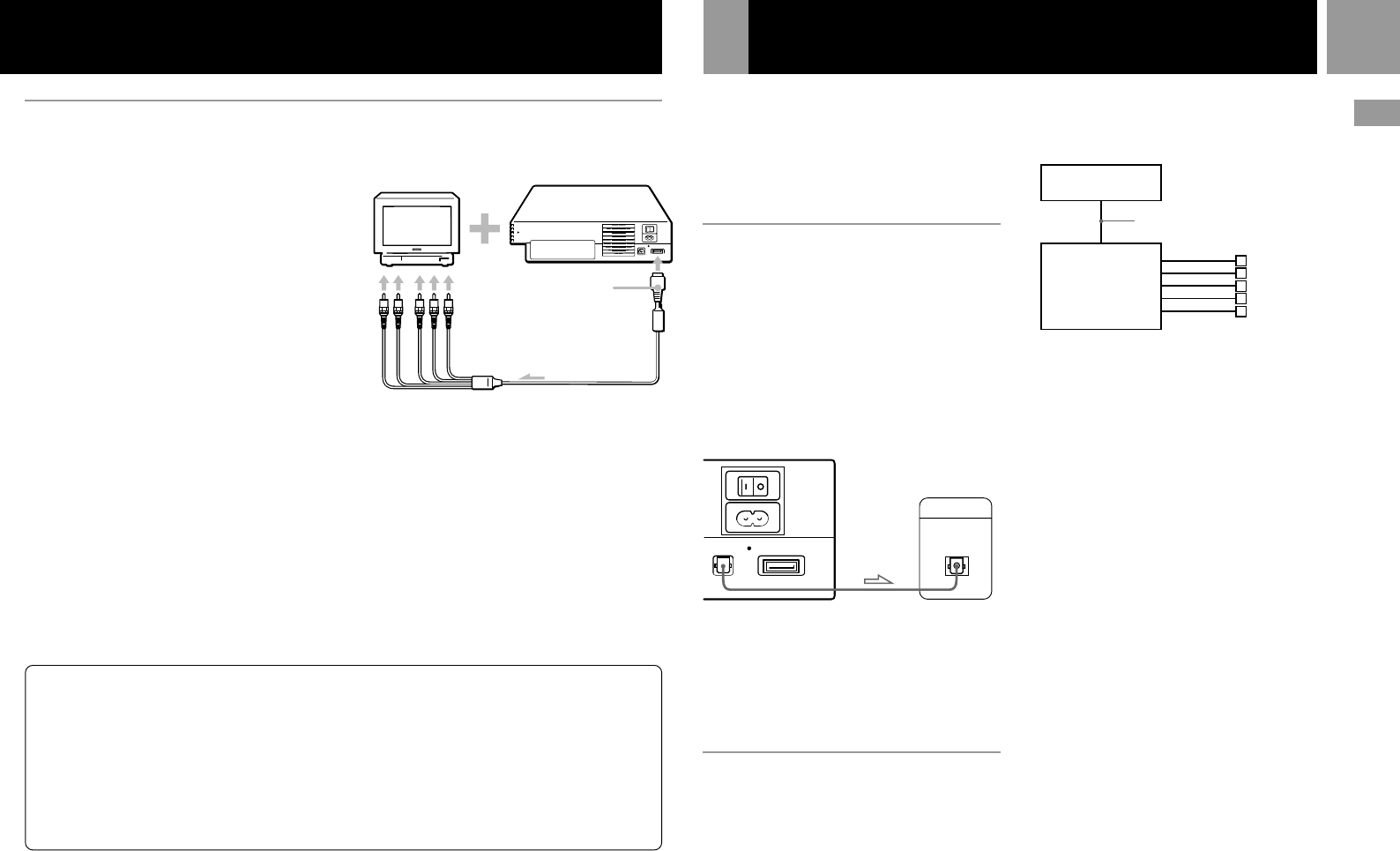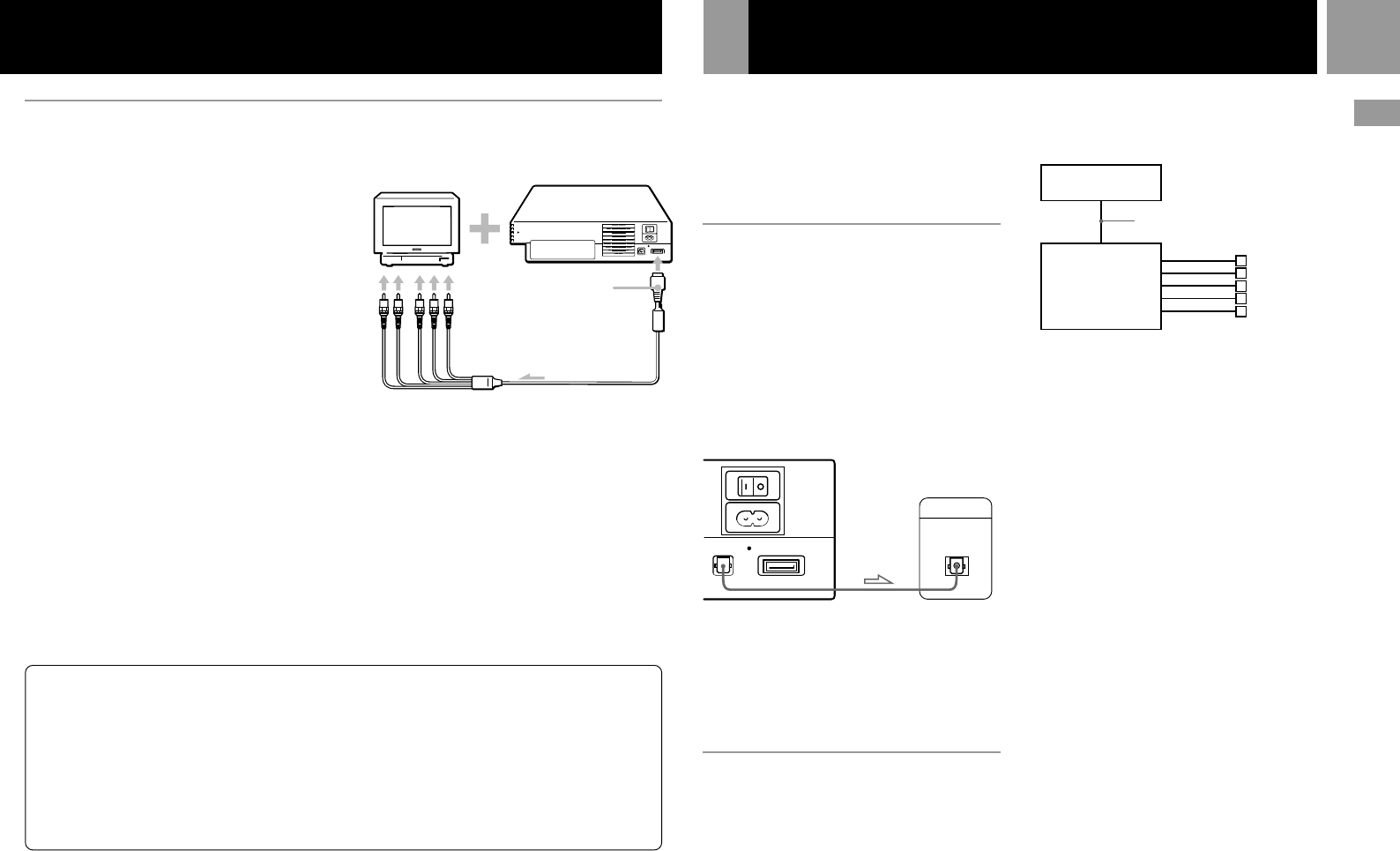
7
GB
Connecting to a TV with component video input connectors
If your monitor or projector has component
video input connectors (Y, CB/PB, CR/PR),
connect your PlayStation
®
2 console using the
SCPH-10100 G component AV cable (for
PlayStation
®
2) (sold separately). This will
provide the best picture.
Before connecting
If you connect your PlayStation
®
2 console to a
television using the component AV cable
without first setting the “Component Video
Out” option under the System Configuration
menu to “Y Cb/Pb Cr/Pr,” the TV screen
might not display properly. Before connecting
your console with the component AV cable,
first use the supplied AV cable (integrated
audio/video) and make sure that the
“Component Video Out” option is set to
“Y Cb/Pb Cr/Pr.”
Notes
• The PlayStation
®
2 console is not compatible with
HDTV unless the proper software and connecting
cables are used. Refer to the instruction manual
supplied with your TV for details.
• You must use the component AV cable to view DVD
video in progressive scan. If picture quality is reduced
when using progressive scan, try viewing in normal
(interlace) mode. For details, see “Progressive” on page
22.
To audio
input
To AV MULTI OUT
connector
To component
video input
connectors
Connection
This section explains how to connect the
PlayStation
®
2 console to audio equipment with
digital connectors (such as Dolby Digital
optical (AC-3) output). Using digital receivers
and amplifiers, you can enjoy features such as
multi-channel sound and surround sound.
Connecting to a receiver or
amplifier, “MD (Minidisc)” deck
or “DAT (Digital Audio Tape)”
deck with a digital connector
Use a commercially available optical digital
cable (sold separately) and set “DIGITAL OUT
(OPTICAL)” in the System Configuration menu
to “On” (the default setting).
For details on the System Configuration menu,
see pages 8-9.
Notes
• Refer also to the instructions supplied with the device
to be connected.
• You cannot directly make digital audio recordings of
discs recorded in Dolby Digital format DTS or MPEG
AUDIO format using an MD or a DAT deck.
Connecting to an audio device
with a built-in DTS
*1
Dolby
Digital
*2
or MPEG decoder (DVD
video only)
By connecting to audio equipment with a built-
in DTS Dolby Digital or MPEG decoder (sold
separately), you can play back sound recorded
on DVD videos in Dolby Digital (AC-3) DTS or
MPEG AUDIO format to reproduce the effect
of listening in a movie theater or concert hall.
Connect the device through the DIGITAL OUT
(OPTICAL) connector using an optical digital
cable (sold separately).
Settings for the DVD player on your
PlayStation
®
2 console
You may need to adjust settings for the DVD
player depending on the devices to be
connected.
For details on using the Setup display, see
pages 20-25.
• When you connect an audio device with a built-
in DTS decoder
Set “DIGITAL OUT (OPTICAL)” to “On” and
then set “DTS” to “On” in the “Audio Setup”
display.
• When you connect an audio device with a built-
in Dolby Digital decoder
Set “DIGITAL OUT (OPTICAL)” to “On” and
then set “Dolby Digital” to “On” in the
“Audio Setup” display.
• When you connect audio equipment with a built
in MPEG decoder
Set “DIGITAL OUT (OPTICAL)” to “On” and
then set “MPEG” to “On” in the “Audio
Setup” display.
Note
Refer to the operating and setup instructions for the audio
device to be connected.
*1 “DTS” and “DTS Digital Out” are trademarks of Digital
Theater Systems, Inc.
*2 Manufactured under license from Dolby Laboratories.
“Dolby” and the double-D symbol are trademarks of
Dolby Laboratories.
Confidential unpublished works. ©1992-1997 Dolby
Laboratories. All rights reserved.
Connecting digital audio equipment
MAIN
POWER
AV MULTI OUT
DIGITAL OUT
(OPTICAL)
DIGITAL INPUT
OPTICAL
AC IN
~
PlayStation®2 console rear
Connected device
Audio device with a
built-in DTS Dolby
Digital or MPEG
decoder
PlayStation
®
2
console
Optical digital cable
(sold separately)
Speakers
Note about bouncing effect
Some TVs or monitors may experience a bouncing effect
in their pictures when using the PlayStation
®2 console.
There is nothing wrong with the PlayStation
®2 console
or the way it is manufactured. The problem technically
lies within the television. If you encounter such a
problem with your television/monitor, please contact
our technical support line listed on your warranty card
for technical assistance.
Do not connect your PlayStation
®
2 console
to a projection TV
Static, non-moving images, such as DVD menus,
configuration displays or paused images may leave a
faint image permanently on the TV screen if left on for
extended periods of time.
Projection TVs, except those of LCD screen types are
more susceptible to this than other types of displays. Do
not operate the console in such a manner that this could
occur. Refer to the instruction manual supplied with
your TV for details.