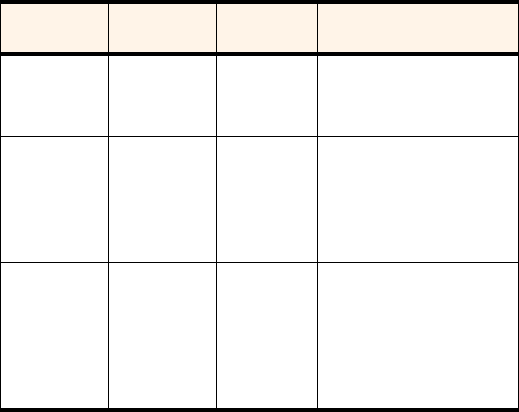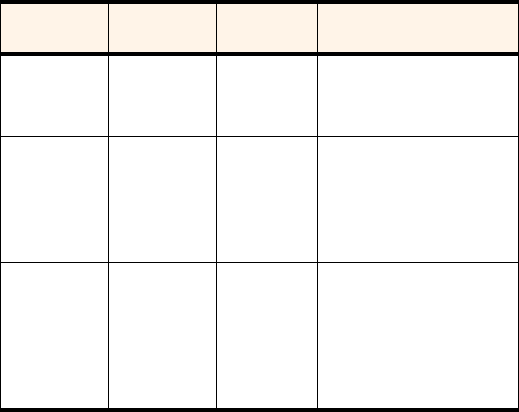
Section 3: Using the PCS Connection Card
3D: Menu Options 69
Setting Your Phone Book to Automatically Synchronize
With Outlook
To set your phone book to automatically synchronize with Outlook:
1.
Ensure you are online.
2.
From the General tab of the Options window of the PCS Connection
Manager, select the “Outlook Synchronization (Contacts only)”
check box.
3.
Click
OK
to synchronize the phone book and Outlook.
The following table describes the circumstances under which Outlook
and your phone book will be synchronized. (“Checkbox” refers to the
“Outlook Synchronization (Contacts only)” checkbox.)
Table 5: Synchronization of Outlook and Your Phone Book
Checkbox You change When you are Then Outlook and your phone
book become synchronized:
Selected Phone book in
PCS Connection
Manager
Online Automatically, immediately.
Selected Contacts in
Outlook
Online When one of the following occurs:
you restart the PCS Connection
Manager, change the phone book
in the manager, or manually
synchronize the phone book.
Selected Contacts in
Outlook, or
phone book in
PCS Connection
Manager
Offline Once you go online and one of the
following occurs: you restart the
PCS Connection Manager,
change the phone book in the
manager, or manually
synchronize the phone book.