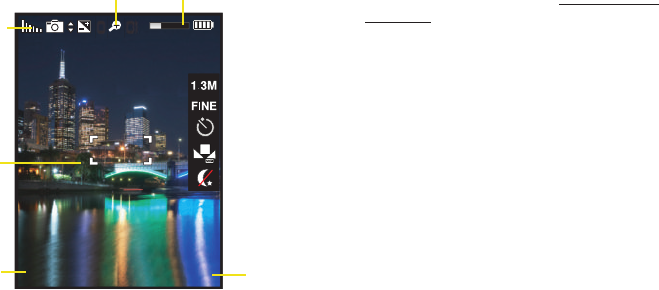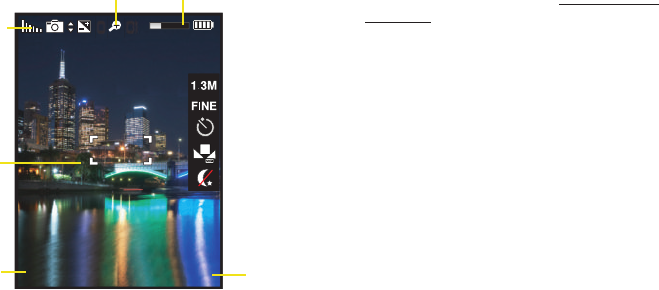
106 2I. Camera
4. Once you’ve taken your picture, press Options (right
softkey) for more options:
Ⅲ Send Pic/Video to send the picture to up to 10
contacts at one time. (See page 115 for details.)
Ⅲ Camera Mode to return to the camera to take
additional pictures.
Ⅲ Upload to upload the picture you just took to the
Sprint Picture Mail Web site (
www.sprint.com/
picturemail). Depending on your settings, you may
be prompted to accept a data connection.
Ⅲ Assign to assign the picture as a Picture ID or
Screen Saver.
Ⅲ Erase to delete the picture you just took.
Ⅲ Order Prints to upload your image to a third party
service that will then provide hard copy prints.
Ⅲ Post to Service to upload your image to a third party
online service.
Ⅲ Review Album to go to the My Albums folder where
you can review your saved pictures.
Assigning Pictures
After taking a picture, assign it as a screen saver or as
a picture ID for a contact.
1. Take a picture. (See steps 1–3 on page 105.)
CaptureCapture
OptionsOptions
0 01
Display
Image
Image Saved
Camera
Options
Capture
Status
Zoom
Sprint M550.book Page 106 Monday, April 13, 2009 1:03 PM