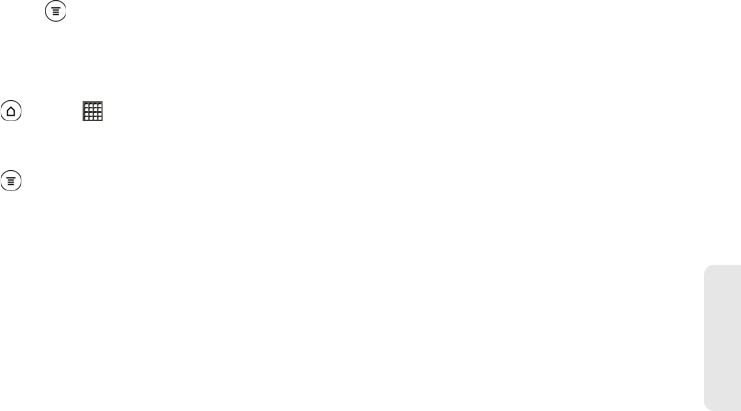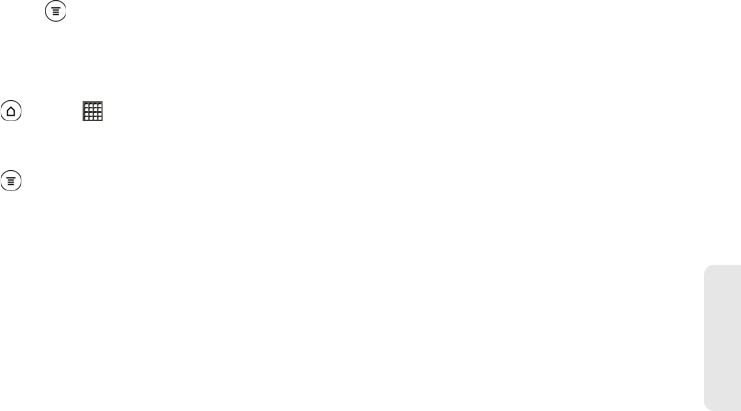
3B. Web and Data Services 205
Web and Data
To send a meeting request:
1. While viewing your Exchange ActiveSync email
inbox, press and tap
More > New meeting
invitation.
2. Enter the meeting details, and then tap Save.
Changing Email Account Settings
1. Press and tap > Mail.
2. Switch to the email account that you want to
change.
3. Press and tap More > Settings, and choose
from these options:
ⅷ Account settings: Change the email account settings
such as the name, email address, password, and
description.
ⅷ General settings
Ⅲ Font size: Set the font size when reading email
messages.
Ⅲ Use signature: Select to append a signature to
your outgoing email messages.
Ⅲ Signature: Set the signature for outgoing email
messages.
Ⅲ Set as default account: Select to use the current
email account as the default account to send
email messages.
Ⅲ Attachment cache: Select where to save email
attachments.
Ⅲ Ask before deleting: Select to display a
confirmation box when deleting email messages.
Ⅲ Refresh on open: Select to automatically refresh
an email folder when you open it.
Ⅲ Portrait body preview: Set the number of lines of
text to display for email messages in the Inbox.
ⅷ Send & Receive
Ⅲ Mail size limit: Set the maximum email file size for
incoming messages.
Ⅲ Message format: Set email messages to display in
HTML or plain text format.
Ⅲ Update schedule: Set the frequency with which to
check for new email messages.
Ⅲ Download past mail: Set how many days to
download past email messages.
Ⅲ Include file attachment: Set the size of email
attachments that will be automatically
downloaded with email messages.