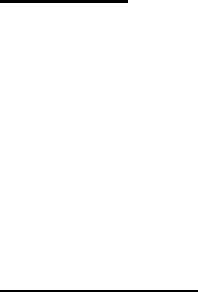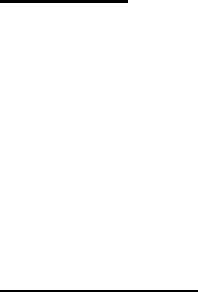
Fader Nulling
When changing banks, the physical fader position may not match the corresponding channel’s
on-screen fader’s position. Pressing the NULL button places the US-224 into Null mode and
lights the NULL
LED. In this mode, the fader strips’ red REC and green SELECT LED’S display
whether the fader is too high (REC
LED on) or too low (SELECT LED on). When both are lit, the
physical fader matches the on-screen fader’s position. Press NULL again to return to normal
operational mode.
Automation Controls
SET+RECORD Cycle selected tracks through automation record modes
SET+PLAY Cycle selected tracks through automation play modes
SET+STOP Turn automation off for selected tracks.
To change the automation state for a master fader, hold the REC button down to select it before
pressing the above buttons.
In Latch modes, the movement of a control (fader, pan, knob, wheel) starts updating that
parameter. In Touch mode, the SELECT button acts as the touch sensor for that track. Holding a
SELECT button “touches” that track’s parameters and begins updating; releasing SELECT stops
the updating. The REC buttons act as touch sensors for the master fader.
The BANK buttons are disabled when any SELECT button is being held down. This prevents
disruptions while automation data is being used.
Two notes related to using the US-224 for automation and the B
ASICS / AUTOMATION SET-UP
dialog box:
1. If you wish to disable a Global Automation Enable type (e.g., Pan), you must do it for both
Audio and MIDI.
2. The Enable Automation Types under Track Automation Configuration should be set to
All. It is not possible to enable/disable automation on a track-by-track basis.
Note that using the SELECT button when in a touch mode touches all the tracks’ automation
types. If you have automation data recorded for a track and want to update just the pan, for
example, latch mode may be easier. Also, Send Level and Mute automation moves are only
made visible on the mixing board screen if the send’s output is assigned.