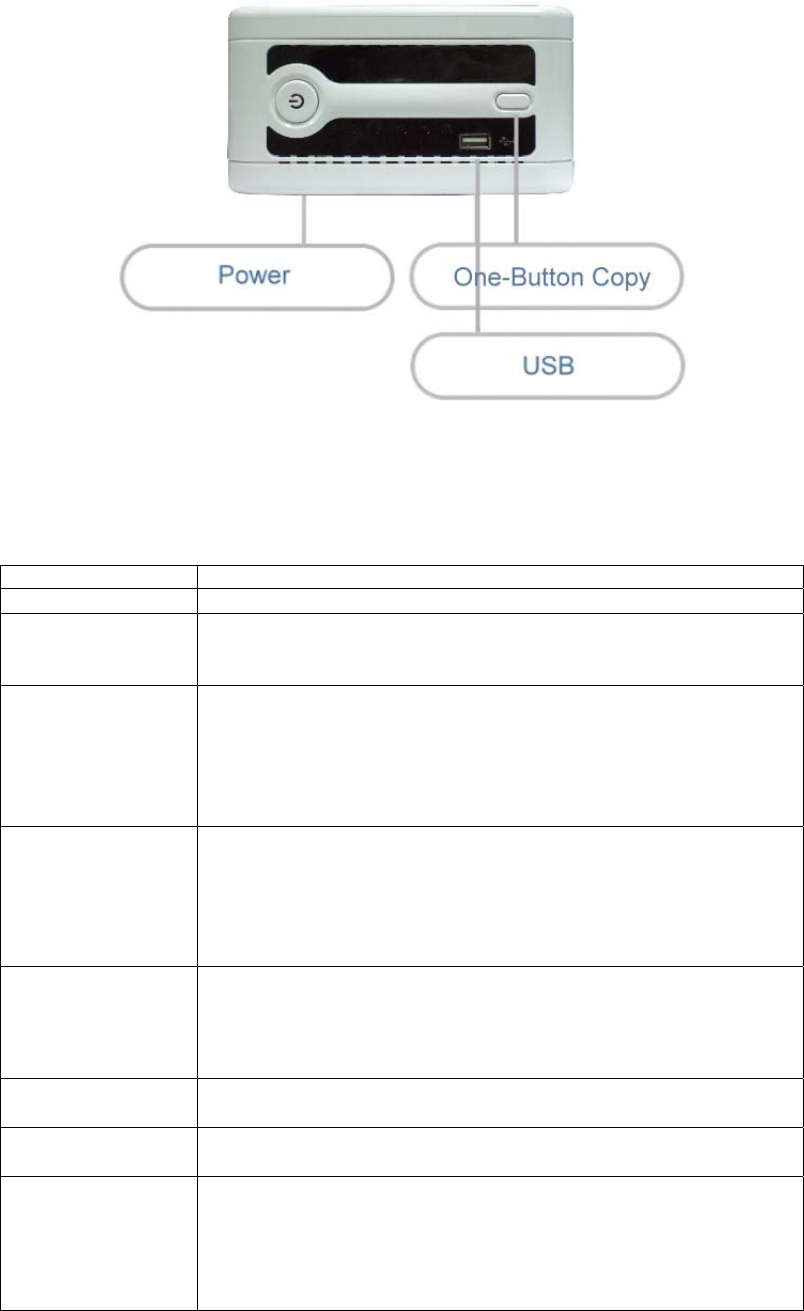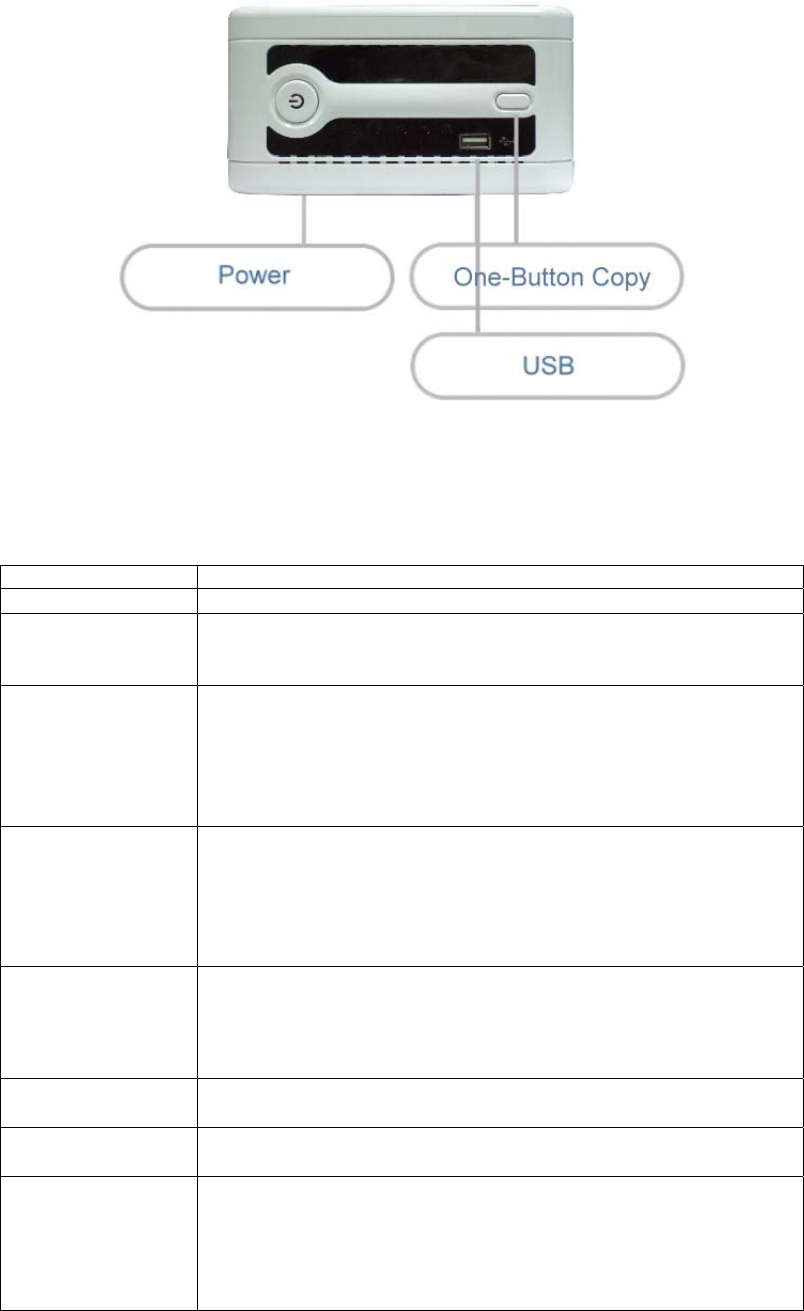
Front Panel
The N299’s front panel displays the unit’s array of status LEDs, and is also where
you’ll find the power button and USB port. See the table below for a detailed
explanation of each:
Item Description
Power LED
• Solid blue: N299 is powered on
System Status LED
• Blinking orange: system is starting up
• Blinking red: system error
• Off: system startup complete; system operating normally
HDD1 LED
• Solid blue: HDD 1 detected
• Blinking blue: Active HDD 1 data transfer
• Solid red : HDD 1 error detected
• Blinking red: HDD 1 capacity is nearly full (90% or more)
* If RAID is configured, capacity is based on the entire RAID
system.
HDD2 LED
• Solid blue: HDD 2 detected
• Blinking blue: Active HDD 2 data transfer
• Solid red : HDD 2 error detected
• Blinking red: HDD 2 capacity is nearly full (90% or more)
* If RAID is configured, capacity is based on the entire RAID
system.
One-Button USB
Copy
• One-Button Copy
Push once to copy entire USB volume to the N299. A short
beep will sound to acknowledge that files are now being
copied. Files are stored in a folder named by current time
stamp: (YearMonthDayHHMM)
WAN LED
• Solid green: network link
• Blinking green: network activity
LAN LED
• Solid green: network link
• Blinking green: network activity
USB LED
• USB Device Connection
o Blinking blue (5 seconds): USB device connected
successfully.
*For universal USB memory card readers, the USB LED
will blink blue when one or more card is mounted
successfully.
10