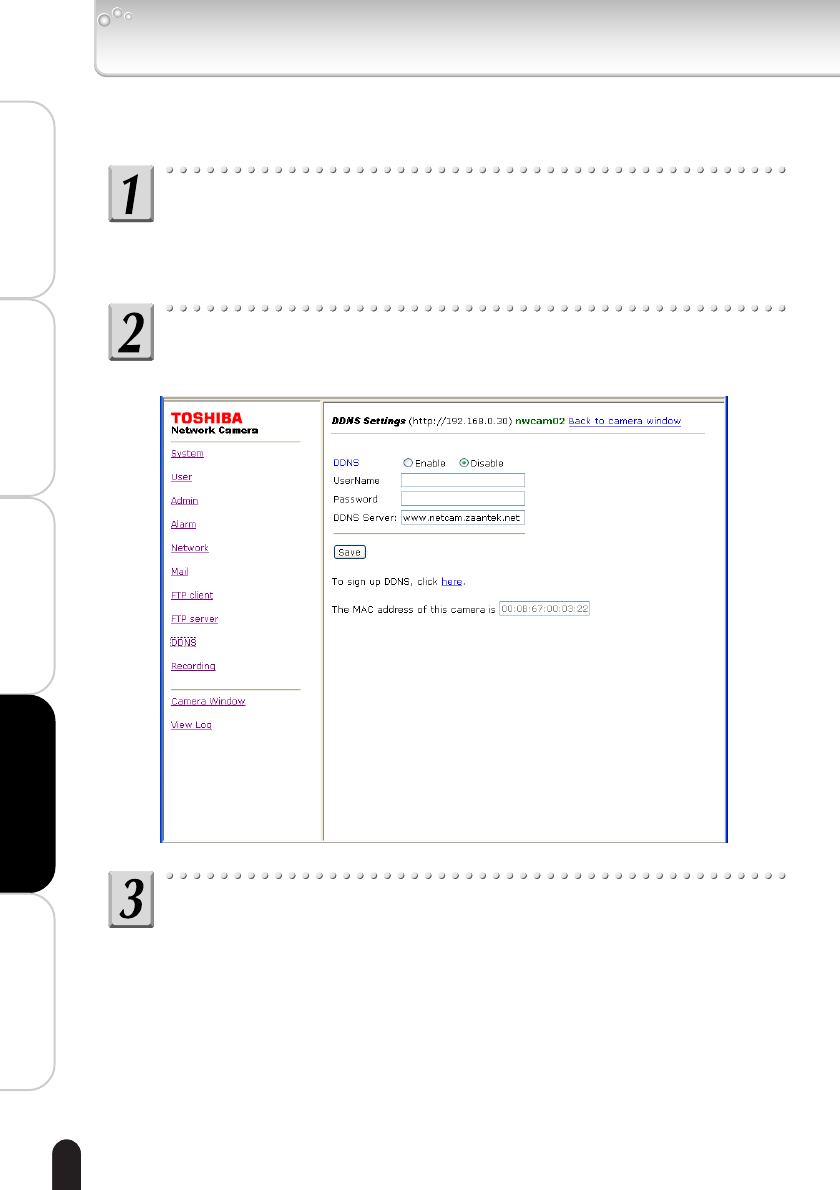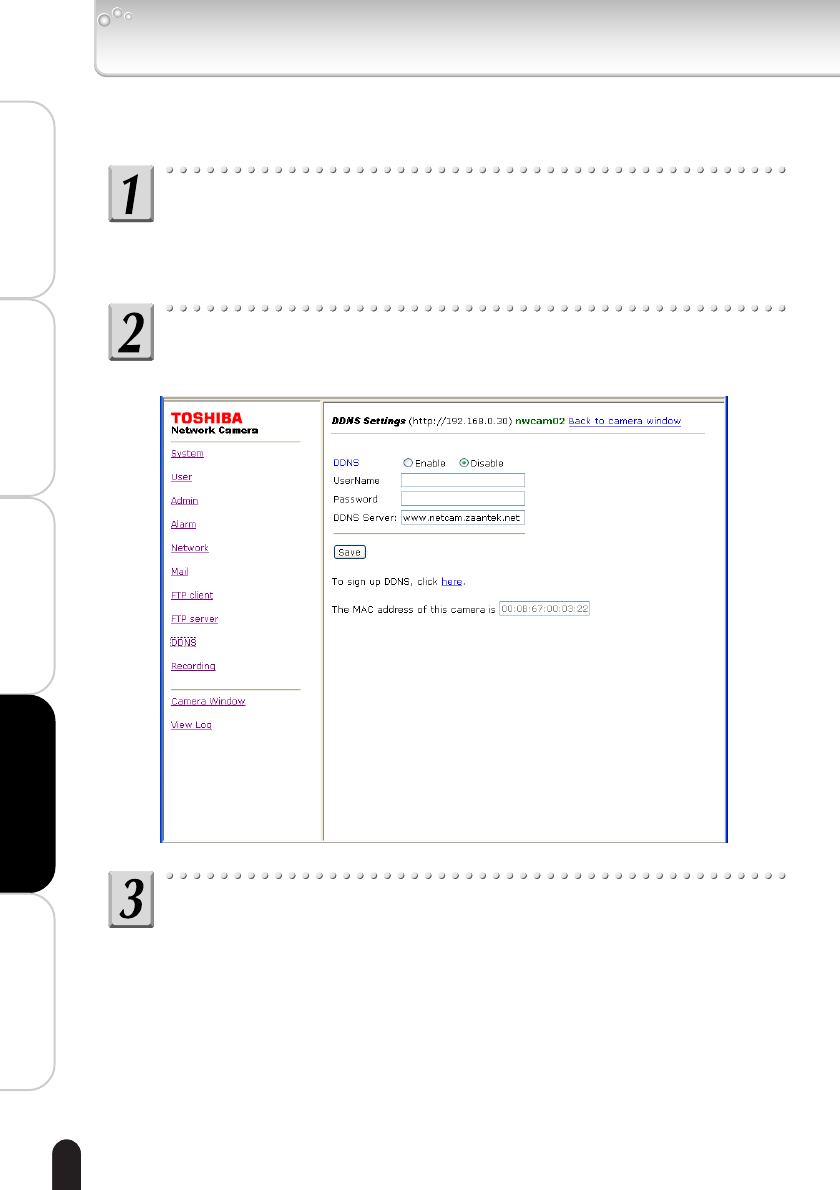
72
Installation/Set up
Viewing • Listening
and Operation
Recording
Setting up
Others
Click “Configuration” on the left side of the “Camera
Window” screen.
• The Configuration menu appears on the left side of the screen.
Click “DDNS” on the left side of the screen.
• The DDNS setting screen appears on the right side of the display.
Configure each item.
1) Select “ON” to use the DDNS (default: OFF).
2) Enter the user name in “User ID.”
3) Enter the password in “Password.”
4) Enter the DDNS server name in “DDNS Server”
(default: www.netcam.zaantek.net).
Do not change the DDNS server name.
5) Click the “Save” button.
Clicking “here” in “To sign up DDNS, click here.” displays a web page, allowing
you to sign up to use a DDNS.
DDNS Settings
You can utilize the DDNS. Configure the connection for a DDNS server.
IK-WB02-66-78 2004.10.21, 02:2472