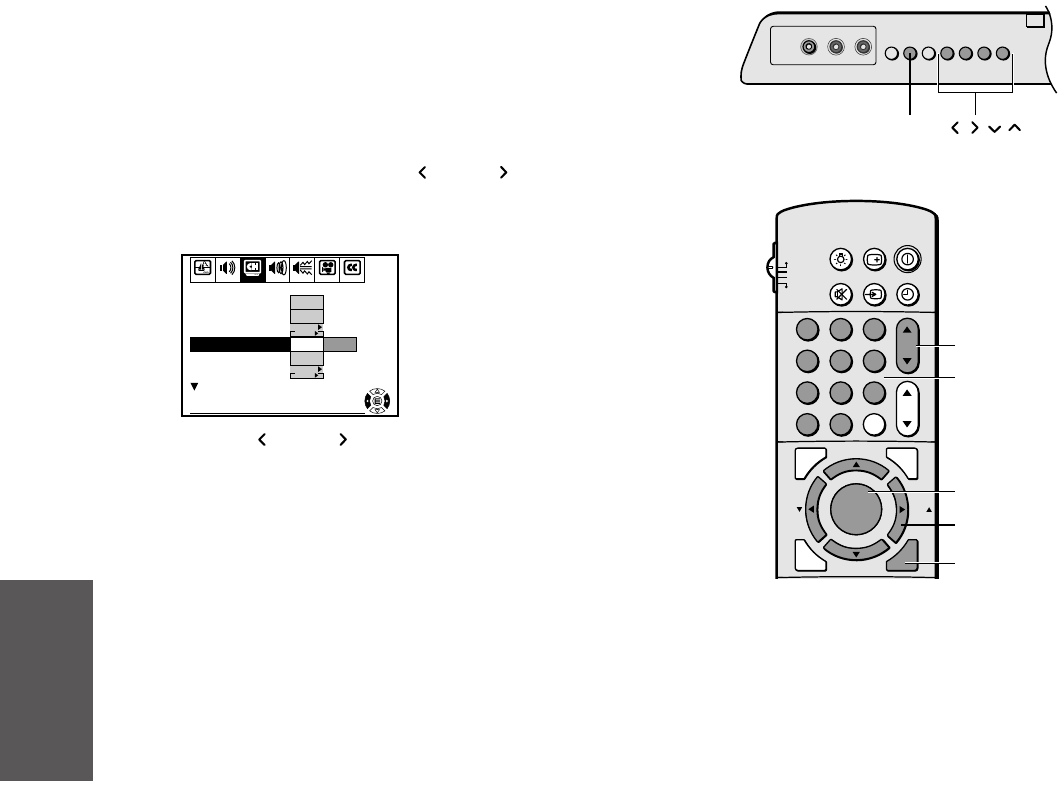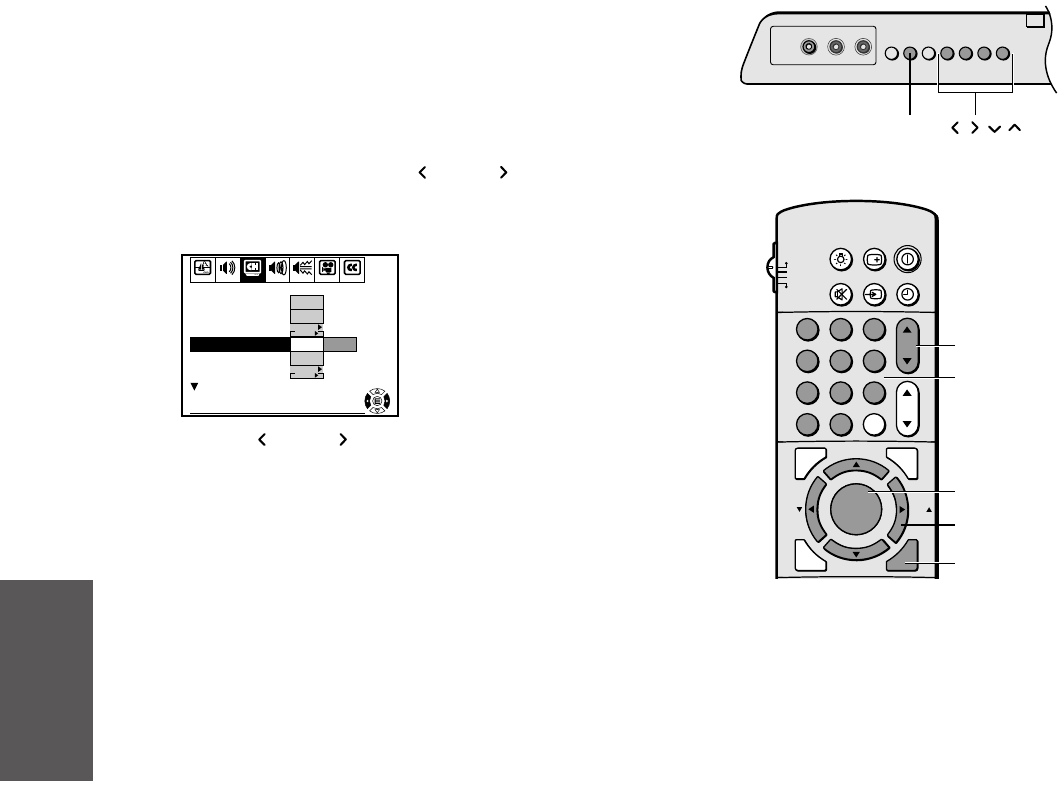
20
Reference
Introduction
Connecting
your TV
Using the
Remote Control
Setting up
your TV
Using the TV’s
Features
Appendix
Index
123
456
789
ENT
100
0
CH
VOL
POWER
TIMER
RECALL
TV/VIDEO
MUTE
CH RTN
STROBE
EXIT
LIGHT
STOP SOURCE
ADV/
PIP CH
ADV/
PIP CH
FAV
FAV
PLAY PIP
REC TV/VCR REW FF
STILL LOCATE SWAP
FAVORITE
MENU/
PREVIEW
ENTER
TV
CABLE
VCR
AUX
MENU
EXIT
Channel
Number
Channel yz
MENU
yzx •
Adding and erasing channels manually
After you’ve programmed the channels, you can add or erase specific
channels.
To add or erase channels:
1. Select the channel you want to add or erase using Channel y or
z. If adding channels, you must select the channel to add by
using the Channel Number buttons.
2. Press MENU, then press x (
) or • ( ) until the SET UP
menu appears.
3. Press z or y to highlight ADD/ERASE.
START
PUSH
CH PROGRAM
ADD/ERASE
ANT1/ 2
TV/CABLE
SET UP C.CAPTIONAUDIO PREMIUM
To end push EXIT
PICTURE
L ANGUAGE
PREFERENCE
ANT1
English
Cable
START
PUSH
Add Erase
TIMER / CLOCK
CYCLONE
4. Press x ( ) or • ( ) to select Add or Erase, whichever function
you want to perform.
5. Repeat steps 1-4 for other channels you want to add or erase.
Changing channels
To change the channel, you can:
• change the programmed channels using the remote control
• select a channel directly using the remote control
• scan the channels using the TV buttons
To change to the next programmed channel:
Press Channel y or z on the TV or remote control.
To change to a specific channel (programmed or unprogrammed):
Press the Channel Number buttons (0-9 and 100).
For example, to select channel 125, press the 100 button, the 2
button, and the 5 button.
CHANNEL yz