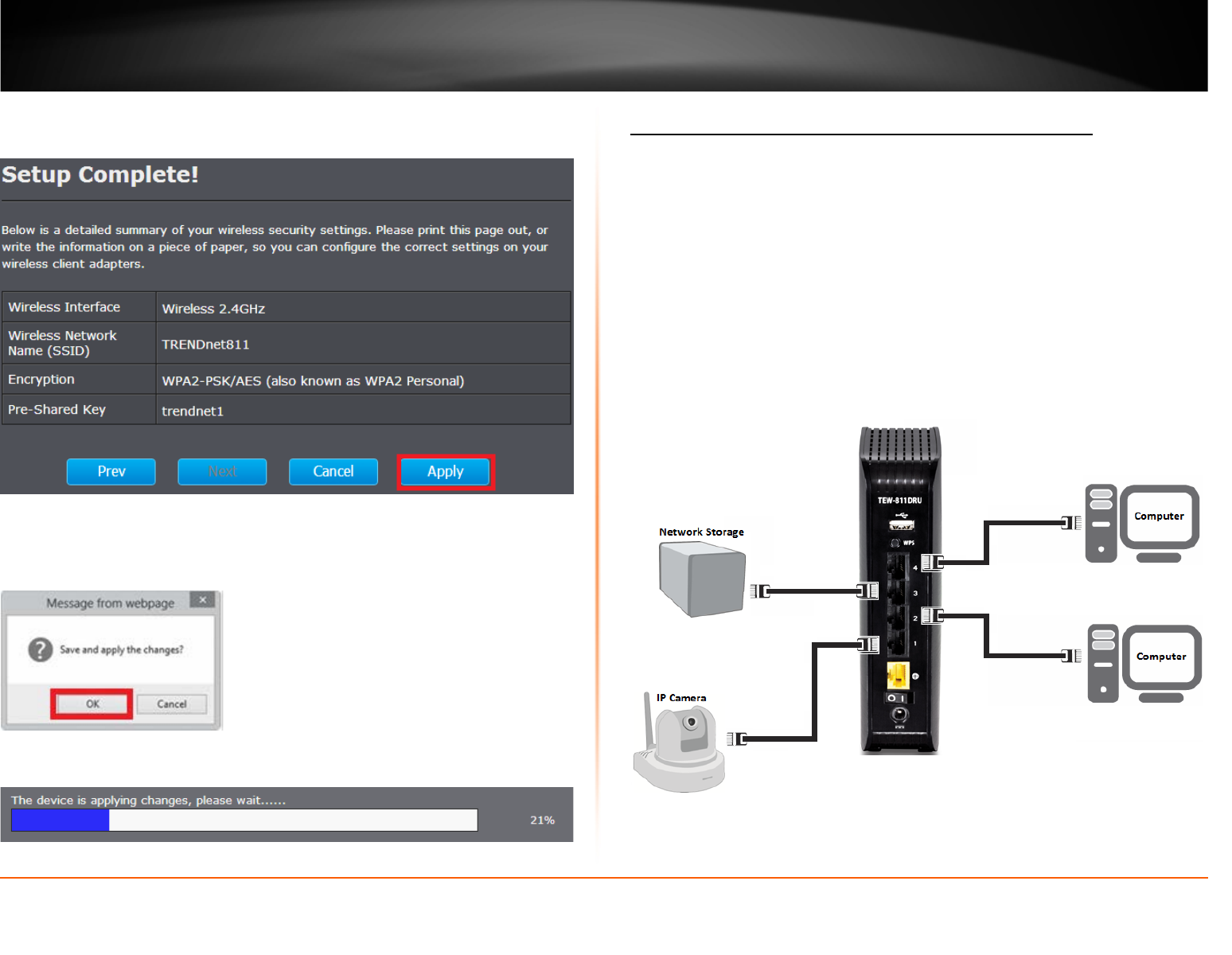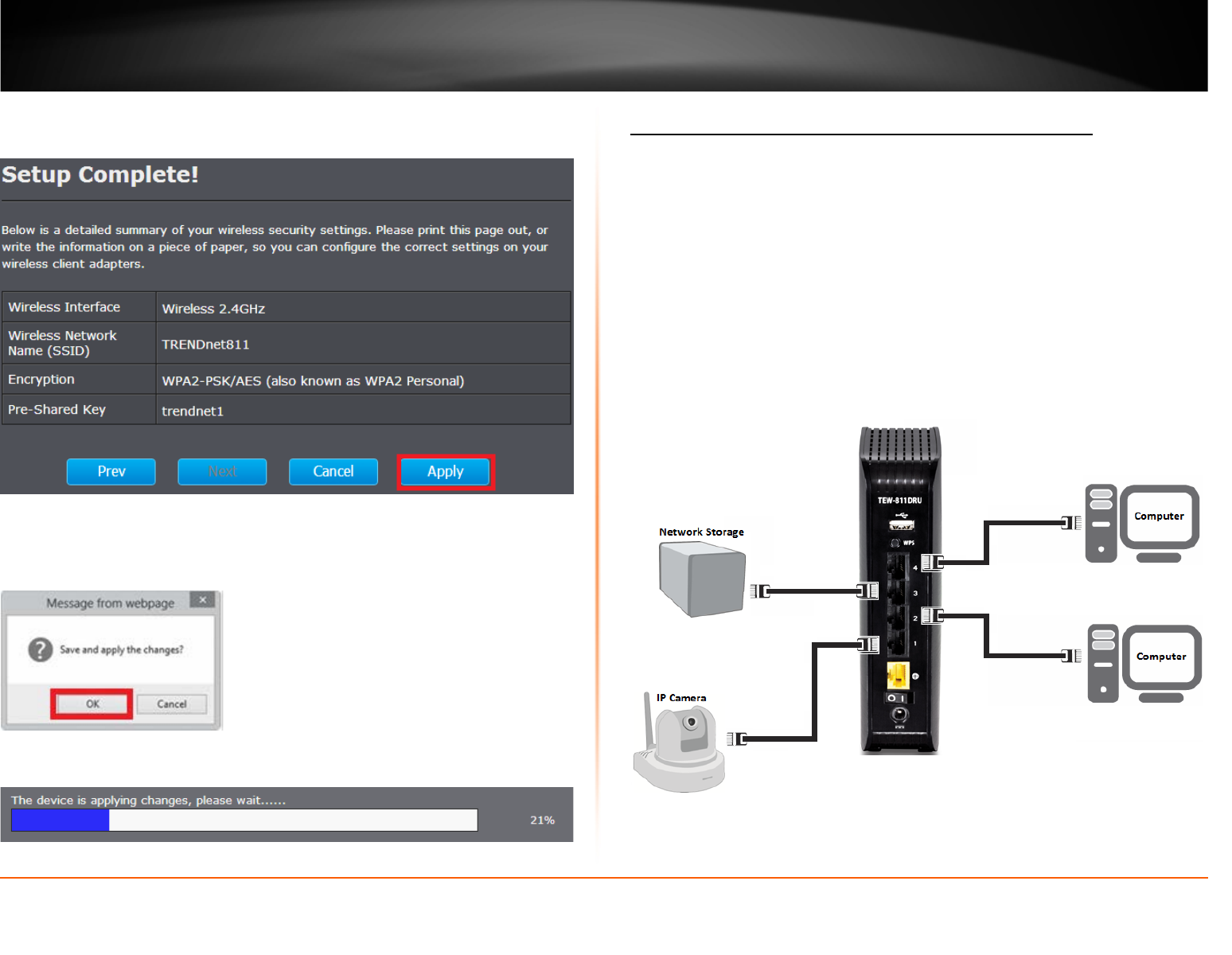
© Copyright 2013 TRENDnet. All Rights Reserved.
TRENDnet User’s Guide
TEW-811DRU
14
9. Verify your wireless settings are correct and click “Apply”.
Note: It is recommended to save your wireless settings in a location you can easily find,
in case you forget and need to reference the wireless settings you applied.
10. Click “OK”.
11. Wait for the device to apply the new wireless settings.
Connect additional wired devices to your network
You can connect additional computers or other network enabled devices to your
network by using Ethernet cables to connect them to one of the available LAN ports
labeled 1,2,3,4 on your router. Check the status of the LED indicators (1, 2, 3, or 4) on
the front panel of your router to ensure the physical cable connection from your
computer or device.
Note: If you encounter issues connecting to your network, there may be a problem with
your computer or device network settings. Please ensure that your computer or device
network settings (also called TCP/IP settings) are configured to obtain IP address settings
automatically (also called dynamic IP address or DHCP) and to Obtain DNS Server
address settings automatically.