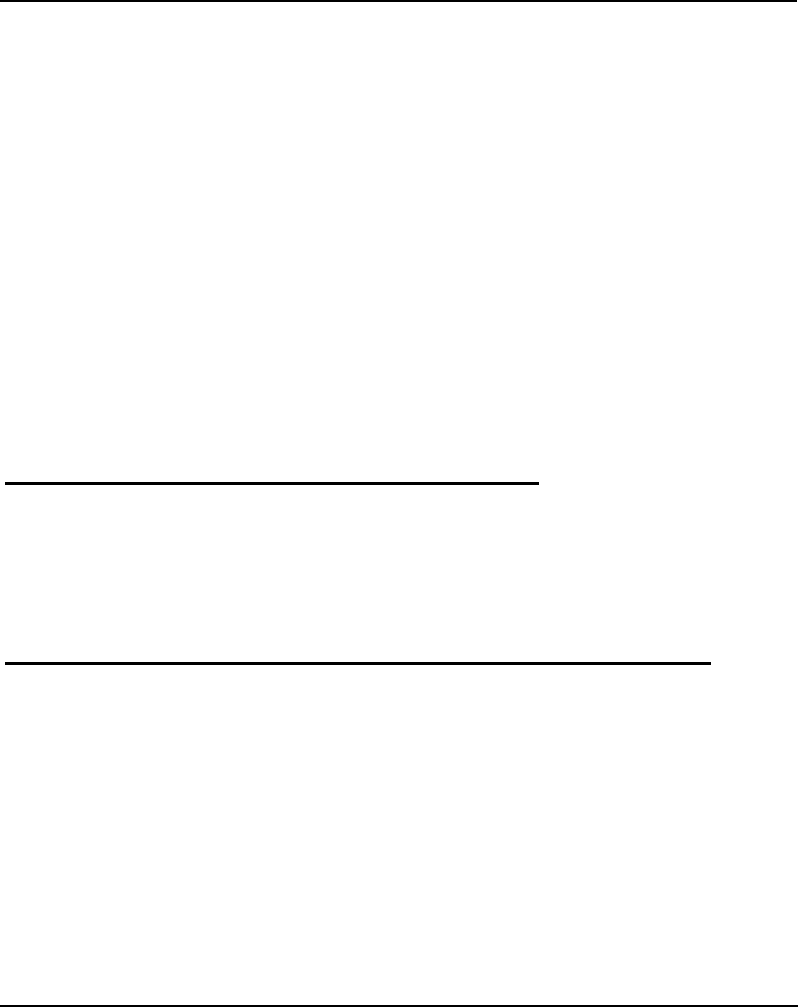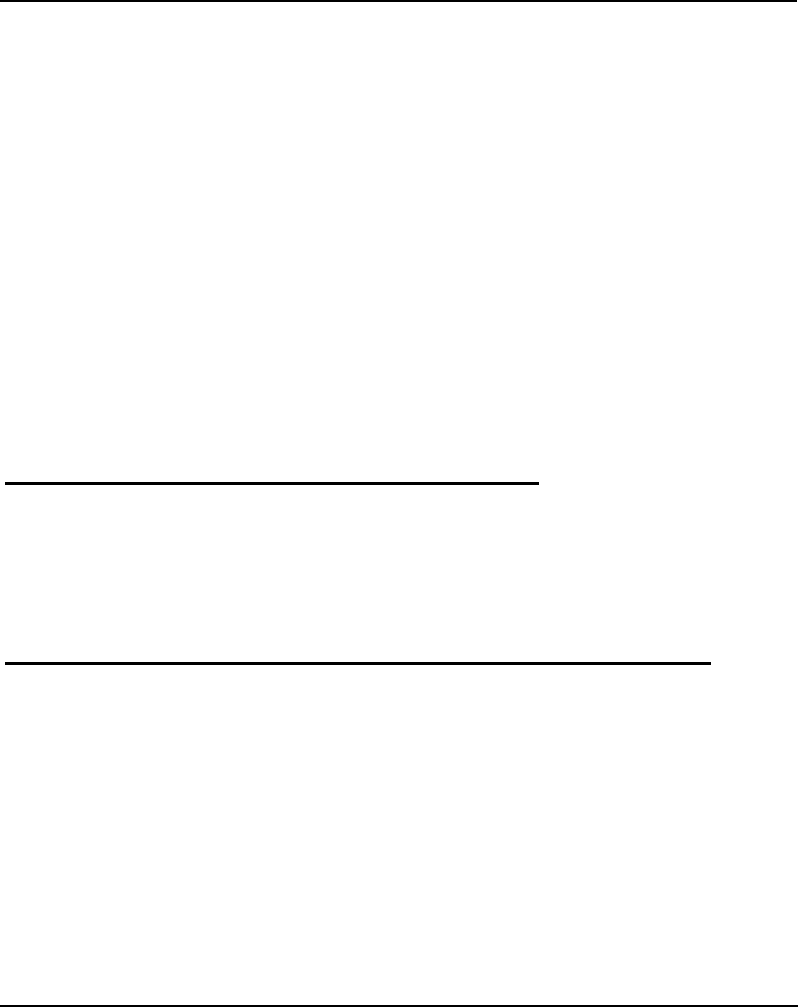
TW-H6W1IR ISDN Remote Router
Installation 17
position the cursor on the sub-menu item and press Enter to
view the selected sub-menu.
? ?Entering Information. There are two types of fields that you
will need to fill in. The first requires you to type in the appropriate
information. The second gives you choices to choose from. In the
second case, press the space bar to cycle through the available
choices. Upon configuring all fields the sub-menu, position the
cursor on SAVE and press Enter to save, or position the cursor
on EXIT to cancel.
? ?Refresh Screen. Console screens are notorious for becoming
garbled. When this happens, simply press <Ctrl> + <R> to
refresh the contents of the screen.
Step 3 - Connecting an ISDN Line to the Router
Your phone company will provide an S/T interface into your home or
office. Plug the ISDN line from the router directly into the ISDN wall
socket provided by your phone company.
Step 4 - Connecting a Telephone or Fax Machine to the Router
You can connect a regular telephone, fax machine, or modem to your
router to be used for analog calls. Note that the router’s other functions
all work the same whether you connect an analog device or not.
To connect an analog device, just plug one end of the device’s cord
into one of the sockets on the back of the router marked PHONE 1 or
PHONE 2.