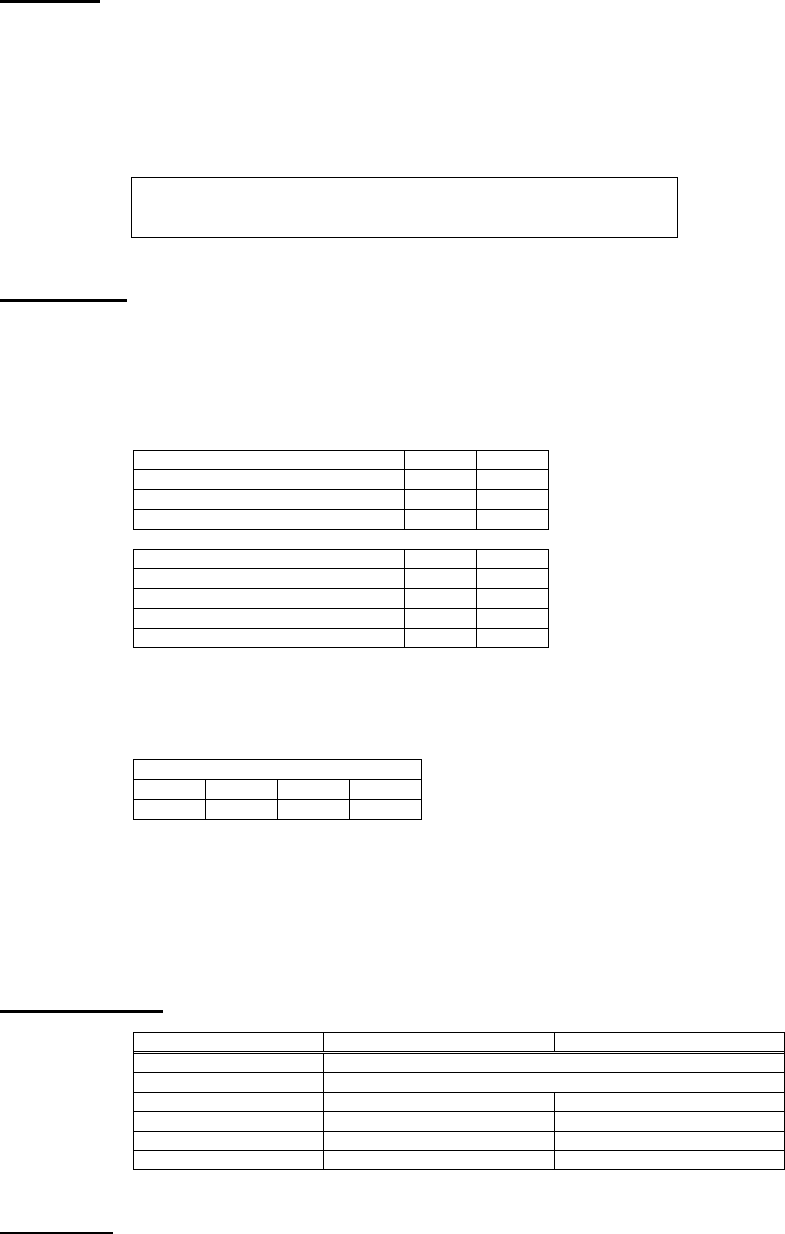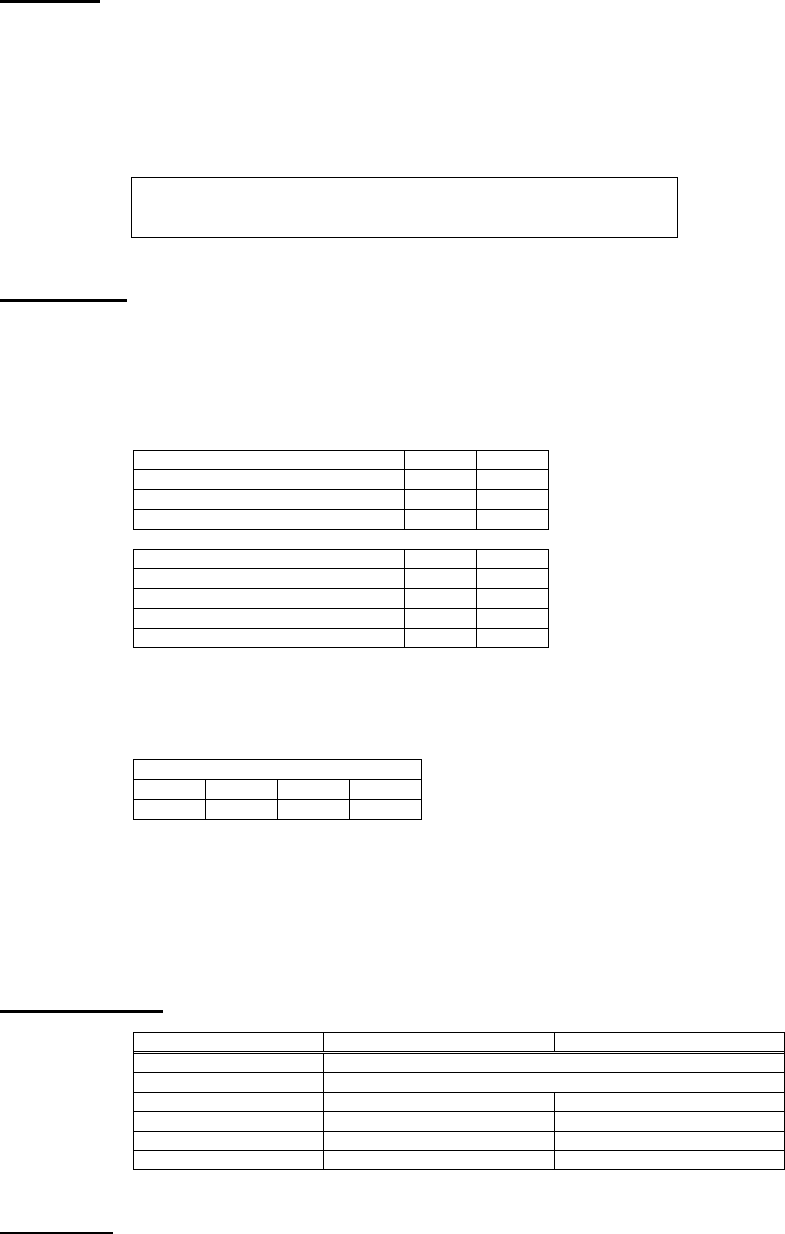
Features:
• Reversible – use for multiple computers to one printer, or one computer to multiple printers.
• Share Peripherals between computers.
• Port can be selected manually (or via software when sharing a printer)
• FormFeed available when sharing a printer
• Operates on a First-come First-served basis.
• No AC power required
• Supports broadcast mode.
Insert 1-to-4 and 4-to-1 Diagrams
Installation:
1. Turn off all devices being connected to the switch.
2. Connect a PC to the Switch using a straight through cable DB25 Male/Male (Tripp Lite # P702-006, P702-010 or P702-015).
3. Connect a parallel device to the Switch using a Printer Cable DB25 to Cen36 Male/Male (Tripp Lite # P604-006, P604-010 or
P604-015).
4. Set the DIP Switches:
For multiple PCs to 1 Printer, (4-to-1 mode), select the desired functions by setting the DIP switches according to the following charts.
FUNCTION SETTINGS SW1 SW2
Autolink & FormFeed Disabled OFF OFF
Autolink & FormFeed Enabled OFF ON
Manual Mode ON OFF
TIMEOUT SETTINGS SW3 SW4
5 seconds ON ON
10 seconds ON OFF
25 seconds OFF ON
60 seconds OFF OFF
FormFeed and Timeout are only available in “AUTO” mode (SW1 = OFF).
The slide selector switch functions only in Manual mode (SW1 = ON, SW2 = OFF).
For 1 PC to multiple Printers, (1-to-4 mode), the DIP switches should be set as follows.
SWITCH SETTINGS
SW1 SW2 SW3 SW4
ON ON either either
FormFeed and Timeout are not available in this mode
To function properly, all printers must be powered on or the switch must be powered by an adapter.
5. Turn on all devices.
LED Lights
When used to share a printer, the LED’s should flash alternately as the Auto Switch scans for print jobs.
When used to connect a PC to multiple devices, LED A should light as you select port A
Specifications:
Function 1-to-4 Mode 4-to-1 Mode
Power Consumption 9V DC 100mA (max.)
Maximum Cable Length 20ft per cable
Input Port Selection - Automatic or Manual Selection
Output Port Selection Software or Manual Selection -
Timeout - 5/10/25/60 seconds
Broadcast Available -
Operation: