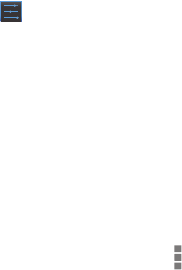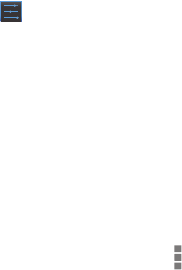
41
Use the Apps screen
The Apps screen allows you to adjust several aspects of the way your device uses memory. To view these
settings:
1 From a Home or All Apps screen, touch the Settings icon .
2 Under Device, touch Apps.
You'll see three tabs at the top of the screen, each displaying a list of apps or their components:
G Downloaded. Displays apps you've downloaded from Market or other sources.
G Running. Displays all apps, processes, and services that are currently running or that have cached
processes, and how much RAM they are using.
The graph at the bottom of the Running tab shows the total RAM in use and the amount free. Below
the graph, touch Show cached processes or Show running services to switch back and forth.
G All. Displays all apps that came with Android and all apps you downloaded from Android Market or
other sources.
To switch the order of the lists displayed in the Downloaded or All tabs, touch Menu icon > Sort by
name or Sort by size.