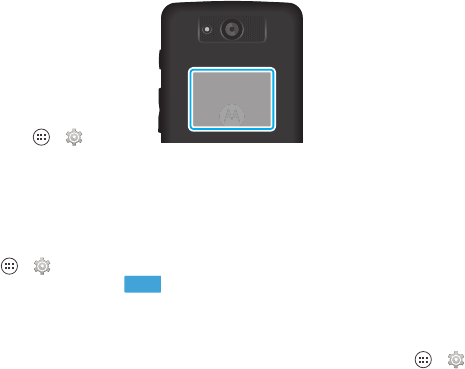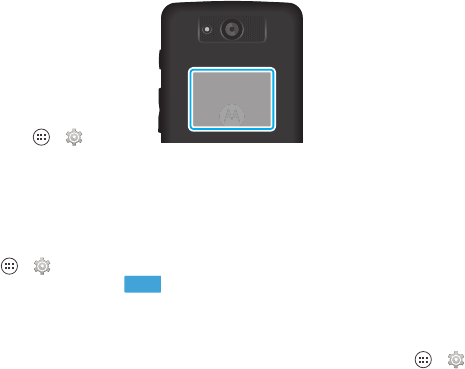
55Connect & transfer
NFC
Near Field Communication
technology lets you instantly share
content (like web links, contacts, and
photos), information, and more, by
touching the back of your
smartphone to another
NFC-enabled device.
Find it: Tap Apps >
Settings
>
More
, and make sure that
NFC
is
checked
Share with Android Beam™
Use Android Beam to share content on your smartphone with
another NFC-enabled smartphone or tablet.
1 Tap Apps >
Settings
>
More
>
Android Beam
, then
tap the power switch to turn it .
2 Open the screen with the content you want to share (such as
a photo or web page).
3 Touch the back of your smartphone to the back of the other
device.
When the devices connect, you’ll see
Touch to Beam
on
your smartphone.
4 Tap your screen to share your content.
1
0
8
0
P
V
I
D
E
O
f
/
2
.
4
1
0
M
E
G
A
P
I
X
E
L
S
NFC
Antenna
(on back)
Receive with NFC
Receive web links, e-coupons, brochures, maps, and more
from an NFC tag. Look for the NFC logo on posters, signs,
store displays, and other places. Just touch the back of your
smartphone to the logo to receive its tag information.
Bluetooth & Wi-Fi one-touch setup
Just touch the back of your smartphone to an NFC-enabled
Bluetooth device or Wi-Fi access point to automatically pair or
connect with the device.
Mobile payments (tap & pay)
When NFC is turned on, you can use any secure payment app
to pay for your purchase (where available).
Look for the NFC logo to confirm that you can make a mobile
payment. Touch the back of your smartphone to the payment
device to pay for your purchase.
If your smartphone doesn’t have a payment app, you can
browse on Google Play™ Store to find and install one.
To manage your mobile payment apps:
1 Tap Apps >
Settings
>
Tap & pay
.
2 Tap an app to make it your default payment app.