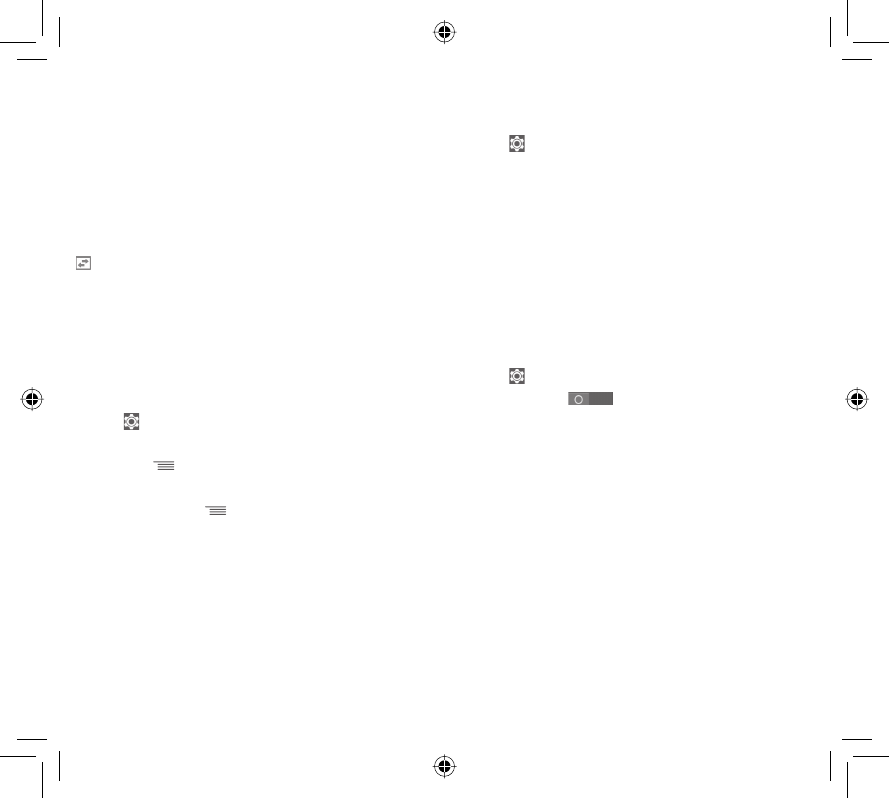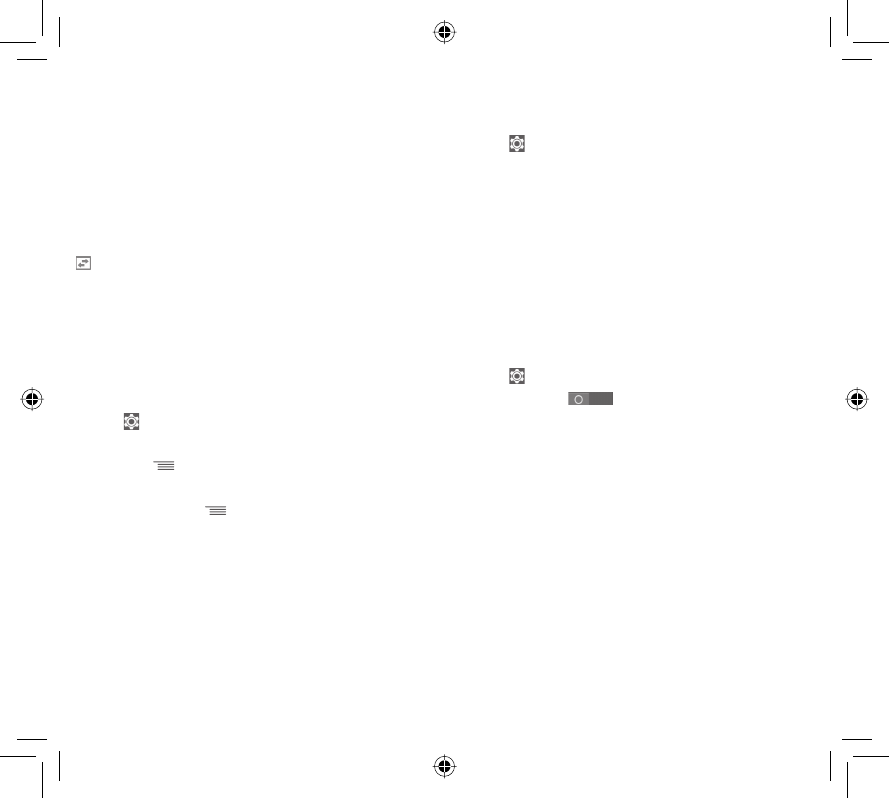
51 52
Getting connected 6
Your phone can connect to the Internet using either GPRS/
EDGE/3G or Wi-Fi.
Connecting to the Internet6.1
GPRS/EDGE/3G/4G6.1.1
The first time you turn on your phone with the SIM card inserted,
it will automatically configure a mobile network service: GPRS,
EDGE, 3G or 4G. If the network is not connected, you can touch
on the Quick setting bar.
To check the network connection you are using, touch the
Application tab on the Home screen, then touch Settings >
More... > Mobile networks > Access Point Names or Network
operators.
To create a new access point
A new mobile network connection can be added to your phone
with the following steps:
1 Touch
on Quick setting bar to get to Settings.
2 Touch More... > Mobile networks > Access Point Names.
3 Then touch key and select New APN.
4 Enter the required APN information.
5 When finished, touch
key and Save.
To activate/deactivate Data roaming
When roaming, you can decide to connect/disconnect to a data
service.
1 Touch
on Quick setting bar to get to Settings.
2 Touch More... > Mobile networks.
3 Mark/Unmark the checkbox to activate or deactivate data
roaming.
4 When Data roaming is deactivated, you can still perform data
exchange with a Wi-Fi connection (refer to "6.1.2 Wi-Fi").
Wi-Fi6.1.2
You can connect to the Internet when your phone is within range
of a wireless network. Wi-Fi can be used on your phone even
without a SIM card inserted.
To turn Wi-Fi on and connect to a wireless network
1 Touch
on Quick setting bar to get to Settings.
2 Touch the switch beside Wi-Fi to turn on/off Wi-Fi.
3 Touch Wi-Fi: detailed information of all detected Wi-Fi networks
is displayed in the Wi-Fi networks section.
4 Touch a Wi-Fi network to connect to it. If the network you
selected is secured, you are required to enter a password or other
credentials (contact network operator for details). When you’re
finished, touch Connect.
IP4907_VF985N_UM_Eng_GB_09_140528.indd Sec2:51-Sec2:52IP4907_VF985N_UM_Eng_GB_09_140528.indd Sec2:51-Sec2:52 2014-5-28 15:05:062014-5-28 15:05:06