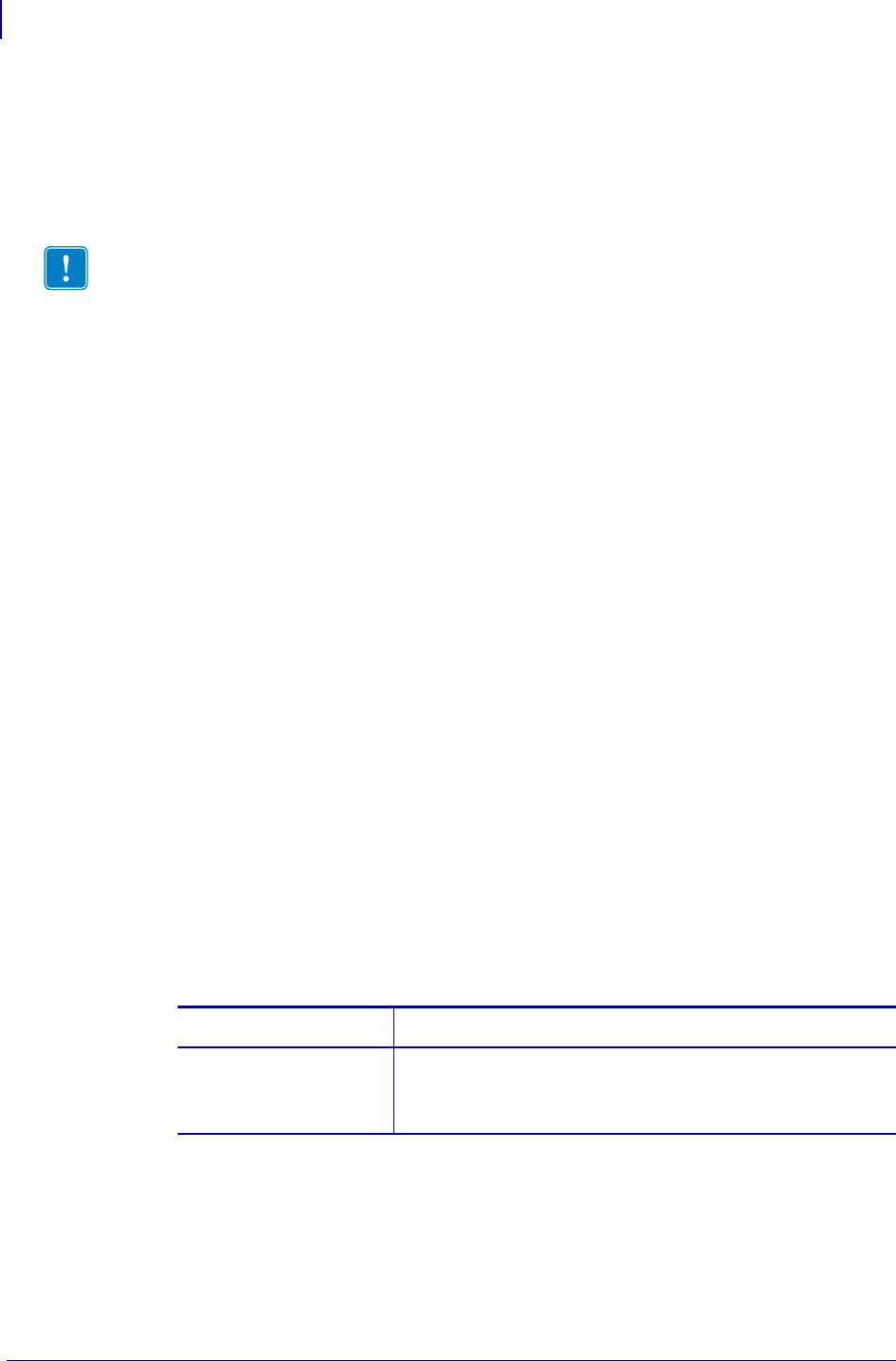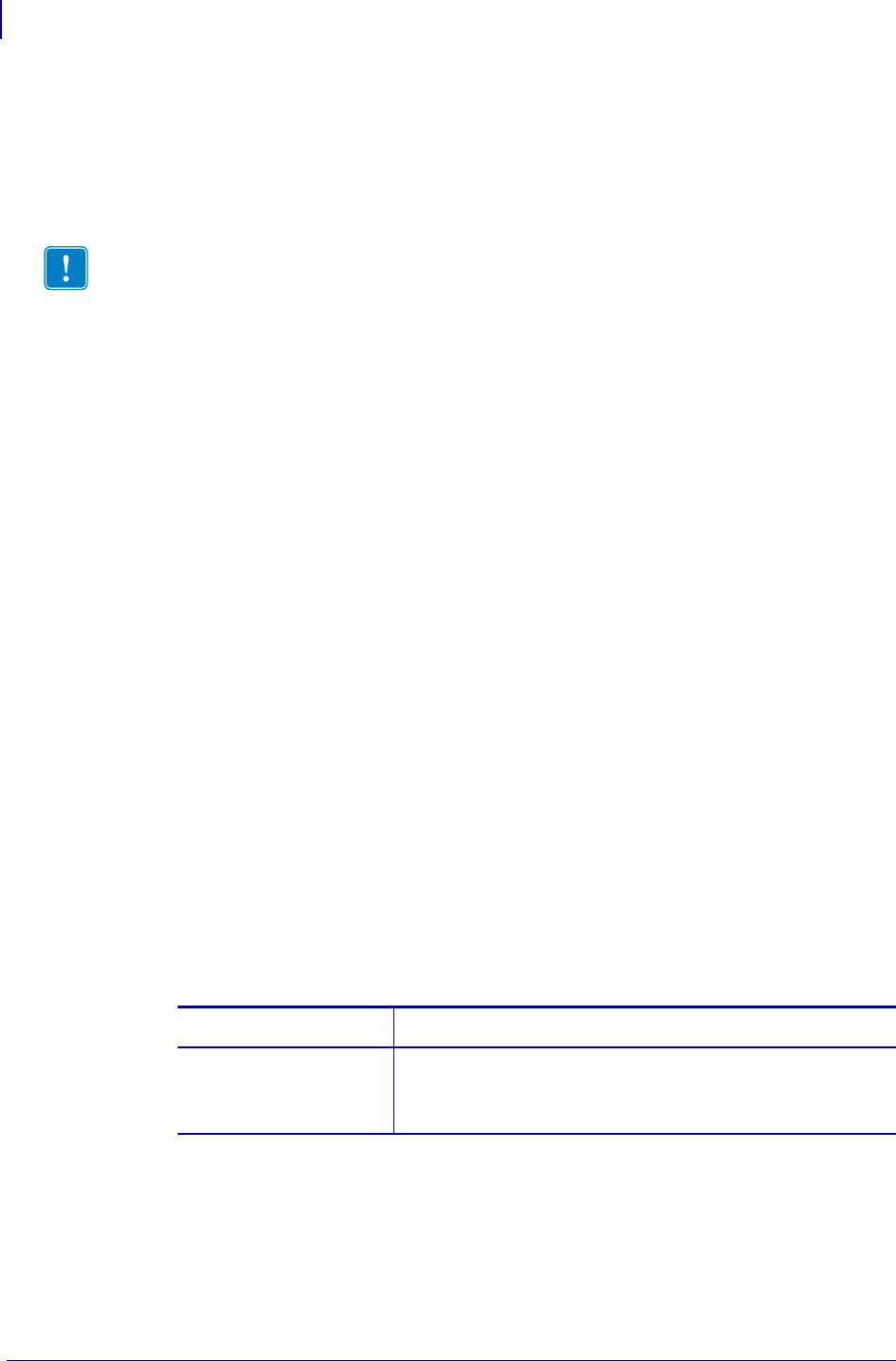
Configuration
Setup Mode
64
13290L-004 Rev. A S4M User Guide 6/15/09
Setup Mode
After you have installed the media and ribbon and the Power-On Self Test (POST) is complete,
the control panel displays
PRINTER READY. You may now set printer parameters for your
application using the control panel LCD and the buttons directly below it. If it becomes
necessary to restore the initial printer defaults, see FEED and PAUSE Self Test on page 120.
Enter Setup Mode
To enter Setup mode, complete these steps:
1. Press MENU.
2. Use the left or right arrow to scroll through the parameters.
Leave Setup Mode
You can leave Setup mode at any time. As you leave Setup mode, you may choose to save or
discard changes that you made, or you may return to where you were in Setup mode.
To exit Setup mode, complete these steps:
1. Press MENU.
The printer displays
SAVE CHANGES and activates the ENTER button.
2. Do you wish to save changes that were made since you entered Setup mode?
Important • Certain printing conditions may require that you adjust some printing
parameters, such as print speed or darkness. These conditions include (but are not limited to):
• printing at high speeds
• peeling the media
• the use of extremely thin, small, synthetic, or coated labels
Because these and other factors affect print quality, run tests to determine the best
combination of printer settings and media for your application. A poor match may limit print
quality or print rate, or the printer may not function properly in the desired print mode.
If you wish to... Then...
Save changes a. If necessary, press the up or down arrow to select YES.
b. Press ENTER.
The printer saves changes and exits Setup mode.