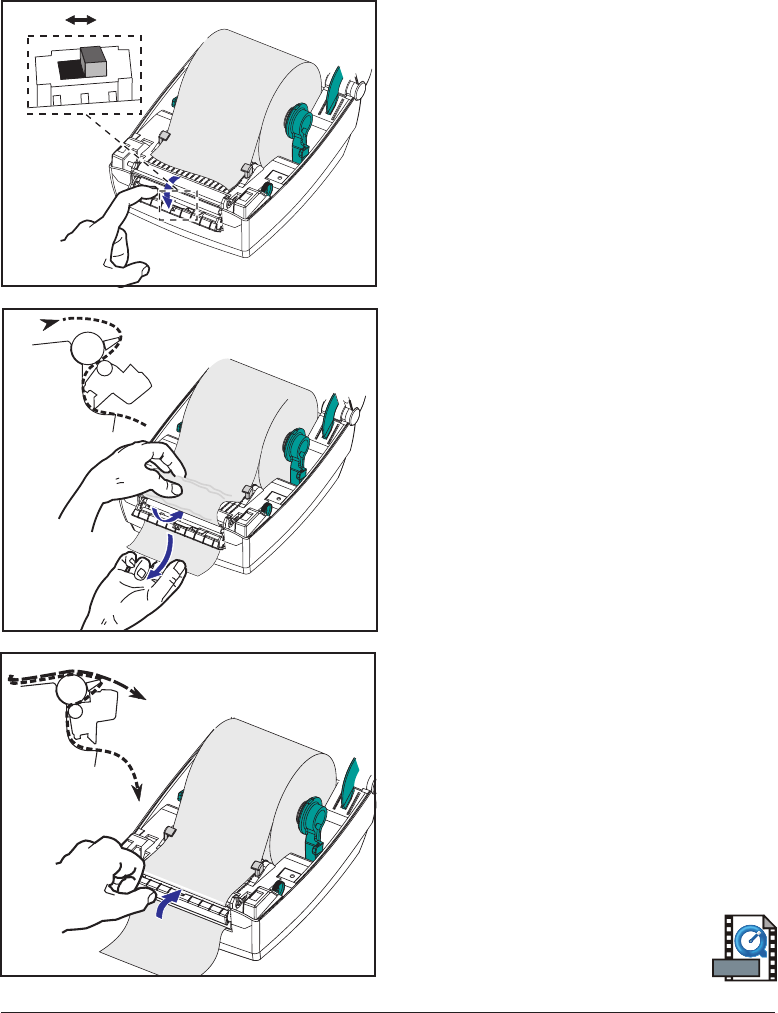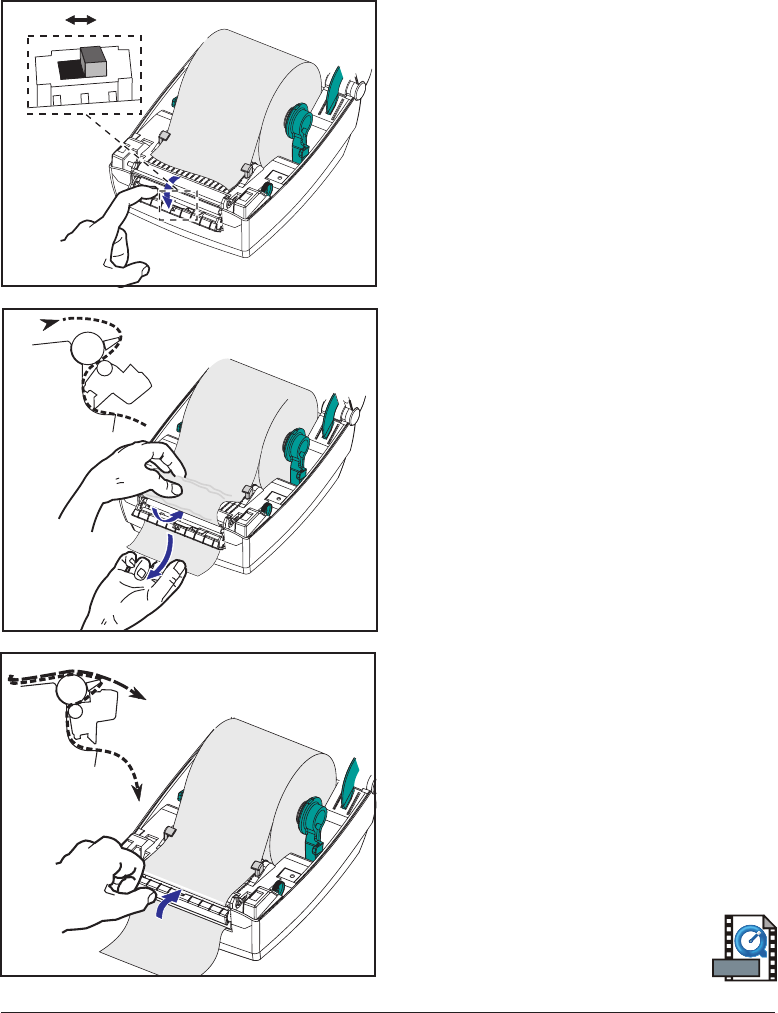
Printing in Peel-Mode
The optional dispenser allows you
to print in “peel-mode” where the
label backing follows a different path and
the labels are presented one at a time for
subsequent placement.
Before using peel-mode, you must send
the programming commands
^XA ^MMP ^XZ
^XA ^JUS ^XZ
to the printer. Refer to your ZPL II
Programmer’s Manual.
1. Remove several labels from the
backing material.
2. Open the top cover.
3. Open the dispenser door.
4. Switch on the label-taken sensor.
5. Insert the backing in front of the peel
bar and behind the peel roller.
6. Close the dispenser door.
7. Close the top cover.
8. Press the Feed button to advance the
label.
During the print job, the printer will peel
off the backing and present a single label.
Take the label from the printer so it will
print the next label.
980441-001 Rev. A 23
ON OFF