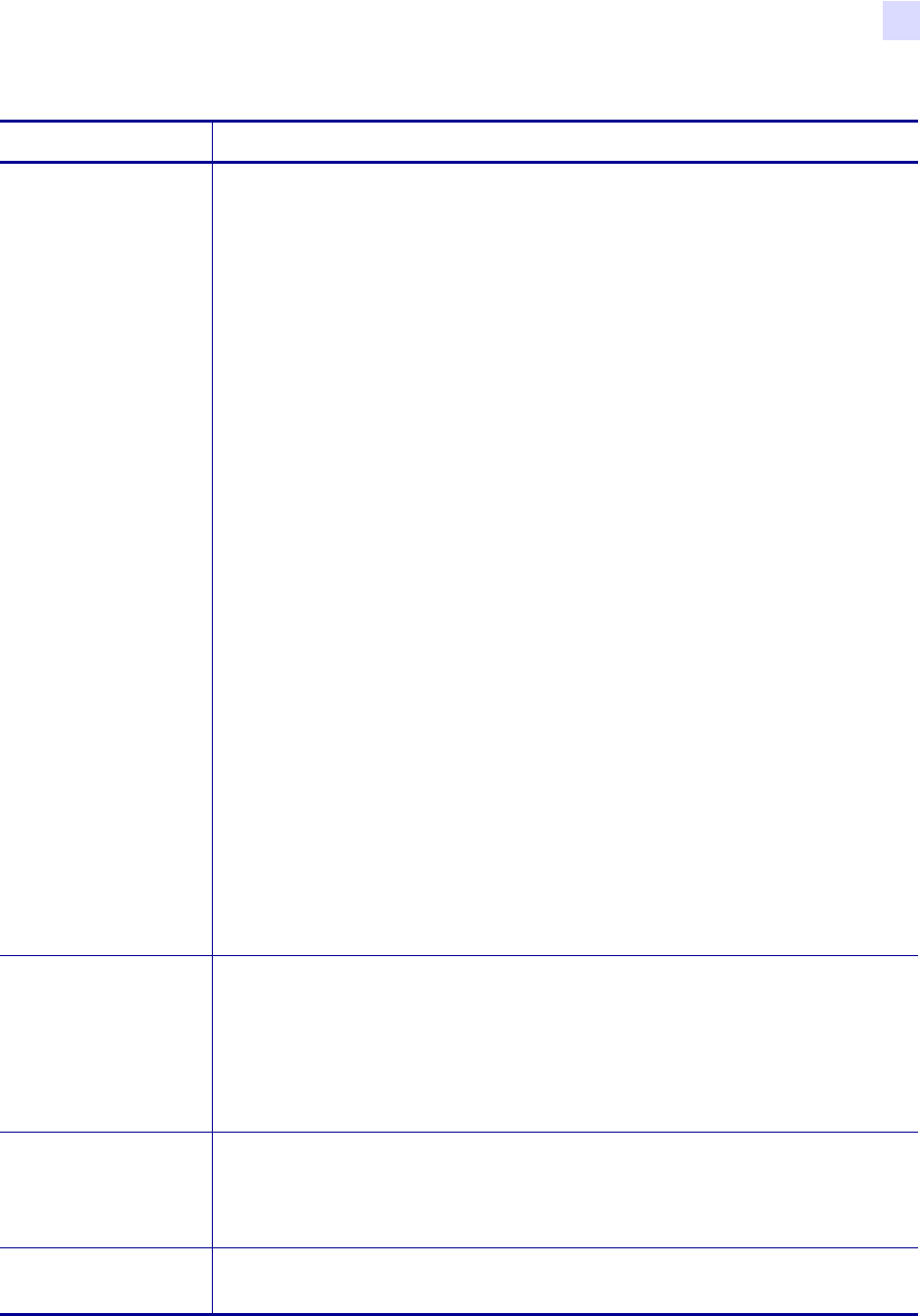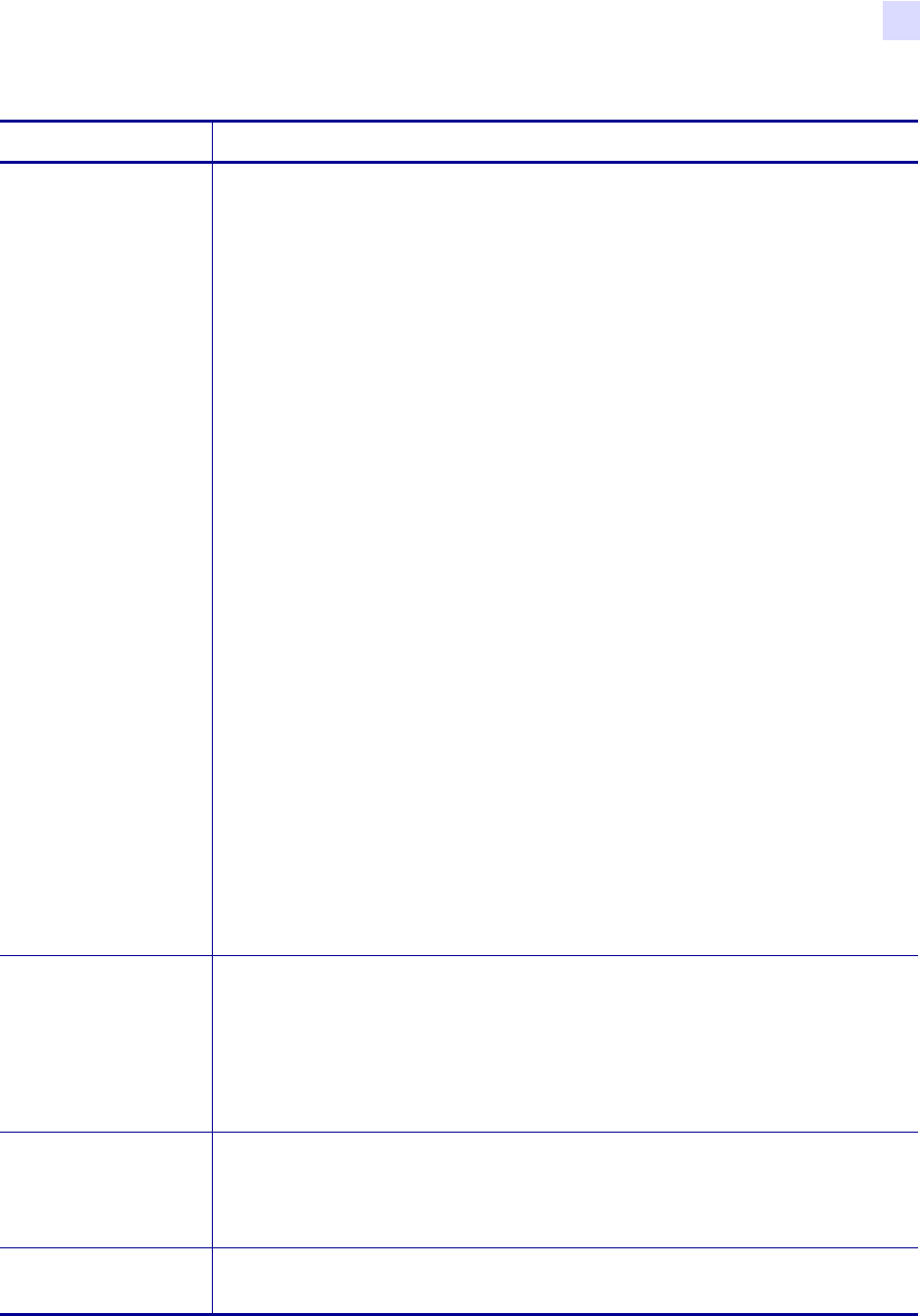
Front Panel Controls
Front Panel LCD
23063L-003 Rev. 1 12/6/04 R110Xi/R170Xi User Guide 47
EARLY WARNING
Setting Early Warning
When this parameter is enabled, the printer provides warnings when labels or
ribbons are running low or when the printhead needs to be cleaned.
Note • Labels per roll and ribbon length need to be updated when beginning use of
the Early Warning System. Also, the printer does not make any adjustments when
power is turned off and on.
• Press the right or left oval to display other choices.
Default: MEDIA DISABLED, MAINTENANCE OFF
Selections: MEDIA DISABLED, MEDIA ENABLED, MAINTENANCE OFF,
MAINTENANCE ON
To change the Early Warning settings,
1. When the LCD displays EARLY WARNING, press the right or left oval until
the desired setting is listed on the LCD. (If you are prompted for a password,
enter your password using the instructions in Password-Protected Parameters
on page 43.)
2. Press NEXT/SAVE to access the next early warning option.
3. Repeat this process to set the early warning for ribbon or maintenance
(printhead cleaning).
When the printer detects that less than 15% of the labels or ribbon remain,
WARNING MEDIA LOW appears on the LCD. If the alert function has been
enabled, an alert is also sent. When the printhead is opened then closed after a
media or ribbon warning has been received, the LCD prompts with
MEDIA
REPLACED?
. Press the right oval to select YES to clear the warning and reset
the label counter.
When setting the Early Warning for maintenance, the LCD prompts
HEAD
CLEAN?
.
4. Press the right oval to select YES.
5. Press SETUP/EXIT to exit setup mode.
6. Press NEXT/SAVE to save changes.
LABELS PER ROLL
Setting Labels Per Roll
This parameter needs to be updated when setting the Early Warning System so the
printer can provide early warnings when labels are running low.
• Press the right or left oval to display other choices.
Default: 900 labels
Range: 100 labels to 9999 labels
LIST FONTS
List Fonts
• Press the right oval to print a label that lists the available fonts in the printer,
including standard printer fonts plus any optional fonts. Fonts may be stored in
RAM, Flash memory, font EPROMs, or font cards.
LIST BAR CODES
List Bar Codes
• Press the right oval to print a label that lists the available bar codes in the printer.
Table 7 • Standard LCD Displays (Page 4 of 16)
Parameter Action/Explanation