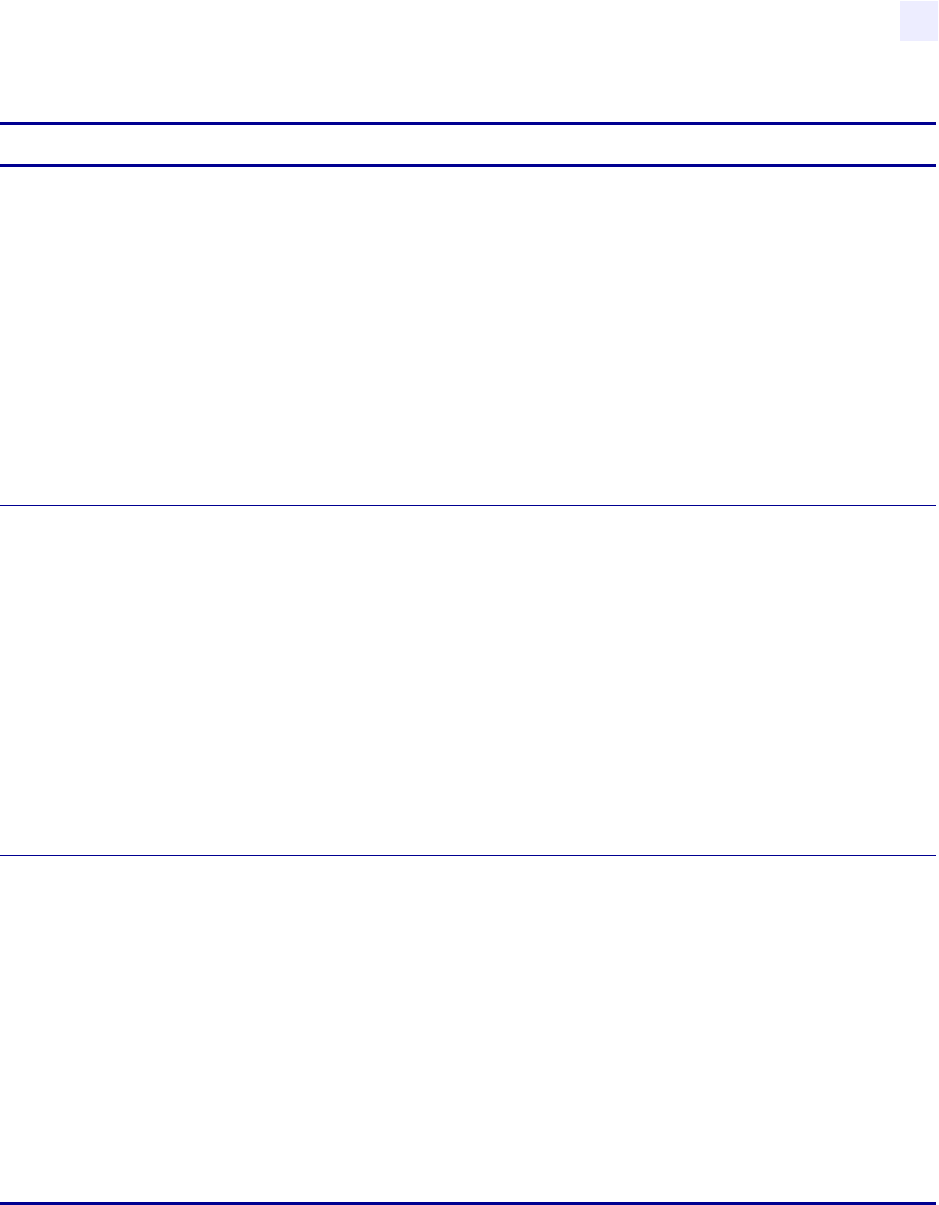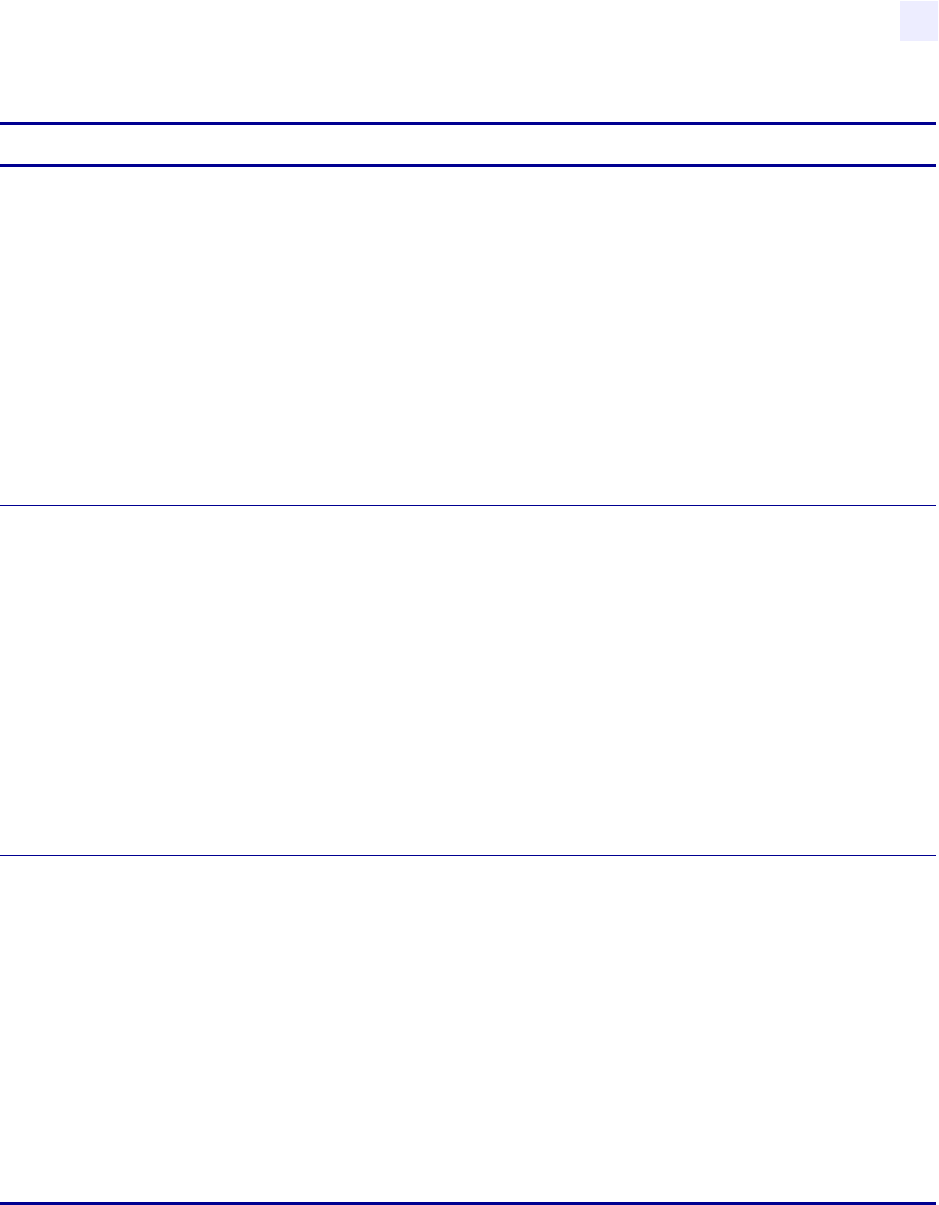
Configuration
Configuration and Calibration LCD Displays
13163L Rev. 3 5/20/2004 Z4Mplus/Z6Mplus User Guide 59
SENSOR SELECT
Selecting Sensor
This parameter tells the printer the sensor that you wish to use. Auto Select is
compatible with most types of media. However, if you encounter difficulties with
calibration, see Types of Media on page 15 to help you choose the appropriate sensor
for your media. Select the reflective sensor with either continuous or non-continuous
black mark media; choose the transmissive sensor if you are using noncontinuous web
media.
Default: Auto select
Selections: Auto select, reflective, transmissive
1. Press SELECT to select the parameter.
2. Press PLUS (+) or MINUS (–) to display other choices.
3. Press SELECT to accept any changes and deselect the parameter.
PRINT METHOD
Selecting Print Method
The print method parameter tells the printer the method of printing you wish to use:
direct thermal (no ribbon) or thermal transfer (using thermal transfer media and
ribbon).
Selecting direct thermal when using thermal transfer media and ribbon creates a
warning condition, but printing continues.
Default: Thermal transfer
Selections: Thermal transfer, direct thermal
1. Press SELECT to select the parameter.
2. Press PLUS (+) for the next value.
3. Press MINUS (–) for the previous value.
4. Press SELECT to accept any changes and deselect the parameter.
PRINT WIDTH
Setting Print Width
Print width determines the printable area across the width of the label.
Default, Range: The default and range of acceptable values may vary depending on
what printer you have. See Printing Specifications on page 111 for further information
about the ranges available for your model.
1. Press SELECT to select the parameter.
2. Press PLUS (+) to increase the value of the selected digit.
3. Press MINUS (–) to move to the next digit.
4. To change the unit of measurement, press MINUS (–) until the unit of
measurement is active, then press PLUS (+) to toggle to a different unit of measure
(inches, mm, or dots).
5. Press SELECT to accept any changes and deselect the parameter.
Table 9 • Printer Parameters and Other LCD Displays (Sheet 3 of 15)
Parameter Action/Explanation