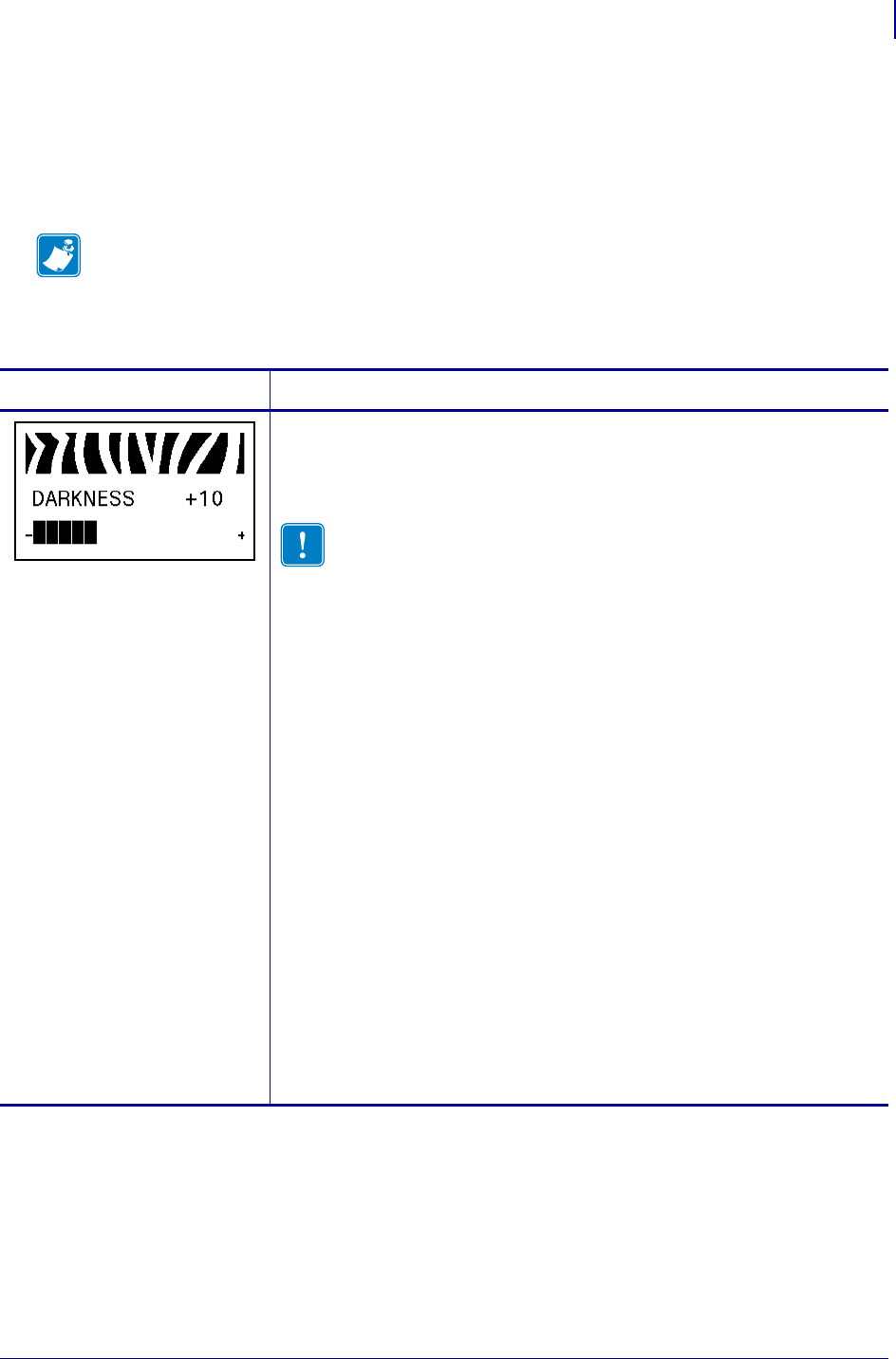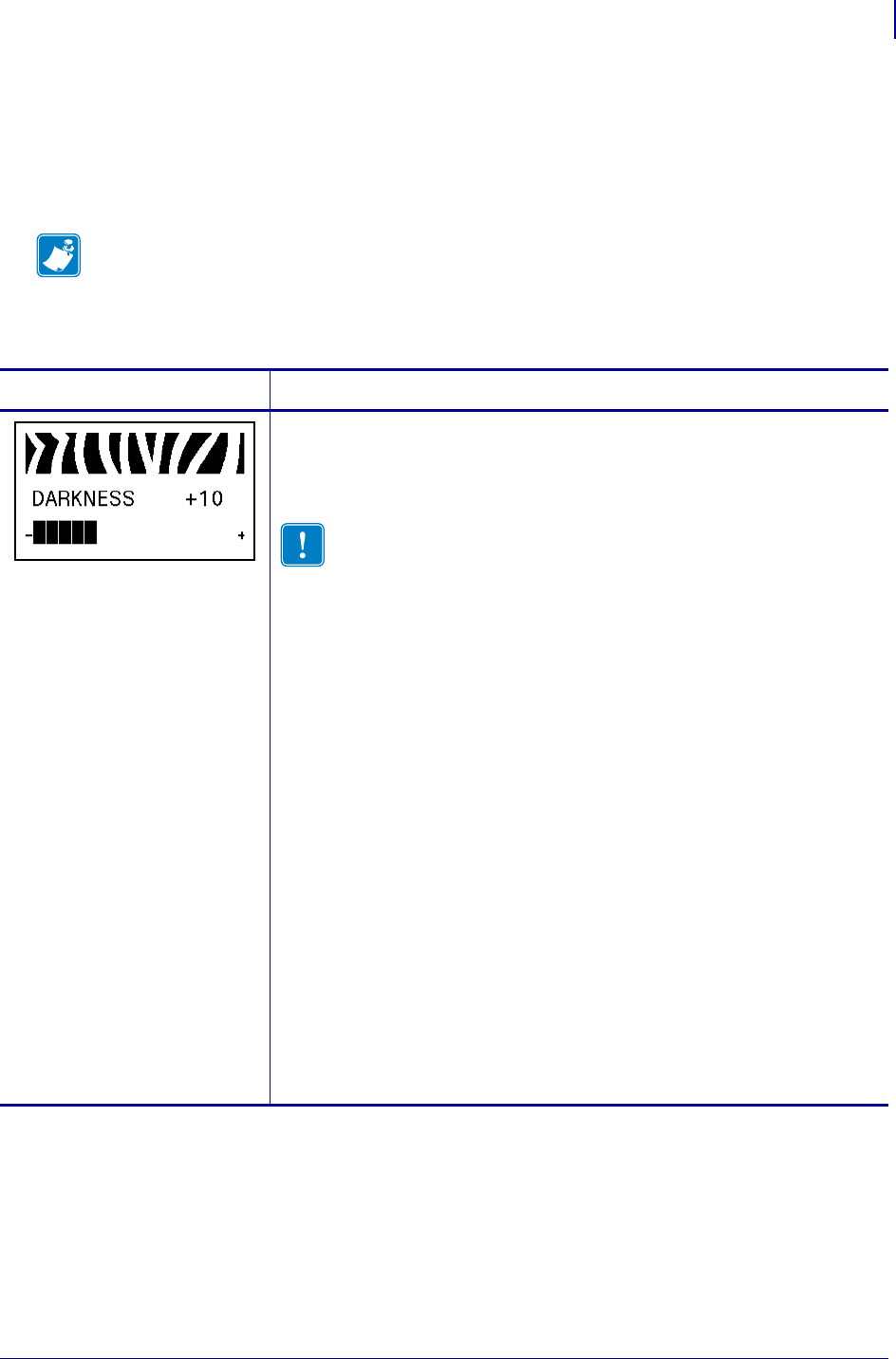
73
Configuration
Standard Control Panel Parameters
1/11/11 Z Series
®
/RZ™ Series User Guide 79695L-003
Standard Control Panel Parameters
Table 11 shows parameters in the order in which they are displayed when you press PLUS (+)
after entering Setup mode. For parameters that do not appear in this table, see Additional
Control Panel Parameters on page 98.
Note • Your label preparation software or the printer driver may override adjustments made
through the control panel. Refer to the software or driver documentation for more
information.
Table 11 • Printer Parameters (Page 1 of 25)
Language/Parameter
Action/Explanation
Adjust Print Darkness
Darkness (burn duration) settings depend on a variety of factors, including
ribbon type, media type, and the condition of the printhead. You may adjust
the darkness for consistent high-quality printing.
Important • Set the darkness to the lowest setting that provides
good print quality. If the darkness is set too high, the ink may
smear, the ribbon may burn through, or the printhead may wear
prematurely.
If printing is too light or if there are voids in printed areas, increase the
darkness. If printing is too dark or if there is spreading or bleeding of
printed areas, decrease the darkness.
The FEED Self Test on page 132 can be used to determine the best darkness
setting. You may want to adjust darkness while performing the PAU SE Self
Test on page 131. Because the darkness setting takes effect immediately,
you can see the results on labels that are currently printing. Darkness
settings also may be changed by the driver or software settings.
Default Value (ZPL): +10
Range (ZPL): 00 to +30
Default Value (EPL): +7
Range (EPL): 00 to +15
To change the value shown:
1. Press SELECT to select the parameter.
2. Press PLUS (+) to increase darkness.
3. Press MINUS (-) to decrease darkness.
4. Press SELECT to accept any changes and deselect the parameter.