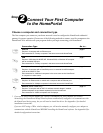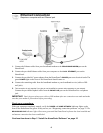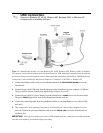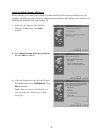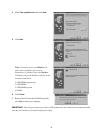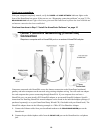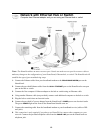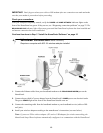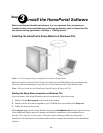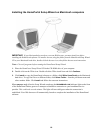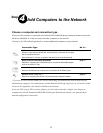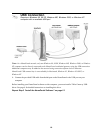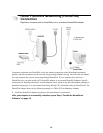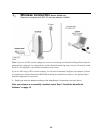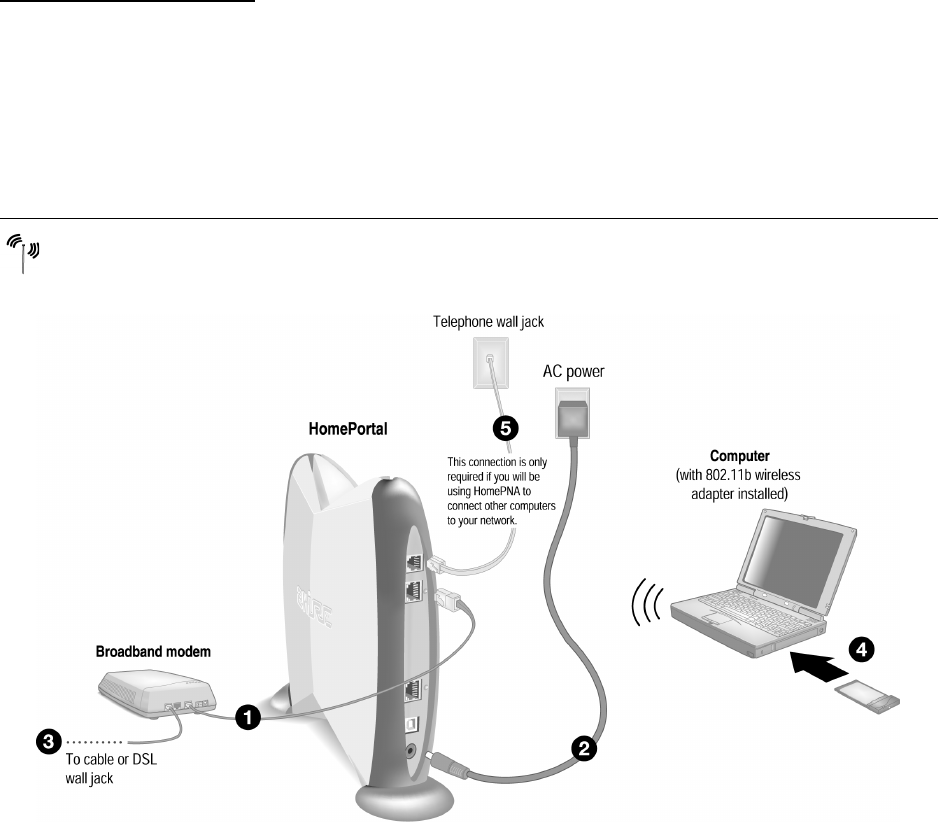
13
IMPORTANT: Don’t forget to reboot your cable or DSL modem after new connections are made and make
sure that your modem is powered on before proceeding.
Check your connections
With your computer completely started, verify the POWER and HOME NETWORK indicator lights on the
front of the HomePortal are green. If they are not, see “Diagnosing connection problems” on page 22. The
BROADBAND LINK indicator light will not turn green until the HomePortal software has been installed and
an Internet connection has been established.
Continue from here to Step 3 “Install the HomePortal Software” on page 15.
1. Connect the Ethernet cable from your broadband modem to the BROADBAND MODEM port on the
HomePortal.
2. Connect the provided AC power adapter from the HomePortal’s POWER port to an electrical outlet.
The green
POWER light on the front of the HomePortal should come on.
3. Connect the remaining cable from the broadband modem to your broadband service (cable or DSL
wall jack).
4. Install your wireless adapter according to the manufacturer’s instructions (see note below).
Note: If you use a 2Wire wireless adapter (PC card or USB adapter) for wireless networking, the
HomePortal Setup Wizard software automatically configures it to communicate with the HomePortal
Wireless Connection Model 100SW only
Requires a computer with 802.11b wireless adapter installed