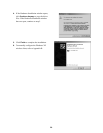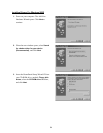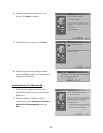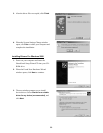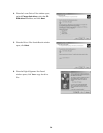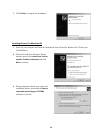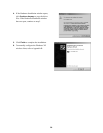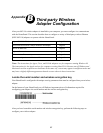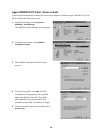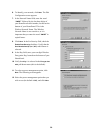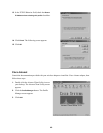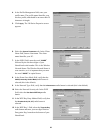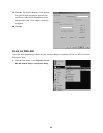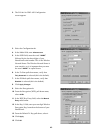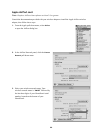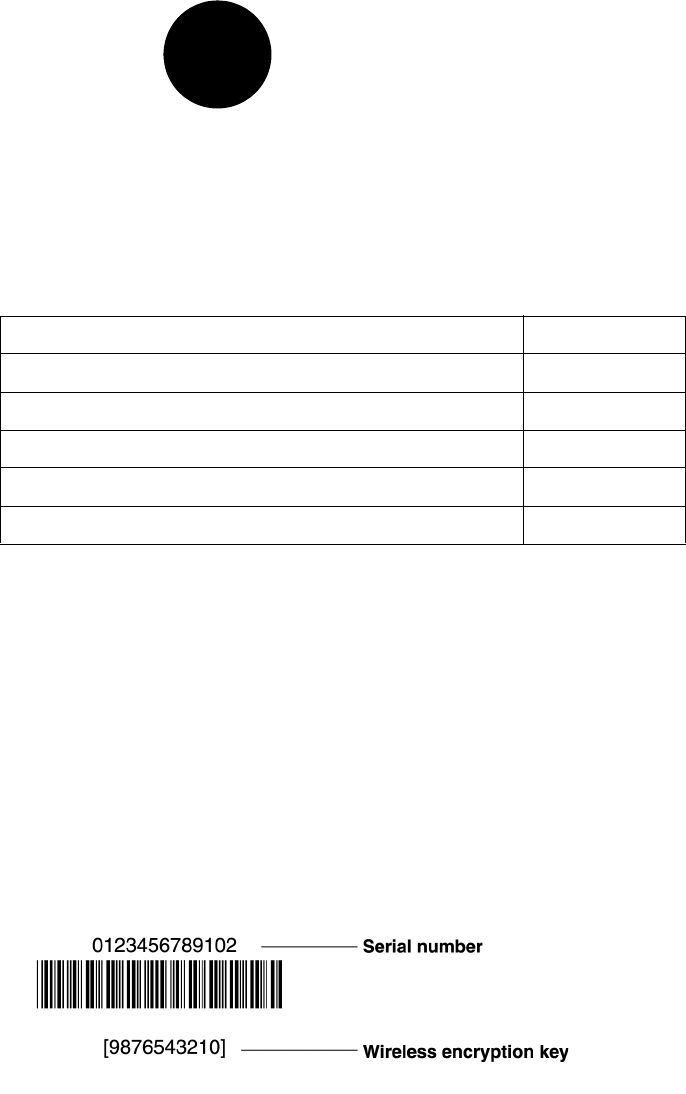
37
Appendix
B
Third-party Wireless
Adapter Configuration
After your 802.11b wireless adapter is installed in your computer, you must configure it to communicate
with the HomePortal. This section describes how to configure a variety of third-party wireless Ethernet
(IEEE 802.11b) adapters to operate with the HomePortal:
Note: The instructions for Agere, Cisco, and D-Link adapters are for computers running Windows 98.
The instructions for the Apple card are for computers running MacOS 9.0. Because not all Windows and
Macintosh versions respond to new hardware in the same way, screens may appear in a different order and
may have a slightly different appearance than the screens shown in these instructions.
Locate the serial number and wireless encryption key
Your HomePortal is configured with unique security parameters that must be configured into your wireless
adapter.
On the bottom of your HomePortal you will find two important pieces of information required for
configuring your adapter: the serial number and the wireless encryption key.
After you have located the serial number and wireless encryption key, perform the following steps to
configure your wireless adapter.
Agere ORiNOCO PC Card - Silver or Gold Page 38
Cisco Aironet 340 Series 11Mbps Wireless LAN Adapter Page 40
D-Link Air DWL-650 Page 42
Apple AirPort card Page 44
Other wireless Ethernet adapters Page 45
Wireless configuration with Windows XP Page 45