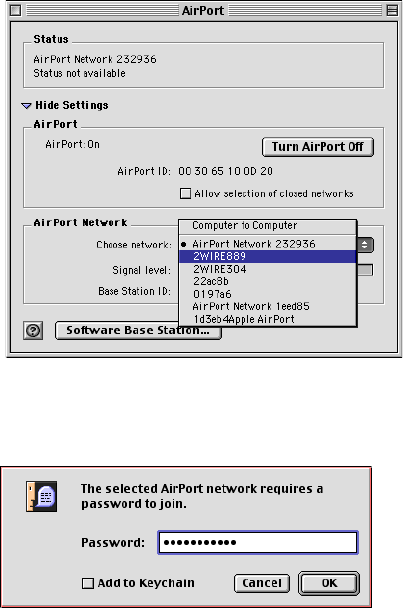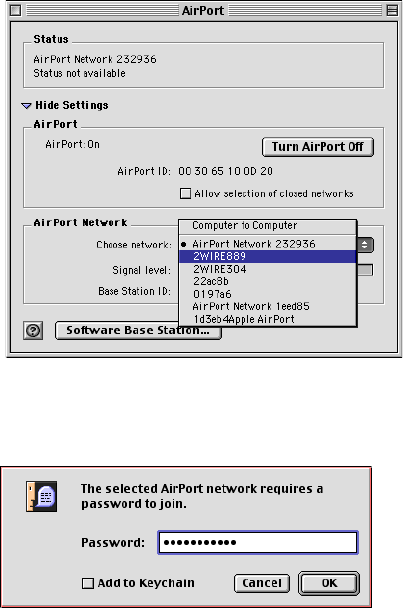
12
3. Select your wireless network name. Your wireless network name is “2WIRE” followed by the last three
digits of your HomePortal serial number, located on the bottom of your HomePortal.
4. In the Password field, enter “$” followed by your ten-digit Wireless Encryption Key, located on the
bottom of your HomePortal.
5. Click OK.
Other wireless Ethernet adapters
Note: The following steps are completed using the configuration program provided with your wireless
adapter. If you have not already done so, install the wireless adapter configuration software before
continuing.
1. Set the network type to Infrastructure. Refer to your wireless card documentation for instructions on
editing the card’s network profile. Your wireless card should be configured to operate with an access
point or residential gateway. This mode of operation is typically enabled by setting network type to
Infrastructure.
2. Set the wireless network name. The wireless network name of your HomePortal is 2WIRE in all capital
letters, followed by the last three digit of the HomePortal serial number located on the bottom of your
HomePortal. For example, if the last three digits of your HomePortal serial number are 102, your
HomePortal network name would be 2WIRE102.
The wireless network name is sometimes referred to as the
Network Name, SSID, ESS ID, or Wireless
LAN ID
.